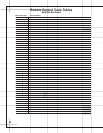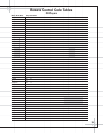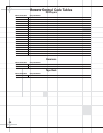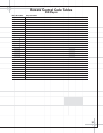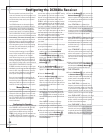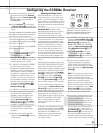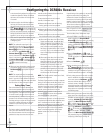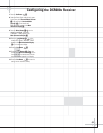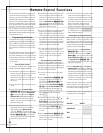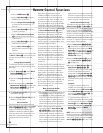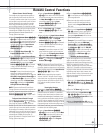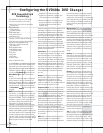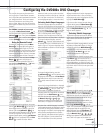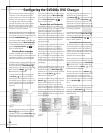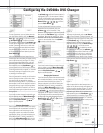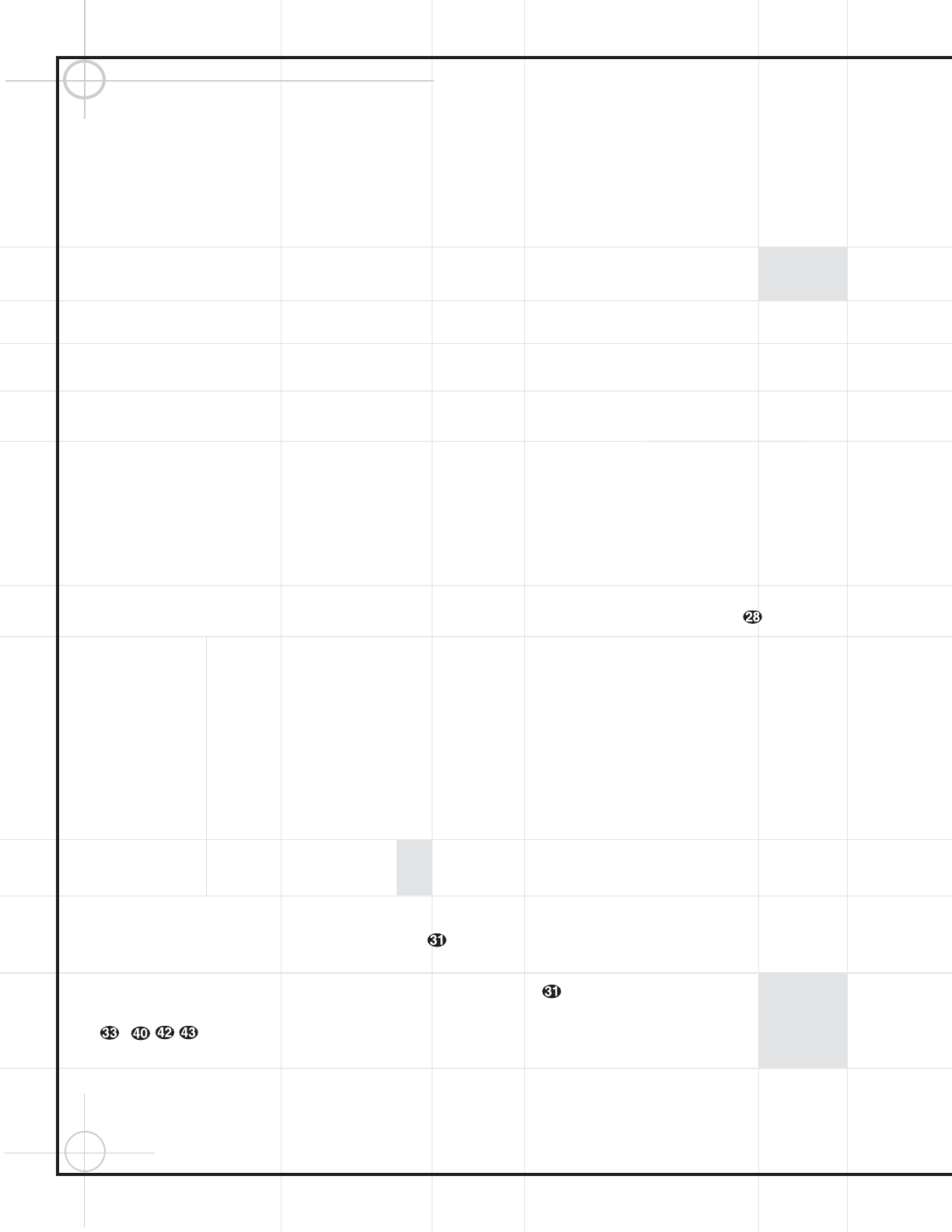
42
Remote Control Functions
The JBL Cinema ProPack 600
II
is equipped with
a powerful remote control that will control the
functions of not only the DCR600
II
receiver and
DVD600
II
DVD changer, but also most popular
brands of audio and video equipment, including
CD players, cassette decks, TV sets, cable boxes,
VCRs, satellite receivers and other home theater
equipment. Once the remote is programmed
with the codes for the products you own, it is
possible to eliminate most other remotes and
replace them with the convenience of a single,
universal remote control.
Programming the Remote
As shipped from the factory, the remote is fully
programmed for all DCR600
II
and DVD600
II
func-
tions. In addition, by following one of the meth-
ods below, you may program the remote to oper-
ate a wide range of devices from other manufac-
turers.
We suggest that you refrain from reprogramming
the main and DVD functions. Should you repro-
gram them inadvertently, you may reprogram each
of these buttons individually to code 001 to reset
it without disturbing other functions programmed
into the remote.
Entering Product Codes
This method is the easiest way to program your
remote to work with different products.
1. Use the tables on pages 28 to 37 to determine
the three-digit code or codes that match both
the product type (e.g., VCR, TV) and the
specific brand name. If there is more than one
number for a brand, make note of the differ-
ent choices.
2. Turn on the unit you wish to program into the
remote.
3. Press and hold both the Input Selector
ijl–o for the product you wish to
control (e.g., VCR, TV) and the
Mute Button
c at the same time. When the Program
Indicator LED
lights, release the buttons.
The light under the Input Selector key will
appear. It is important that you begin the next
step within 20 seconds.
4. Point the remote towards the unit to be
programmed, and enter the first three-digit
code number using the
Numeric Keys
–. If the unit turns off, the
correct code has been entered. Press the
Input
Selector
ijl–o again, and note
that the red light will flash three times before
going dark to confirm the entry.
5. If the device to be programmed in does NOT
turn off, continue to enter three-digit code
numbers until the equipment turns off. At this
point, the correct code has been entered.
Press the
Input Selector ijl–o
again and note that the red light under the
Input Selector will flash three times before
going dark to confirm the entry.
6. Try all of the functions on the remote to make
certain that the product operates properly.
Keep in mind that many manufacturers use a
number of different combinations of codes, so
it is a good idea to make certain that not only
the power control, but the volume, channel
and transport controls work as they should. If
all functions do not work properly, you may
need to use a different remote code.
7. If a code cannot be entered to turn the unit
off, if the code for your product does not
appear in the tables in this manual, or if not
all functions operate properly, try program-
ming the remote with the Auto Search
Method.
Auto-Searching for Product Codes
If the unit you wish to include in the remote is
not listed in the code tables in this manual or if
the code does not seem to operate properly, you
may wish to program the correct code using the
Auto Search method that follows:
1. Turn on the unit that you wish to include in
the remote.
2. Press the Input Selector ijl–o
for the type of product to be entered (e.g.,
VCR, TV) and the
Mute Button c at the
same time. Hold both buttons until the
red light under the
Input Selector ij
l
–o and the Program Indicator LED
stay lit. Note that the next step must take
place while the red light is on, and it must
begin within 20 seconds after the light
appears.
3. Point the remote towards the unit to be
programmed, and press either the
⁄
or
¤
Button y . Each press will send out a
series of codes from the remote’s built-in data-
base. When the unit being programmed turns
off, release the
⁄
or
¤
Button y , as
that is your indication that the correct code
is in use.
4. Press the Input Selector ijl–o
and note that the red light under the Input
Selector will flash three times before going
dark to confirm the entry.
5. Try all of the functions on the remote to make
certain that the product operates. Keep in
mind that many manufacturers use a number
of different combinations of codes, and it is a
good idea to make certain that not only the
power control works, but also that the
volume, channel and transport controls
operate, as appropriate. If all functions do not
work properly, you may need to Auto-Search
for a different code, or enter a code via the
Direct Code Entry method.
Reading Back the Programmed Code
When the code has been entered using the Auto
Search method, it is always a good idea to find
out the exact code so that it may be easily reen-
tered if necessary. You may also read the codes
to verify which device has been programmed to
a specific Control Selector button.
1. Press and hold both the Input Selector
ijl–o for the device for which
you wish to find the code and the
Mute
Button
c at the same time. Note that the
Program Indicator LED and the light under
the
Input Selector ijl–o will
light. Release the buttons and begin the next
step within 20 seconds.
2. Press the Set Button . The Program
Indicator LED
will then blink in a sequence
that corresponds to the three-digit code, with a
one-second pause between digits. Count the
number of blinks between pauses to determine
the digit of the code. One blink is the number 1,
two blinks is the number 2, and so forth, while
10 blinks are used to indicate a “0.”
Example: One blink, followed by a one-second
pause, followed by six blinks, followed by a
one-second pause, followed by 10 blinks indi-
cates that the code has been set to 160.
For future reference, enter the Setup Codes for
the equipment in your system here:
CD __________________________________
VID1/VCR ________ VID2/TV __________
VID3/CBL/SAT ______________________
VID4 ______________________________
TAPE ______________________________