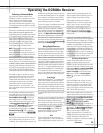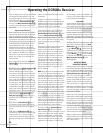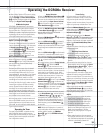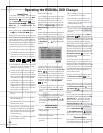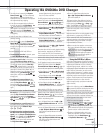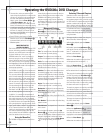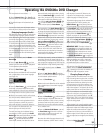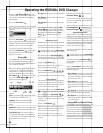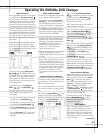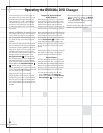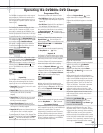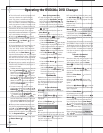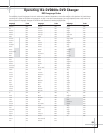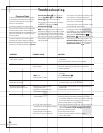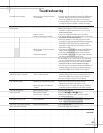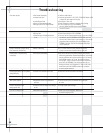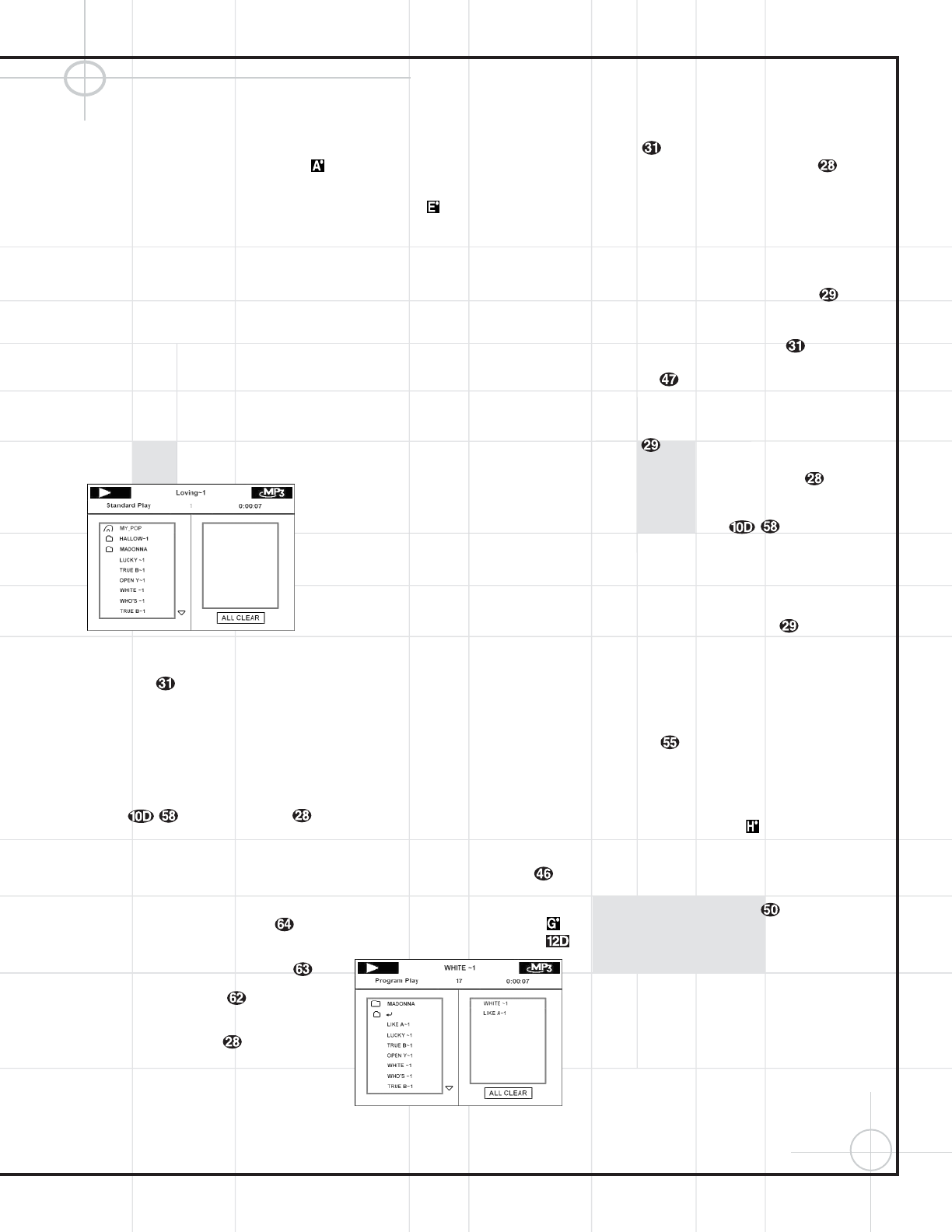
61
Operating the DVD600
II
DVD Changer
MP3 Disc Playback
When the DVD600
II
reads a disc and recognizes
it as an MP3 disc, no
Disc Type Indicator
will light; however, a listing of all the directories
and tracks on the disc will appear on the video
screen. (Figure 23). Note that the right side of
the screen will initially be blank, as that is used
for programming playlists for MP3 playback. The
black box in the upper left corner of the screen
will show the Play symbol while a track is play-
ing, or the Play/Pause symbol when a track has
been paused, or no symbol when the unit is in
Stop mode. The box in the top center of the dis-
play will contain the file name of the currently
selected track.
The second row of boxes will display, from left
to right, an indication of whether the current
mode is Standard Play, Random Play or Repeat
Play; the track number currently playing, and the
elapsed time of the current track.
Figure 23
To play a track, press the
⁄
/
¤
Navigation
Buttons
y until the desired track name
is highlighted. If the list of tracks is longer than
will fit on the screen, a
⁄
or
¤
indicator will
appear at the top or bottom of the track list to
remind you that you may scroll through the list
to see additional titles.
To begin playback, press the
Play/Pause
Button
or the Enter Button .
During MP3 playback most of the standard
CD/DVD playback controls operate in their
normal fashion:
•
You may skip forward to the next track on the
disc by pressing the
Next Button .
•
You may skip back to the previous track on the
disc by pressing the
Previous Button .
•
Press the
Pause Button to momentarily
stop playback. Press it again to resume play.
• Press the
Enter Button to begin play, or
to restart play of the current track from the
beginning.
NOTES ON MP3 PLAYBACK
•
The Fast Forward and Reverse Search modes
are not available during MP3 playback.
•
During MP3 playback the
Program Time
Indicators will show the elapsed time of
the track being played. Other time display
options are not available with MP3 playback.
•
The DVD600
II
is only compatible with stan-
dard MP3-encoded discs. Other compressed
audio formats used for Internet audio down-
loads will not play on the DVD600
II
.
•
Due to the differences in various versions of
the MP3 format, and the many differences
between the CD-R machines used to record
MP3 discs on a computer, it is possible that
some MP3 discs may not play on the
DVD600
II
even though they will work on a
computer. This is normal and does not
indicate a fault with the unit.
•
When a multisession disc with both standard
CD audio and MP3 content is in use, the
DVD600
II
will play only the CD audio sections
of the disc.
•
When an MP3 disc with multiple directories
is playing, the DVD600
II
will search out all
MP3 files on the disc and list them in the on-
screen display in the order in which the direc-
tories are structured on the disc. Note that if
the same title is used for tracks in different
directories, this may result in the same
title appearing more than once in the track
listings.
Programmed Playback of MP3 Discs
The DVD600
II
is capable of creating playlists up
to 130 tracks long with the MP3 files on a prop-
erly recorded disc. To create a playback list for
MP3 titles, follow these steps:
Step 1: Load a compatible MP3 disc, but do not
put it into
play
or
stop play
if it begins automati-
cally.
Step 2: Press the
Program Button to open
a playlist. The screen will change to Program
Play Mode, as indicated in the upper left corner
of Figure 24. The
Program Indicator
will
also light in the
Information Display .
Figure 24
Step 3: Use the
⁄
/
¤
Navigation Buttons
y to highlight the first track to be placed
in the list and press the
Enter Button .
Note that the track name will now appear on
the right side of the screen.
Step 4: Repeat the step above until all desired
tracks are added to the playlist.
Step 5: To remove a track from the playlist, first
press the
‹
/
›
Navigation Buttons
`
so that the highlight moves to the right side of the
screen under the
PROGRAM listing. Use the
⁄
/
¤ Navigation Buttons
y
to high-
light the track to be deleted and press the
Clear
Button
.
Step 6: To clear all the tracks in the playlist and
start over, press the
‹
/
›
Navigation Buttons
` until the ALL CLEAR box at the
bottom of the right side of the screen is high-
lighted and press the
Enter Button .
Step 7: To play the tracks on the list, press the
Play/Pause Button .
Once a playlist is created, it will remain avail-
able as long as the disc is not changed or the
power turned off. You may play any track on the
disc without erasing the playlist by pressing the
‹
/
›
Navigation Buttons `/ to return
the highlight bar to the left side of the screen
Repeat Playback of MP3 Discs
Repeat playback operation for MP3 discs differs
somewhat from the steps used for repeat play-
back of standard DVD discs. Press the
Repeat
Button
to cycle through the following
options, which will be displayed on the screen:
Repeat All Discs, Repeat 1
Disc
, Repeat 1 Folder,
Repeat Track, Standard Play
The Repeat Indicators will also light to
reflect the current mode. The Repeat A–B func-
tion is not available for MP3 discs.
For Random Play of the files on the MP3 disc,
press the
Random Button to toggle
between Random Play and Standard Play, as
displayed on the screen.
VCD Playback
VCD is a format that predates DVD which is
based on a different compression format than
DVD and a recording method that is similar to
CDs. Although the DVD has, for the most part,
replaced VCD as a format, the DVD600
II
offers
VCD playback so that you may play your existing
library of VCD discs.
(continued)