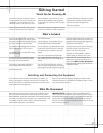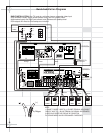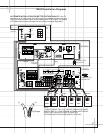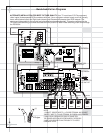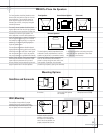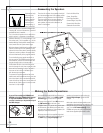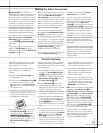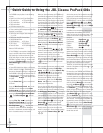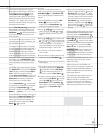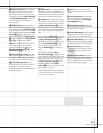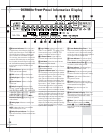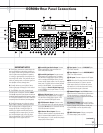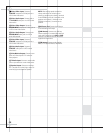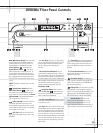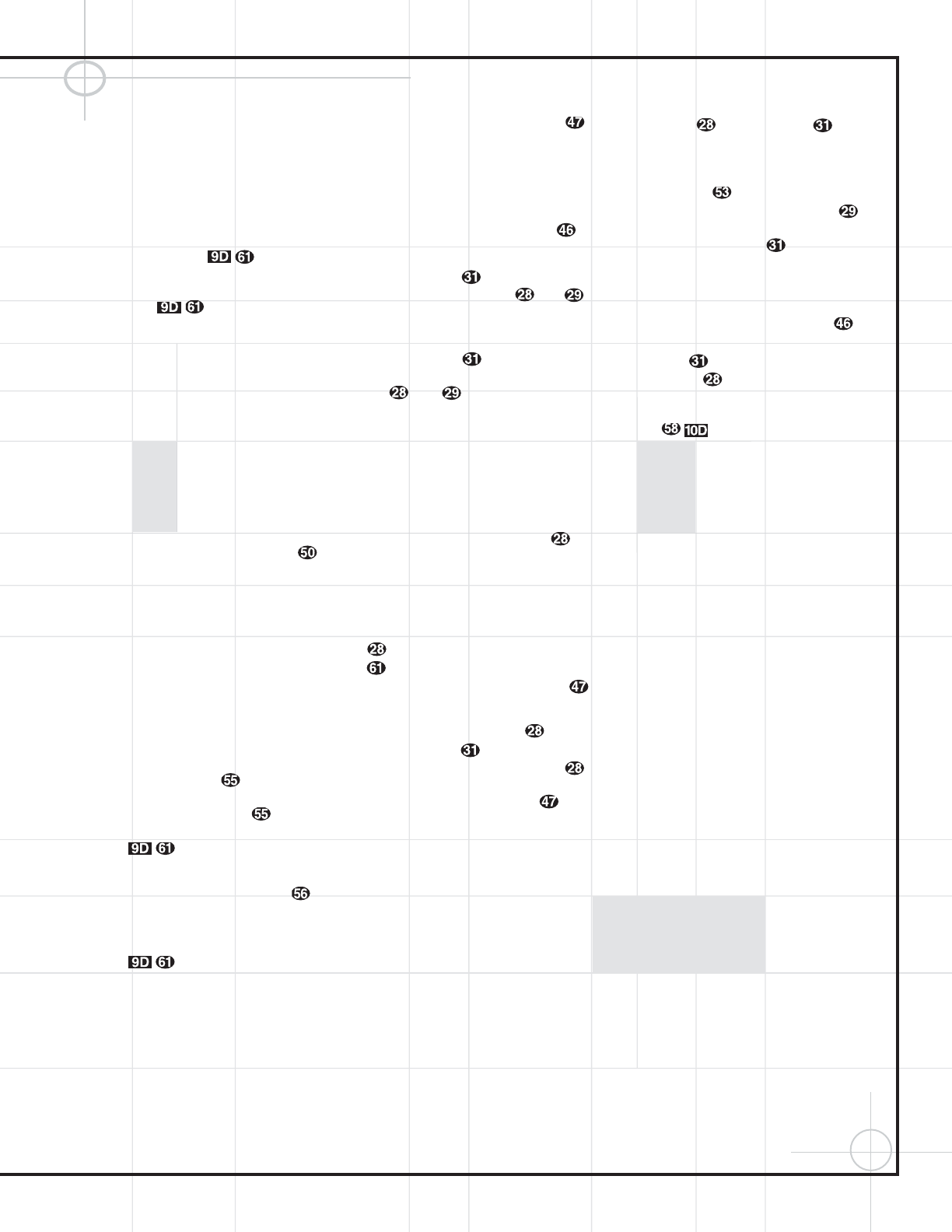
13
You may wish to experiment with surround
modes other than Dolby Digital and DTS using
the DCR600
II
receiver’s functions. Press the
Surround Mode Selector t7 to scroll
through such choices as Dolby Pro LogicII (Music,
Movies or Emulation), Dolby 3 Stereo, 5-Channel
Stereo, Hall 1 or 2, Theater, Logic 7 (Cinema or
Music) or Surround Off (Stereo). See page 52 for
descriptions of these modes.
Press the
Stop Button once to enter
Resume mode, in which play will resume from
the point where it was stopped. Pressing the
Stop Button twice will cause play to
resume from the beginning of the disc, or the
disc’s main menu.
You may wish to listen to the tracks of a CD, or
view the chapters of a DVD, in a different order
than they appear on the disc.
The Random function will play all of the tracks
on one CD, or all of the chapters on one DVD, in
a random order selected by the DVD600
II
. The
DVD600
II
does not randomly play selections
from all five discs inserted in its tray, since this
might result in the odd experience of alternating
among audio tracks and disjointed video selec-
tions. Simply press the
Random Button
once to start random play, and press it again to
return to standard play, using the disc’s main
menu.
The DVD600
II
offers several variations of Repeat
Play:
Repeat All discs in the unit once; Repeat
1 Disc
until play is manually stopped; Repeat
Title
on a DVD disc until play is manually
stopped;
Repeat Track/Chapter on either a CD
or DVD disc until play is manually stopped; and
Repeat A–B, which repeats a programmed
selection until play is manually stopped.
Press the
Repeat Button to scroll through
the repeat choices. Repeat play can be stopped
by pressing the
Repeat Button until
Repeat Off is selected, or by pressing the
Stop
Button
twice.
Program the Repeat A–B function while a disc is
playing. Press the
Repeat A–B Button at
the start of the passage to be repeated, and
press it again at the end of the passage. The
passage will continue to play until the
Stop
Button
is pressed.
At any time, if a status banner remains on-
screen, you may remove it by pressing either the
Status Button e or the Clear Button .
You can program playlists of selected tracks or
chapters.
1. Select the DVD600
II
by pressing the DVD
Button
d. While the current disc is
stopped, press the
Program Button
to bring up the Program Edit Screen.
2. Use the
⁄
/
¤
y keys to select a disc
number, and press either
Set or
›
to enter the selection and move to the next
option.
3. Use the
⁄
/
¤
y keys to select a track
(for a CD) or title (for a DVD), and press either
Set or
›
to enter the selection and
move to the next option. If “99” appears, it
means the DVD600
II
has not read the disc yet
to determine whether it is a CD or DVD.
4. For DVDs only, use the same procedure to
enter a chapter.
5. The next choice is to add the selection to the
playlist by pressing the
Set Button .
6. Repeat Steps 2–5 to enter up to 32 selections
into the playlist.
7. Play the list by using the arrow keys to high-
light the Play selection, and the
Set Button
to begin play. Press the Stop Button
twice to stop playback of the list. To
cancel the list, press the
Clear Button .
8. To delete a selection, highlight the item to be
deleted, press the
Set Button , and then
use the
⁄
/
¤
y keys to choose the
Delete Button. Press the Set Button
again to delete it. Alternatively, highlight the
item and press the
Clear Button to
delete it.
9. Insert an entry by highlighting the item in the
playlist at the point of insertion, pressing the
Set Button , and using the
¤
key
once to select the Insert option. Follow Steps
2 through 5 above to enter the new selection.
You may also edit an entry by pressing the
Check Button twice to step through
the items in a playlist. Use the
‹
/
›
`
keys to choose a disc, track or chapter to be
edited, and the
⁄
/
¤
y keys to make
a change.
Program a playlist of MP3 selections by skipping
to a loaded MP3 disc and stopping play of the
current track. Press the
Program Button
to enter MP3 Program Edit mode. Use the
⁄
/
¤
Buttons
y
to select a track, and press
the
Set Button to enter it into the playlist.
When you have finished creating your playlist of
up to 130 selections, simply press the
Play
Button
to begin programmed play.
IMPORTANT NOTE:
Due to the nature of this
product category, DVD players, while being
operated at elevated temperatures, may exhibit
certain anomalies such as picture freeze-ups.
If this occurs, the DVD600
II
needs to be “reset”
by powering it down and up again, using its
master On/Off switch.
Should this occur with your DVD600
II
, first
check your discs for any damage, scratches and
fingerprints. If discs are OK, then ventilation
around the DVD600
II
needs to be increased to
ensure proper operation.
This completes the quick setup and operation
of your JBL Cinema ProPack 600
II
system.
Additional information is provided in the follow-
ing sections for those users with additional
components, or those who wish to make other,
more advanced, adjustments to their system.