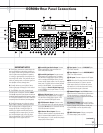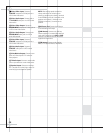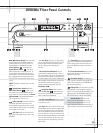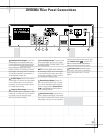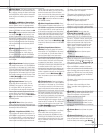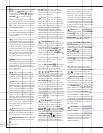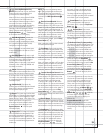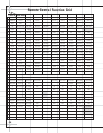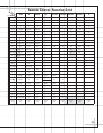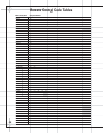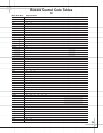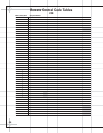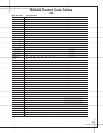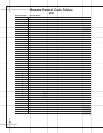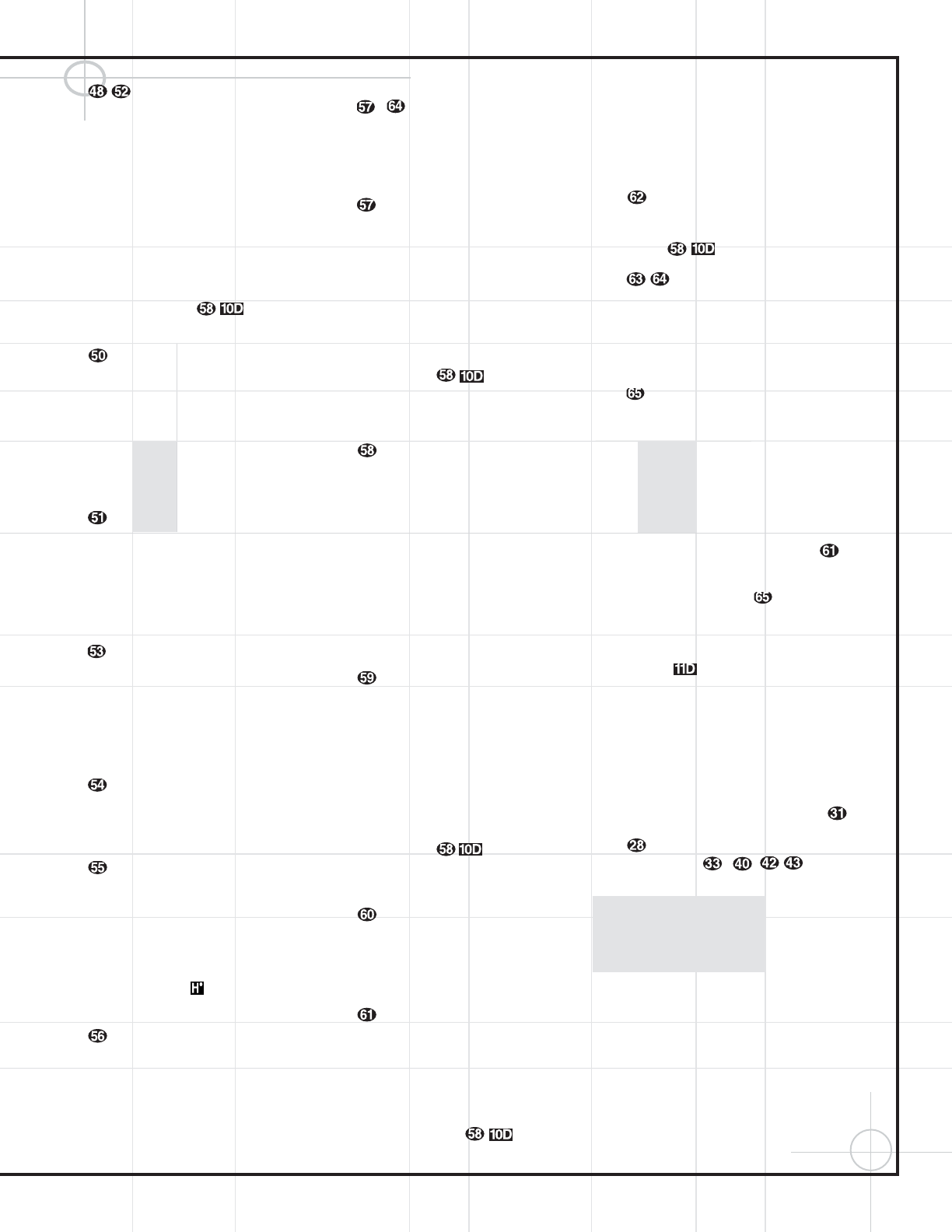
25
Preset Up/Down/Slow-Play
Buttons:
When the tuner is in use, press these
buttons to scroll through the stations pro-
grammed into the receiver’s memory.
When a DVD disc is playing and the DVD600
II
has been selected, press these buttons to
move forward or backward through the disc in
slow speed. Each press of these buttons
changes the slow-play speed in the following
order: 1/16 Normal Speed
➔ 1/8 Normal
Speed
➔ 1/4 Normal Speed ➔ 1/2 Normal
Speed. To resume normal play, press the
Play/Pause Button . These buttons
do not function when a CD is playing.
Night Mode/Random: Activates the
Night mode of the DCR600
II
. This mode is
available in specially encoded digital sources,
and it preserves dialogue (center channel)
intelligibility at low volume levels.
When the DVD600
II
has been selected, press
to begin the playback of all tracks on a disc in
random order.
Disc Skip Button: Press twice in rapid
succession to move to the next available disc
in the tray when using a DVD or CD player.
This button has no direct effect on the
DCR600
II
. When a single press of this button is
followed by a disc number, the DVD600
II
will
skip directly to that disc.
Check: This button only functions when
the DVD600
II
has been selected. When a CD is
playing, press this button to check the status
of the current disc via the on-screen display.
This button is also used to verify the contents
of a programmed playlist via the front-panel
Information Display.
Subtitle On/Off: This button only
functions when the DVD600
II
has been selected.
When a DVD is playing, press this button to
turn the Subtitle Display on or off.
Repeat: This button only functions when
the DVD600
II
or a CD player has been selected.
Press to select one of the Repeat-Play modes:
Repeat All (discs), Repeat 1 Disc, Repeat Title,
Repeat Track/Chapter. Each press of the
button shows the choice selected in both the
on-screen Status Banner display or in the
Repeat Indicators in the front panel
Information Display.
Repeat A–B: This button only functions
when the DVD600
II
has been selected. Press
once to begin the selection of a portion of a
disc to be repeated. Press it again to choose
the end point of the repeat-play selection. This
function is unavailable during programmed or
random play.
NOTE: When any of the following buttons
–
is pressed while the remote has
selected the Main Page, the remote will
automatically switch to control of the DVD, as
indicated by the
DVD Input Selector d
lighting.
Reverse Search/Rewind: When the
DVD600
II
has been selected, press to move
backward through a CD or DVD at one of four
speeds. Each press and release will increase
the search speed, in the following order: R.
Search x 2
➔ R. Search x 4 ➔ R. Search x 8
➔ R. Search x 16. Once you have selected the
desired speed, release the button, and the
disc will continue to search at fast speed.
To resume normal playback, press the
Play/
Pause Button
.
When a tape deck or VCR has been selected,
this button rewinds the tape.
Play Button: Press to begin playback
when the DVD600
II
has been selected. If the
disc tray drawer is open, it will automatically
close when the button is pushed. Pressing the
Play button when the unit is in the Standby
mode will turn the unit on and begin playback
of the last disc in use.
When a CD player, tape deck or VCR has been
selected, pressing this button will also begin
playback. See the owner’s manual for that
device for more information on the operation
of the play function as it affects that device.
Forward Search/Fast Forward: When
the DVD600
II
has been selected, press to move
forward through a CD or DVD at one of four
speeds. Each press and release will increase
the search speed, in the following order:
F. Search x 2
➔ F. Search x 4 ➔ F. Search
x 8
➔ F. Search x 16. Once you have selected
the desired speed, release the button, and the
disc will continue to search at fast speed. To
resume normal playback, press the
Play/
Pause Button
. When a tape deck
or VCR has been selected, this button fast-for-
wards the tape.
Record Button: This button only func-
tions when a CD/CD-R, tape deck or VCR con-
nected to the Video 1 input has been selected.
See the owner’s manual for that device for fur-
ther information on how to make recordings.
Stop Button: This button has no effect
on the DCR600
II
. When the DVD600
II
has been
selected, press this button once to place the
disc in the Resume mode. Playback will stop,
and as long as the tray is not opened or the
disc changed, DVD playback will continue
from the same point on the disc when the
Play/Pause Button is pressed
again, even if the unit has been turned off in
the interim. To stop a disc without entering
Resume mode, press the Stop button twice.
This button also performs the Stop function
when a CD player, tape deck or VCR connected
to the Video 1 input has been selected.
Pause Button: Press to pause the disc in
use. To resume playback, either press the
Pause button again, or press the
Play/Pause
Button
.
Previous/Next: Press to move
backward or forward through the music tracks
on a CD disc or the chapters on a DVD disc.
This button also scans backward or forward
when a VCR connected to the Video 1 input
has been selected.
On Screen Library™ (patent pending):
This feature lists the titles and disc types of all
discs currently loaded in the DVD600
II
on your
video screen. The On Screen Library resets
automatically every time the DVD600
II
’s disc
tray is opened. When the tray is closed, the On
Screen Library will need to read and identify
all five discs, a process which will take approx-
imately one minute. You may interrupt this
process by pressing the
Stop Button .
The On Screen Library will resume the process
of identifying the discs when you press the
On
Screen Library Button
. You may also
prevent the On Screen Library from reading
and identifying the discs by closing the tray
with a press of one of the
Direct Access
Buttons ,
which will begin play of that
numbered disc.
If you have not opened the disc tray since the
last time the On Screen Library was accessed,
and if the current disc is stopped, you may
press this button to display the On Screen
Library, even if you have not selected DVD as
the input source on the DCR600
II
. While in
DVD mode, use the
⁄
/
¤
Buttons y to
scroll through the list. Press the
Set Button
to play the selected disc. Do not press a
Numeric Key –
,
while the
On Screen Library is displayed, as it will
remove the display without skipping to a
different disc.
Program Indicator LED: Lights while
programming the remote with device codes,
macros, punch-through functions and device
reassignments, or while resetting the remote
memory.