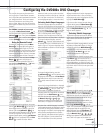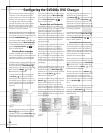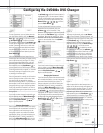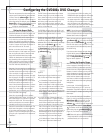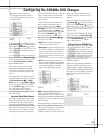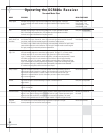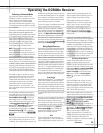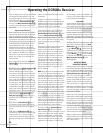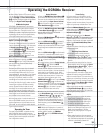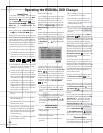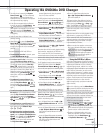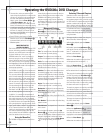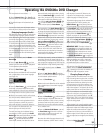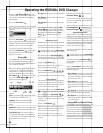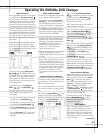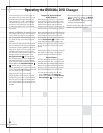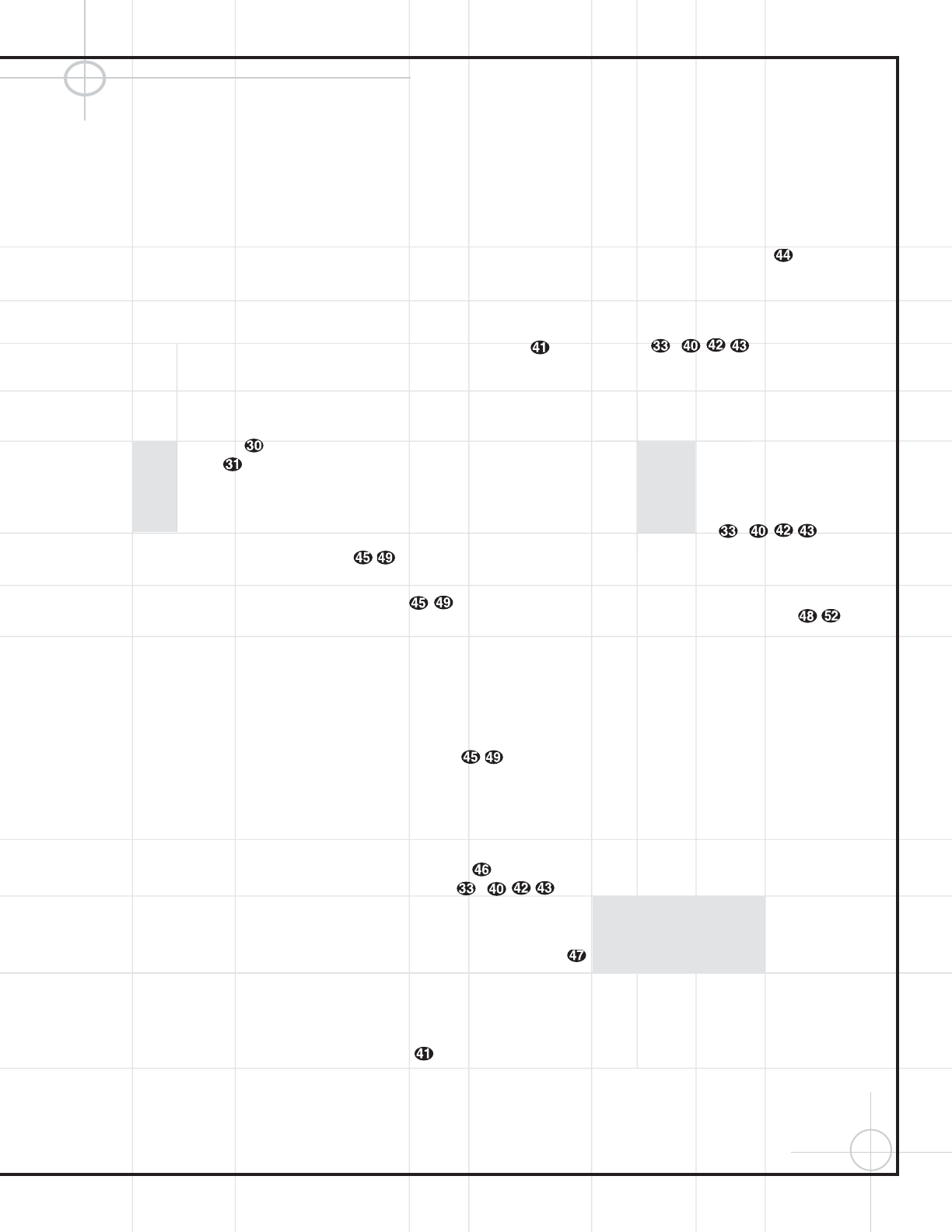
55
Operating the DCR600
II
Receiver
5. When a Dolby Digital or DTS source is playing,
it is not possible to make an analog recording
using the Tape ¶ and Video 1 Record Outputs
›fi. However, the digital signals will be passed
through to the
Digital Audio Output ¡.
PCM Audio Playback
PCM (Pulse Code Modulation) is the noncom-
pressed digital audio system used for compact
discs and laser discs. The digital circuits in the
DCR600
II
are capable of high-quality digital-to-ana-
log decoding, and they may be connected directly
to the digital audio output of your CD player.
Connections may be made to the rear panel
Optical or Coaxial Inputs ™£.
To listen to a PCM digital source, first select the
input for the desired source (e.g., CD). Next press
the
Digital Select Button * and then
use the
⁄
/
¤
Buttons
y
on the remote,
or the
Selector Buttons5 on the front panel,
until the desired digital input choice, e.g.
COAX 2 or OPTICAL 1, appears in the
Main Information Display U.
When a PCM source is playing, the
PCM
Indicator
A will light. During PCM playback,
you may select any surround mode except
Dolby Digital or DTS.
Playback from PCM sources may also benefit
from the Logic 7 mode. When playing back a
surround-encoded PCM source, such as a sur-
round-encoded CD, use the Logic 7 C (or Cinema)
mode. When playing true stereo recordings, use
the Logic 7 M (or Music) mode for a wider
soundstage and increased rear-channel ambience.
Similarly, the Dolby Pro Logic II modes may also
increase your enjoyment of PCM and analog
sources. Choose the Music mode for stereo
recordings. For surround-encoded sources, you
may choose either the Emulation mode or the
Movies mode, which more closely re-creates a
Dolby Digital sound field with discrete informa-
tion provided to the surround channels.
With the great variety of surround modes avail-
able on the DCR600
II
receiver, you are encour-
aged to experiment to find the modes that suit
your tastes, as well as different modes depend-
ing on the source material.
Operating the Tuner
The tuner of the DCR600
II
is capable of tuning
AM, FM and FM Stereo broadcast stations.
Stations may be tuned manually, or they may be
stored as favorite station presets and recalled
from a 30-position memory.
Station Selection
1.
Press the AM/FM Tuner Select Button k
on the remote to select the tuner as an input.
The tuner may be selected from the front panel
by either pressing the
Input Source Selector
! until the tuner is active or by pressing the
Tuner Band Selector 9 at any time.
2. Press the AM/FM Tuner Select Button k
or Tuner Band Selector 9 again to switch
between AM and FM so that the desired
frequency band is selected.
3. Press the FM Mode Button
@
to select
manual or automatic tuning.
When the
AUTO Indicator T is illuminated in
the
Main Information Display U the tuner
will stop only at those stations that have a signal
strong enough to be received with acceptable
quality.
When the
AUTO Indicator Tis not illuminated,
the tuner is in a manual mode and will stop at
each frequency increment in the selected band.
Press and hold the
Tuning Selector Button
8
to search more quickly.
4. To select stations, press the Tuning Selector
Button
8
. When the AUTO
Indicator
T is lit, press the button for two
seconds and then release to cause the tuner to
search for the next highest- or lowest-frequency
station that has an acceptable signal. When
tuning FM stations in the Auto mode, the tuner
will select only stereo stations. To tune to the
next station, press the button again. If the
STEREO Indicator R is not lit, tap the Tuning
Selector Button
8
to advance one
frequency increment at a time, or press and hold
it to locate a specific station. When the
TUNED
Indicator
S lights, the station is properly
tuned and should be heard with clarity.
5. Stations may also be tuned directly by press-
ing the
Direct Button , and then pressing
the
Numeric Keys – that
correspond to the station’s frequency. The
desired station will automatically be tuned. If
you press an incorrect button while entering a
direct frequency, press the
Clear Button
to start over.
NOTE: When the FM reception of a station is
weak, audio quality will be increased by switching
to Mono mode by pressing the
FM Mode
Button
@
until the STEREO Indicator
R goes out.
Preset Tuning
Using the remote, up to 30 stations may be
stored in the receiver’s memory for easy recall
using the front panel controls or the remote.
To enter a station into the memory, first tune the
station using the steps outlined above. Then:
1. Press the Memory Button on the
remote. Note that the
MEMORY Indicator Q
will be illuminated and flash in the Main
Information Display
(.
2. Within five seconds, press the Numeric
Keys
– corresponding to the
location where you wish to store this station’s
frequency. Once entered, the preset number will
appear in the
Preset Number/Sleep Timer
Display
N.
3. Repeat the process after tuning any additional
stations to be preset.
Recalling Preset Stations
•
To manually select a station previously
entered in the preset memory, press the
Numeric Keys – that
correspond to the desired station’s memory
location.
•
To manually tune through the list of stored
preset stations one by one, press the
Preset
Stations Selector Buttons
) on
the front panel or remote.
Tape Recording
In normal operation, the audio or video source
selected for listening through the DCR600
II
is
sent to the record outputs. This means that any
program you are watching or listening to may be
recorded simply by placing machines connected
to the outputs for
Tape Outputs ¶ or Video 1
Outputs
›fi in the Record mode.
When a digital audio recorder is connected to
the
Digital Audio Output ¡, you are able to
record the digital signal using a CD-R, MiniDisc
or other digital recording system.
NOTES:
•
The digital outputs are active only when a
digital signal is present, and they do not
convert an analog input to a digital signal,
or change the format of the digital signal.
In addition, the digital recorder must be
compatible with the output signal. For
example, the PCM digital input from a CD
player may be recorded on a CD-R or
MiniDisc, but Dolby Digital or DTS signals
may not.
•
Please make certain that you are aware of
any copyright restrictions on any material you
copy. Unauthorized duplication of copyrighted
materials is prohibited by federal law.
(continued)