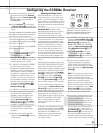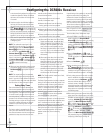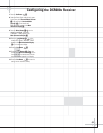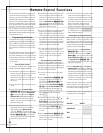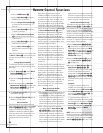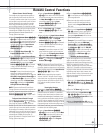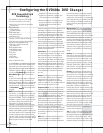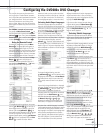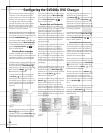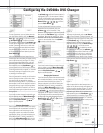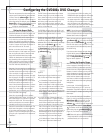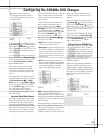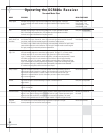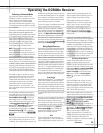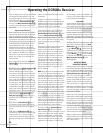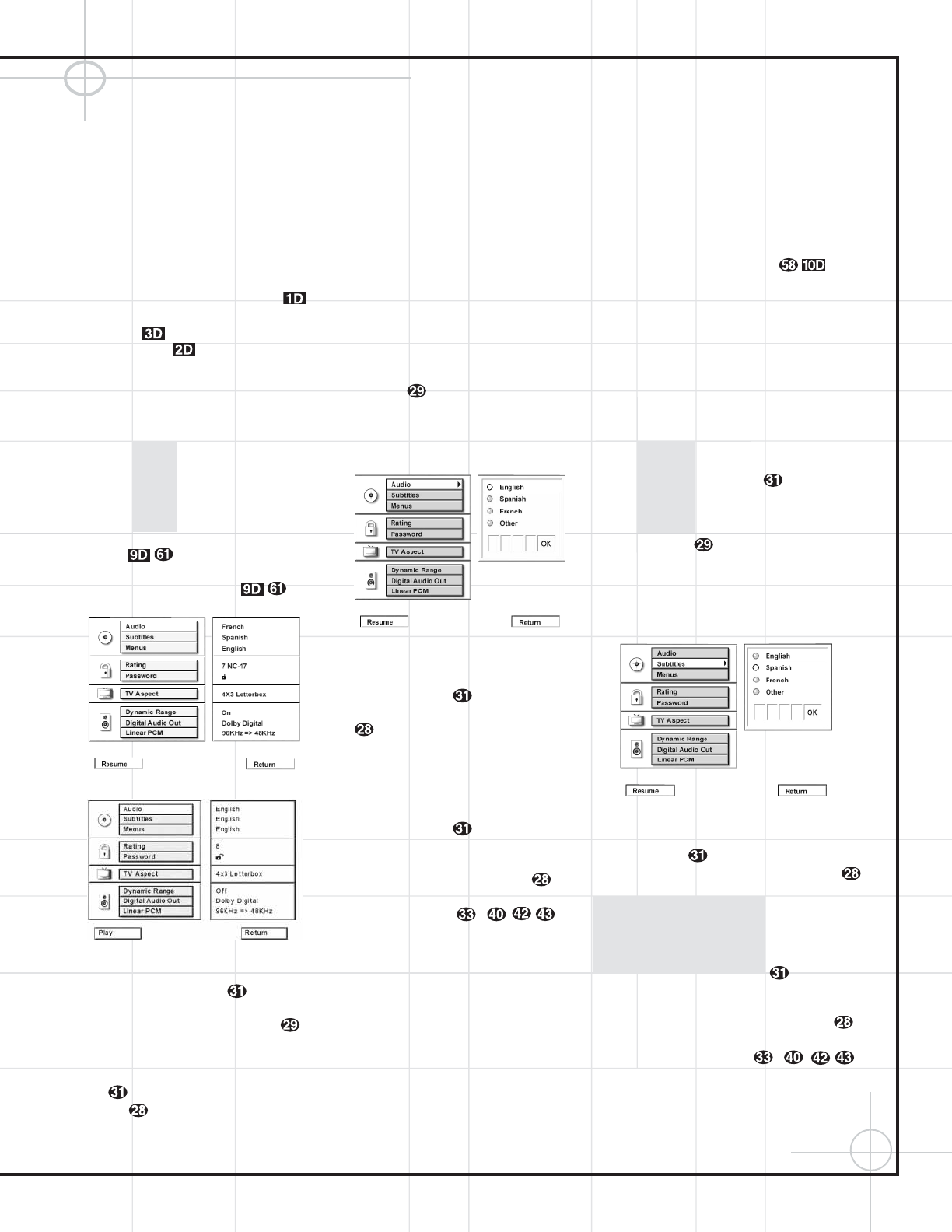
47
Configuring the DVD600
II
DVD Changer
only one title, but some may have more than
one, to give you a “Double Feature” presenta-
tion or to include special presentations that take
you “behind the scenes” of the main feature.
Press the Title button to see a listing of the
titles on a disc. When a disc has only one title,
pressing the Title button may show a list of the
chapters.
The DVD600
II
is turned on in two steps.
First, press the Main Power Switch on
the front panel until it latches and the
Power
Indicator
lights. Then, press the System
Power Control
or use the remote control
to select
DVD d and turn on the unit b.
Using the Remote Control
To access the Setup Menu, press the Menu
Button
z. The Setup Menu will appear on
the video display screen (Figure 1a). The left
side of the screen will show the various options,
and the box on the right side of the screen will
show the current defaults. The box in the lower
left corner of the screen will read “Resume” if
you were playing a disc and pressed the
Stop
Button
once, thus placing the
DVD600
II
in Resume mode (see Figure 1a). If
you pressed the
Stop Button twice,
this box will read “Play” (see Figure 1b).
Figure 1a
Figure 1b
To navigate through the settings on the screen,
use the
⁄
/
¤
Buttons y to scroll up or
down through the list of settings or the list of
options. Press the
‹
/
› Buttons ` to
move back and forth between the list of settings
and the list of options for those settings. To
choose a specific option, use the
⁄
/
¤
Buttons
y
until it is highlighted. Press the Enter
Button
to select the choice. When a
selection is made, you may confirm the choice
by checking to see that a dot fills the “radio but-
ton” circle next to the choice. This filled circle,
not the highlighted option, is the active choice.
Selecting Audio Output Languages
The Audio Language option sets the default
choice for the language that will be played from
a DVD disc. To select the language default, go
to the Setup Menu (Figure 1), which is available
by pressing the
Menu Button z while the
unit is in the Stop mode. Audio Language
Selection is the first option and will be high-
lighted in teal when the Setup Menu is displayed.
To change the default language, press the
› Button . The list of system defaults will
be replaced with a list of available options, as
shown in Figure 2. The current language choice
will be indicated by a filled-in circle on the right
side of the screen.
Figure 2
To change the default setting, press the
⁄
/
¤
Buttons y until the desired choice
is highlighted, and then press the
Enter Button
. Note that the circle for your choice will
fill in, and the menu will return to the default
listings.
If you wish to change the default to a language
other than English, Spanish or French, press the
⁄
/
¤
Buttons y until the “Other” line
on the bottom is highlighted. Consult the
Language Codes list on page 65 for the desired
language. Press the
Enter Button , and
then enter the four-digit code from the list using
the
Numeric Keys –.
Although your selection will be entered, the
word “Other” will appear on the default list.
Note that when a default language is selected,
it will be used whenever that language is present
on the DVD disc being played. However, when
that language is not present, the language used
will be the one preprogrammed into the disc
itself. (Typically, that default will be English for
discs sold in Region 1, but the selection will
vary at the discretion of the disc’s producer.)
Although the default will set the language that
will be used when a disc is first put into play,
the language may easily be changed at any time
by using the
Audio Button t.
If you have no other changes to make after set-
ting this default, press the
Menu Button z
to remove the Setup Menu from the screen, or
press the
Play/Pause Button to
begin or resume playback.
Selecting Subtitle Languages
The Subtitle Language option sets the default
choice for the language that will be displayed
when subtitles are turned on during DVD
playback.
To select the Subtitle Language default, you must
be viewing the Setup Menu (Figure 1), which is
available by pressing the
Menu Button z
while the unit is in the Stop mode. At the Setup
Menu, press the
¤
Button until the
Subtitle Language option is highlighted.
To change the default Subtitle Language, press
the
› Button and note that the list of
system defaults will be replaced with a list of
the available options, as shown in Figure 3. The
current subtitle language choice will be indicated
by a filled-in circle in the list on the right side of
the screen.
Figure 3
To change the default setting, press the
⁄
/
¤
Buttons y until the desired choice is
highlighted, and then press the Enter Button .
Note that the circle for your choice will fill in,
and the menu will return to the default listings.
If you wish to change the subtitle default to a
language other than English, Spanish or French,
press the
⁄
/
¤
Buttons y until the
“Other” line on the bottom is highlighted. Consult
the Language Codes list on page 65 for the
desired language. Press the
Enter Button ,
and then enter the four-digit code from the list
using the
Numeric Keys –
,
.
Although your selection will be entered, the
word “Other” will appear on the default list.
(continued)