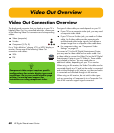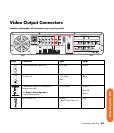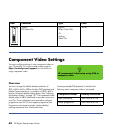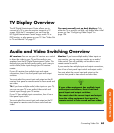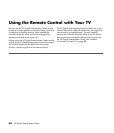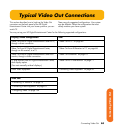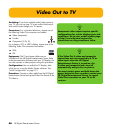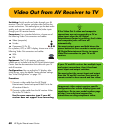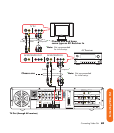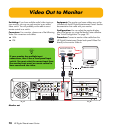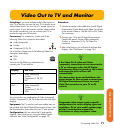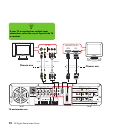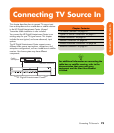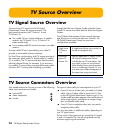68 HP Digital Entertainment Center
Video Out from AV Receiver to TV
Switching: Switch audio and video through your AV
receiver if your AV receiver switches video and has the
correct connections. This method gives you the best audio
quality, and you can easily switch audio/video inputs
through your AV receiver remote.
Connectors: For a standard television, choose one of
the following Video Out connectors and cables:
■ Video (composite)
■ S-video
■ Component (Y, Pb, Pr)
For a plasma, LCD, or HDTV display, choose one of the
following Video Out connectors and cables:
■ VGA
■ DVI
Equipment: The TV, AV receiver, and some
cables are not included with the HP Digital Entertainment
Center. See the documentation that came with your TV
and AV receiver.
Configuration: You can adjust the TV display, after
initial turn-on, using the Media Center software settings.
See “Initial Configuration” on page 121.
Procedure:
1 Connect a video cable from the HP Digital
Entertainment Center back panel Video Out to the
AV receiver Video In.
2 Connect a video cable from the AV receiver Video
Out to the TV Video In.
Use the same connector type if your AV
receiver does not support cross connecting.
n
If the Video Out S-video and composite
connections are not connected to a TV or
video input when the HP Digital
Entertainment Center is turned on, the S-video
and composite jacks will turn off
automatically.
You must restart; press and hold down the
power button for four seconds to restart your
HP Digital Entertainment Center to ensure
Video Out connection to your TV or AV
receiver.
If your TV and AV receiver has multiple input
and output connections, then it has front
panel input and output switches.
You must select the correct input and output
from the TV and AV receiver front panel or
remote control to hear sound and see video.
Component video output requires specific
configurations for certain display types and
resolutions. Go to your model number page
at http://www.hp.com/support for
instructions on using component video.