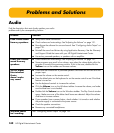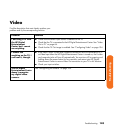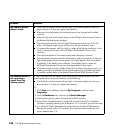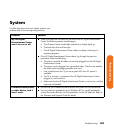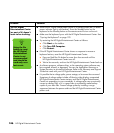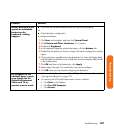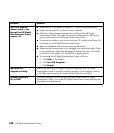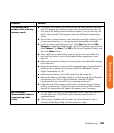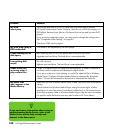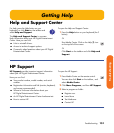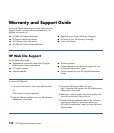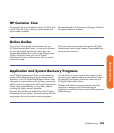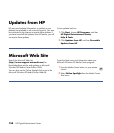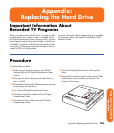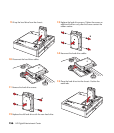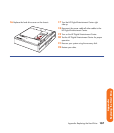150 HP Digital Entertainment Center
My DVD
won’t play.
You can put data files on a DVD to store them or transfer them to another
HP Digital Entertainment Center. However, data files on a DVD do not play in a
DVD player. Rerecord your files to a file format that can be read by some DVD
players.
If you are using component output, you may need to change the configuration.
See “Component Video Settings” on page 62.
Check your DVD country/region.
My DVD won’t play a
DVD audio disk.
This format is not supported by the DVD player.
I keep running out of
disk space.
Burn some big files to DVD and remove them from your hard drive.
Upgrade your hard drive. The hard drive is user-replaceable.
I am getting disk
errors.
Run disk recovery.
Replace your hard drive. The hard drive is user-replaceable.
Codec errors are
occurring when I
play certain files.
Codec is an abbreviation for compressor-decompressor. A codec is software or
hardware used to compress and decompress digital media.
If you get a codec error when playing an audio file, open the file in Windows
Media Player. Configure Windows Media Player to automatically download
codecs. You must be connected to the Internet to download the codec file.
My music files
don’t appear in the
Media Library.
Make sure you use Windows Media Player to add your music files to the Media
Library.
Check whether the Windows Media Player setting for access rights of other
applications is set to No access. It must be set to Read only or Full access for your
music files to appear. Refer to Windows Media Player Help for more information
For specific audio file formats you may need to refer to HP Tunes library.
Problem Solution
n
If you need more information about using or
troubleshooting Media Center, refer to the
Media Center online Help or Help and
Support in the Start menu.