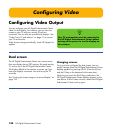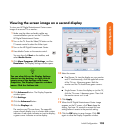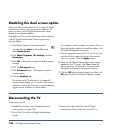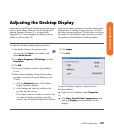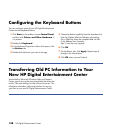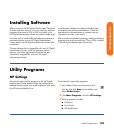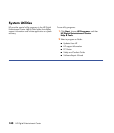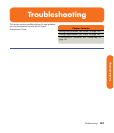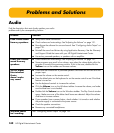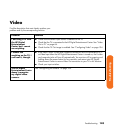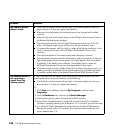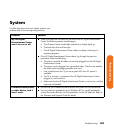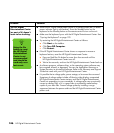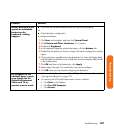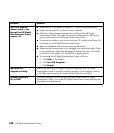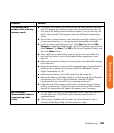142 HP Digital Entertainment Center
Problems and Solutions
Audio
Find the description that most closely matches your audio
problem and try the corresponding solution.
Problem Solution
I don’t have sound
from my speakers.
■ Verify sound cable connections.
■ Check volume and mute settings. See“Adjusting the Volume” on page 131.
■ Reconfigure the software for surround sound. See “Configuring Audio Output” on
page 132.
■ Reinstall the sound card drivers by using Application Recovery. See the Warranty
and Support Guide that came with your HP Digital Entertainment Center.
■ Use active, powered speakers, or speakers with an amplifier.
I have low volume
sound from my
speakers.
■ Check volume and mute settings. See“Adjusting the Volume” on page 131.
■ Some programs may result in low volume, even when the volume knob within the
program is turned to the maximum position. If this is the case, double-click the
Volume icon on the taskbar and increase volume.
The HP Digital
Entertainment
Center
doesn’t make
any sound.
■ Check that the AV Receiver or powered speakers are turned on and are set to the
proper input.
■ Increase the volume on the remote control.
■ Press the Mute button on the keyboard or on the remote control to see if the Mute
feature is turned on.
■ Use the keyboard controls to increase the volume.
■ Click the Volume icon on the Windows taskbar. Increase the volume, and make
sure the Mute box is not checked.
■ Double-click the Volume icon on the Windows taskbar. The Play Control window
opens. Make sure none of the Mute check boxes are selected. Adjust the volume
slide bars to increase volume.
■ If your speakers have a power button, check whether it is turned on and whether
the power supply is connected to the power source.
■ Check the speaker connections.
■ Remove any connected headphones.
Surround sound
isn’t working.
See “Configuring Audio Output” on page 132.