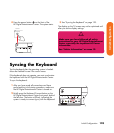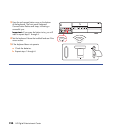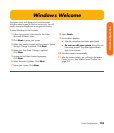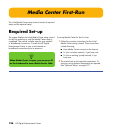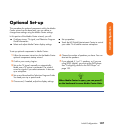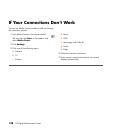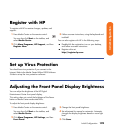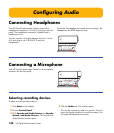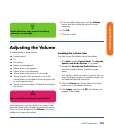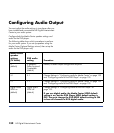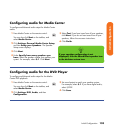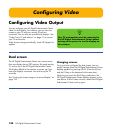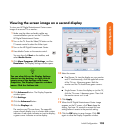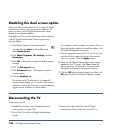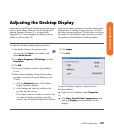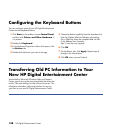Initial Configuration 131
Initial Configuration
5 In the Sound Recording area, click the Volume
button, and then choose the source for sound
recording.
6 Click OK.
7 Close the window.
Adjusting the Volume
To adjust speaker volume, use the:
■ Remote control.
■ TV.
■ AV receiver.
■ Buttons on the keyboard.
■ Volume knob on the speakers.
■ Volume knob on the subwoofer.
■ Volume knob on the monitor (if connected).
■ Volume controls within a program, such as the
volume buttons on the Media Center navigation bar
or on the remote control.
■ Volume icon on the taskbar. Double-click and adjust
the volume.
Some applications may play back at low volume, even
when the volume knob is turned to the maximum position.
If this is the case, double-click the Volume icon on the
taskbar and increase the volume.
Locating the volume icon
If you do not see the Volume icon on the taskbar:
1
Click
Start
, and then
Control Panel
. Click
Sounds,
Speech, and Audio Devices
, if it is present.
2 Double-click Sounds and Audio Devices. The
Sounds and Audio Devices Properties window
opens.
This window is easier to read on a monitor. You can
lower the display resolution to read the window. You
will need the keyboard and mouse.
3 Click the Volume tab. Place a check in the Place
volume icon in the taskbar check box.
4 Click Apply, and then click OK. The Volume icon
appears in the taskbar.
n
Audio distortion may occur if recording
volume is set too high.
w
Ensure that the mute box is not checked.