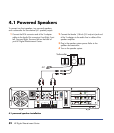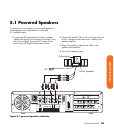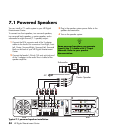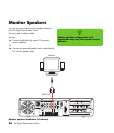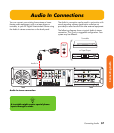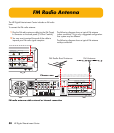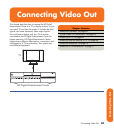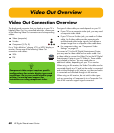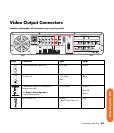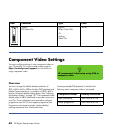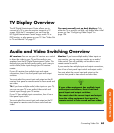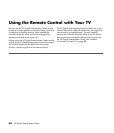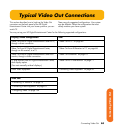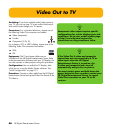60 HP Digital Entertainment Center
Video Out Overview
Video Out Connection Overview
The back panel connector that you hook up to your TV is
labeled Video Out. For a standard television, choose one
of the following Video Out connectors and corresponding
cables:
■ Video (composite)
■ S-video
■ Component (Y, Pb, Pr)
For a “high definition” plasma, LCD, or HDTV display or
monitor, choose one of the following Video Out
connectors and cables:
■ VGA
■ DVI
The type of video cable you need depends on your TV:
■ If your TV has a composite video jack, you may need
a composite video cable.
■ If your TV has an S-video jack, you need an S-video
cable. An S-video cable provides separate color
and black-and-white image signals, and delivers a
sharper image than a composite video cable does.
■ For component video, see “Component Video
Settings” on page 62.
To connect a TV to the HP Digital Entertainment Center,
you may need a video cable and an audio cable. Use
a video cable to connect the Video Out on the HP Digital
Entertainment Center to your TV Video In. These cables
are included in the box. You may need other or
additional cables, depending on your TV or monitor.
When using an AV receiver, the Video Out cables can be
connected directly to a TV and just the audio is connected
and switched through an AV receiver, or video and audio
is connected and switched through an AV receiver.
When using an AV receiver, do not switch video types
such as connecting a Component In to a Composite Out.
Not all AV receivers support signal conversion.
n
Component video output requires specific
configurations for certain display types and
resolutions. Go to your model number page
at http://www.hp.com/support for
instructions on using component video.