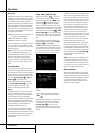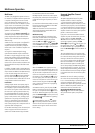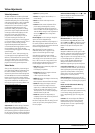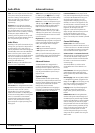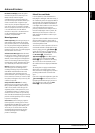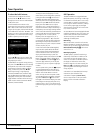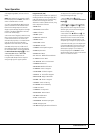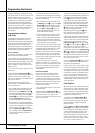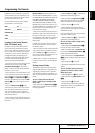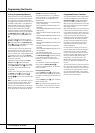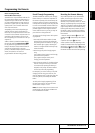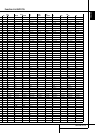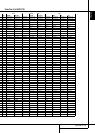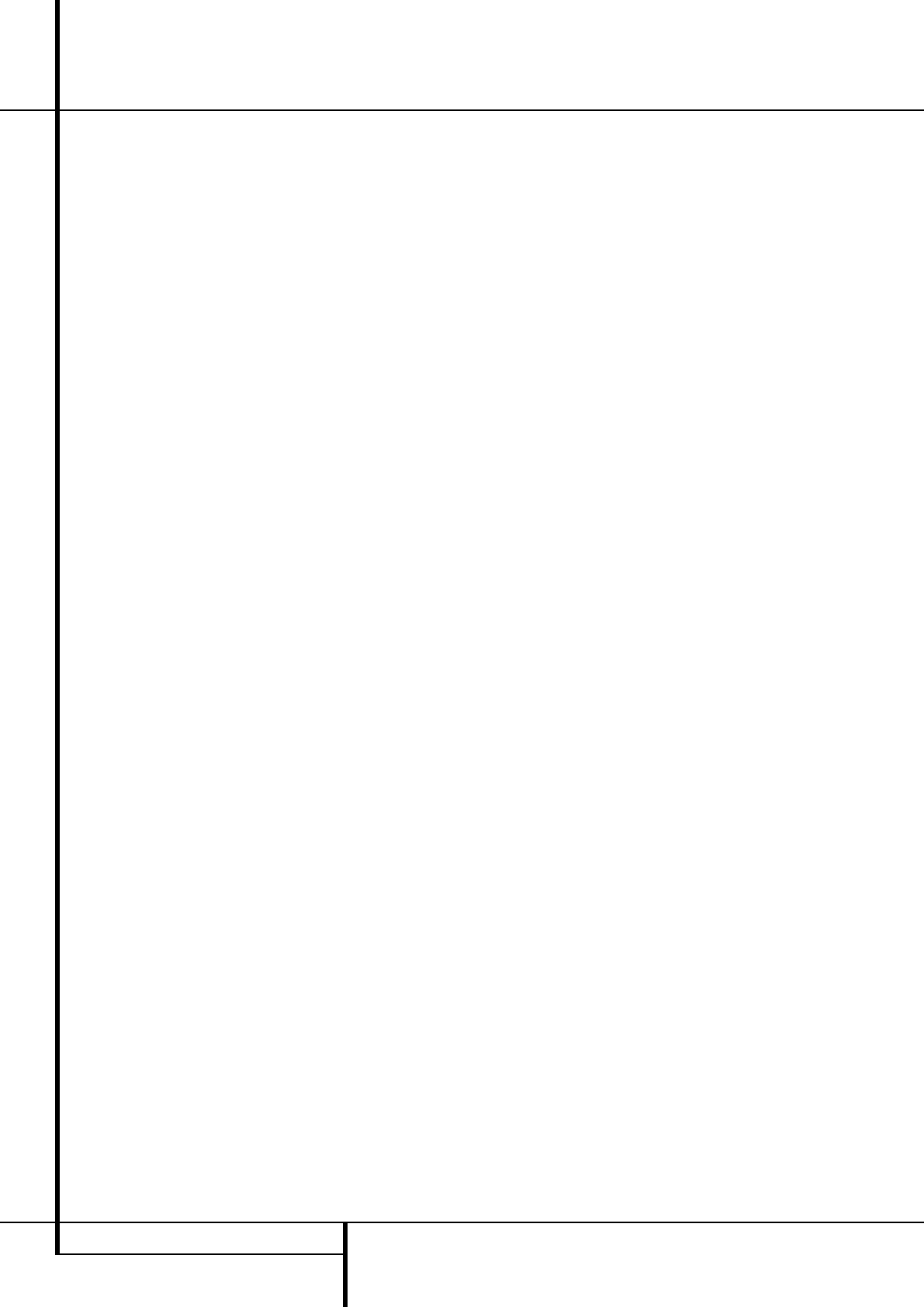
The AVR 255/AVR 355 is equipped with a pow-
erful remote control that will control not only the
receiver’s functions, but also most popular
brands of audio and video equipment, including
CD players,TV sets, cable boxes,VCRs, satellite
receivers and other home-theater equipment.
Once the AVR’s remote is programmed with the
codes for the products you own,it is possible to
eliminate most other remotes and replace them
with the convenience of a single universal
remote control.
Programming the Remote
with Codes
As shipped from the factory,the remote is fully
programmed for allAVR functions, as well as
those of most Harman Kardon CD changers,DVD
players, CD players and cassette decks as well as
the navigation controls for theApple iPod.In
addition,by following one of the methods below,
you may program the remote to operate a wide
range of devices from other manufacturers.
Direct Code Entry
This method is the easiest way to program your
remote to work with different products.
1. Use the tables in the separate setup-code
guide to determine the three-digit code or codes
that match both the product type (e.g.,VCR,TV),
and the specific brand name.If there is more
than one number for a brand, make note of the
different choices.
2.Turn on the unit you wish to program into the
AVR remote.
3. Press and hold the Input Selector
c
for
the type of product to be entered (e.g., DVD,TV)
more than 3 seconds, until it lights up,then
release it. It is important that you begin the next
step within 20 seconds.
4. If the unit you wish to program into the
AVR remote has a remotable Power on/off func-
tion, follow these steps:
a. Point theAVR’s remote towards the unit to be
programmed,and enter the first three-digit
code number using the Numeric buttons
k
.
If the unit being programmed turns off, the cor-
rect code has been entered.Press the Input
Selector
c
again, and note that the red light
under the Input Selector will flash three
times before going dark to confirm the entry.
b. If the product to be programmed does NOT
turn off, continue to enter the three-digit code
numbers until the equipment turns off.At this
point, the correct code has been entered.
Press the Input Selector
c
again and note
that the red light under the Input Selector
will flash three times before going dark to
confirm the entry.
5. If the Power function of the unit to be pro-
grammed cannot be remoted, follow these steps
(max. 20 seconds after step 3 above, or else step
3 must be repeated first):
a. Enter the first three-digit code number using
t
he Numeric buttons
k
a
nd press the Input
Selector
c
again. Press the remote button
of any transport function remotable with the
u
nit, e.g. Pause or Play
fl
e
.
If the unit
being programmed starts that function, the
correct code has been entered.
b. If the unit does not start the function whose
button was pressed, repeat steps 3 and 5a
above with the next three-digit code number
listed in the setup code table for that brand
and product type, until the unit reacts properly
on the transport function transmitted.
6.Try all of the functions on the remote to make
certain that the product operates properly. Keep
in mind that many manufacturers use a number
of different combinations of codes,so it is a
good idea to make certain that not only does the
Power control work, but that the volume, chan-
nel and transport controls work as they should.
If functions do not work properly,you may need
to use a different remote code.
7. If the unit does not react to any code
entered, if the code for your product does not
appear in the tables in the separate setup-code
guide, or if not all functions operate properly,
try programming the remote with theAuto
Search Method.
Auto-Search Method
If the unit you wish to include in the AVR’s
remote is not listed in the code tables in the
separate setup-code guide or if the code does
not seem to operate properly, you may wish to
program the correct code using the Auto Search
method that follows. Note that theAuto Search
method works only with units whose Power
functions can be remoted:
1.Turn on the product that you wish to include
in the AVR remote.
2. Press and hold the Input Selector
c
for
the type of product to be entered (e.g., DVD,TV)
more than 3 seconds, until it lights up, then
release it. It is important that you begin the next
step within 20 seconds.
3.To find out if the code for your unit is pre-pro-
grammed, point theAVR remote towards the unit
to be programmed,and press and hold the
⁄
button
f
. Each press of the button sends the
Power signal for one setup code number, and
keeping the button down sends a series of codes
from the remote’s built-in data base, with each
flash of the red light under the Input Selector
c
indicating that a code has been sent.When
the device to be programmed turns
off,immediately release the
⁄
button
f
. Note
that it may take one minute or more until the
right code is found and the unit turns off.
4.When the
⁄
button was not released in time
after the unit turned off, the proper code will be
”overrun”.That’s why a function test should be
made:Turn the unit on again and, while the
Input Selector
c
still lights red, press the
⁄
button
f
once, then the
¤
button
f
once too.
When the unit turns off, the right code was
found, when not, the code was ”overrun”.To re-
find the correct code, while the Input Selector
c
still lights red, press (not hold pressed) the
¤
button
f
repeatedly to step backwards through
the codes available and observe the reaction of
the unit at each press.As soon as the unit turns
off the correct code is found.
5. Press the Input Selector
c
again, and note
that the red light will flash three times before
going dark to confirm the entry.
6.Try all of the functions on the remote to make
certain that the product operates. Keep in mind
that many manufacturers use a number of differ-
ent combinations of codes, and it is a good idea
to make certain that not only the Power control
works, but the volume, channel and transport
controls, as appropriate. If all functions do not
work properly, you may need to Auto-Search for
a different code, or enter a code via the Direct
Code Entry method.
Code Readout
When the code has been entered using theAuto
Search method, it is always a good idea to find
out the exact code so that it may be easily reen-
tered if necessary.You may also read the codes
to verify which device has been programmed to
a specific Control Selector button.
1. Press and hold the Input Selector
c
for
the device you wish to find the code for more
than 3 seconds, until it lights up, then release it.
Release the button and begin the next step
within 20 seconds.
2. Press the OK button
x
.The Input Selector
Button
c
will then blink green in a sequence
that corresponds to the three-digit code, with a
one-second pause between each digit.Count
the number of blinks between each pause to
determine the digit of the code. One blink is the
number 1, two blinks is the number 2, and so
forth. Note that a rapid "Flick" (which is shorter
than a blink), is used to indicate a “0.”
Programming the Remote
42 PROGRAMMING THE REMOTE