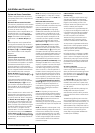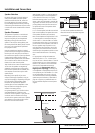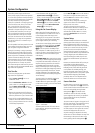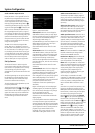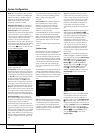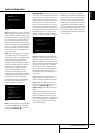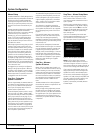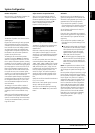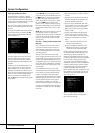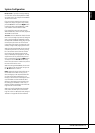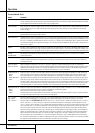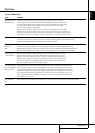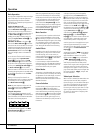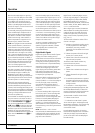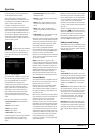26 SYSTEM CONFIGURATION
System Configuration
Adjust Speaker Distance Menu
As explained above in StepTwo – Measure
Speaker Distances, sometimes the speakers are
placed at different distances from the listening-
position, which can muddy the sound, as sounds
are heard earlier or later than desired.
Even if all of your speakers are placed the same
distance from the listening position,do not skip
t
his menu.
On the Manual Speaker Setup menu, move the
cursor to the Distance line and press the OK
Button to display the Adjust Speaker Distance
menu. See Figure 12.
Figure 12 – Adjust Speaker Distance Menu
This menu requires you to enter the distance
from each speaker to the listening position,
which you measured in StepTwo – Measure
Speaker Distances and noted in Table A3 in the
appendix.
The default unit of measurement is feet. If you
wish to change the unit to meters, press the
Back/Exit Button until you return to the main
AVR menu. Scroll down to the System line, and
select it to view the System Settings menu. Scroll
down this menu to the General AVR Settings
section, and select the Unit of Measure line.
Press the OK Button to change the setting from
Feet to Meters.
Use the K/L Buttons to move the cursor to
the Front Left line, press the OK Button then use
the M/N Buttons to change the measurement
as needed.The values vary between 0 and 9
meters, with a default of 3 meters for all speak-
ers. Use the M/N Buttons to move to each
speaker in turn – Center, Front Right, Surround
Right, Surround Back Right, Surround Back Left,
Surround Left and Subwoofer, if present in your
system.
NOTE: When the multiroom system is in use, the
surround back channels are automatically
assigned to the multiroom system, as mentioned
earlier.You will not be able to adjust the delay
settings for these channels, and the cursor will
skip past them.
Step Four – Setting Channel Output Levels
Manually
For a conventional 2-channel receiver, the bal-
ance control enables the user to control the
stereo imaging by adjusting the relative loud-
ness of the left and right channels, as heard at
the listening position.
With up to seven main channels plus a sub-
woofer, imaging becomes both more critical and
more complex. Unlike the rotary balance control,
the goal of the AVR 355/AVR 255’s channel out-
put adjustment process is to examine the output
level of each channel independently and ensure
that each is heard at the listening position with
equal loudness.
If you followed the instructions in the Initial
Setup section, then you let EzSet/EQ handle this
critical task for you, simply and automatically.
However, if you prefer to make these adjust-
ments manually, theAVR 355/AVR 255’s Adjust
Speaker Levels menu allows you to do so, either
using the system’s test tone or while playing
source material. In addition, this is the only
method for adjusting the level of the subwoofer.
You may use a handheld SPL meter (available at
most electronics stores) set to the C-Weighting,
Slow scale.
1. Make sure all speakers have been connected
correctly.
2. Adjust the number of speakers, crossover dis-
tance and submode for each speaker in your
system as described in StepThree.
3
. If you are using a handheld SPL meter with
source material, such as a test disc or another
audio selection, play it now and adjust the
A
VR’s master volume control until the meter
measures 75dB.
4. There are several methods of adjusting the
channel output levels, using either the test
tone or source materials. In all cases, you may
measure the channel levels in one of two
ways:
a) By ear.Try to adjust the levels so that all
channels sound equally loud.
b) Using a handheld SPL meter set to the C-
Weighting, Slow scale.Try to adjust each
channel so that the meter reads 75dB.
The best method of setting the output levels is
by running EzSet/EQ, as described in the Initial
Setup section. If any finer adjustments are
desired, we recommend using the menu system
to make the adjustments while playing theAVR’s
built-in test tone and measuring the output
using an SPL meter. Less effective would be to
measure the output by ear. Press the AVR Button
to display the menu system,and then navigate
to the Speaker Setup line. Press the OK Button
to display the Speaker Setup menu. Select
Manual Speaker Setup, press the OK Button, and
then navigate to the Level Adjust line. Press the
OK Button to display theAdjust Speaker Levels
menu. See Figure 13.
Figure 13 – Adjust Speaker Levels Menu
All of the speaker channels will appear with
their current level settings.