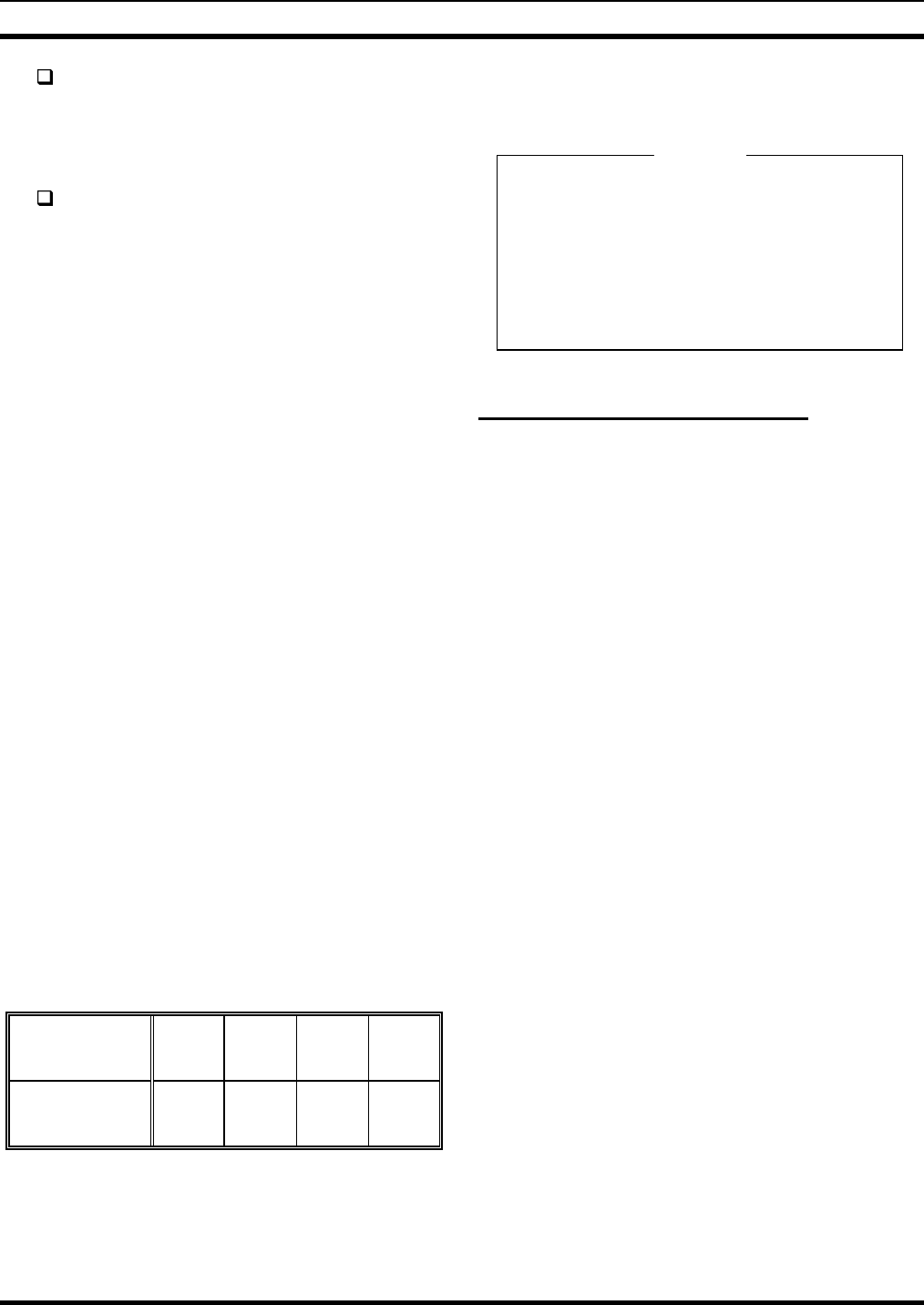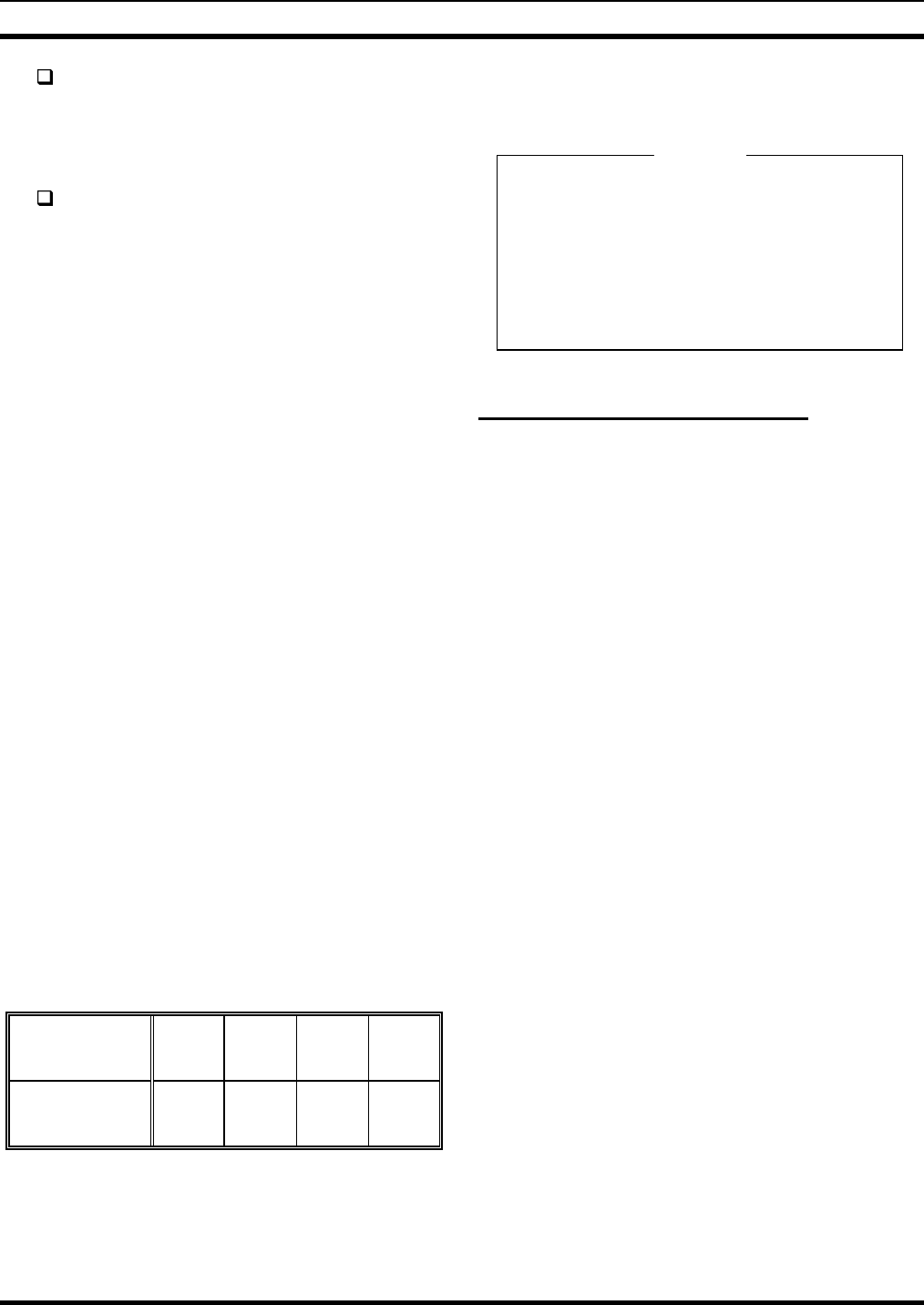
LBI-39101 SOFTWARE INSTALLATION AND SET-UP PROCEDURE
28
If using CEC/IMC firmware version 2.x (and
earlier), set the Call Director ID number from the
Editor program's "
CONFIGURATION DATA
"
form. Save changes to the hard disk drive. See LBI-
39056 for complete details.
If using CEC/IMC firmware version 3.x (and later)
the Call Director ID setting should be made via the
CEC/IMC Manager's "
Console Hardware
Configuration
" option and then sent to the
console.
RUNNING THE C3 MAESTRO
APPLICATION PROGRAM
The C3 Maestro application program will automatically
start when the PC is powered up via the
CONSOLE
(.EXE)
statement in the AUTOEXEC.BAT file. After exiting the
program, restart it again from the PC's standard keyboard by
typing
CONSOLE
followed by an <Enter> at the MS-DOS
prompt. The current directory must be
C:\CONSOLE
.
The CONKEY.COM program is also run via the
AUTOEXEC.BAT file at boot-up. This program allows the
C3 application program to be quickly restarted by simply
pressing function key <F10> on the PC's standard keyboard.
In a new console installation, after starting the
C3 Maestro application program, databases must be
initialized as described in the following section. This must
be accomplished before dispatch operations can be
performed.
DATABASE INITIALIZATION
When the console initializes from a cold start, the
procedures presented in the following subsections should be
performed to insure proper operation. All console databases
are initialized via commands from the CEC/IMC Manager
(MOM PC). See the appropriate manual listed in Table 11
for CEC/IMC Manager operating details.
Table 11 – CEC/IMC Manager (MOM PC)
Operations Guide Publication Numbers
SOFTWARE
VERSION
V2.1x V3.0x V4.0x V5.x
PUBLICATION
NUMBER
LBI-38911 LBI-39024 LBI-39124 LBI-39224
Basically, except for sending console configurations, all
procedures presented assume all CEC/IMC console
configurations are complete as described in the CEC/IMC
Digital Audio Switch Installation, Set-Up And
Troubleshooting maintenance manual, LBI-38938. See
"
STEP 6 - CONSOLE CONFIGURATION
" in
LBI-38938 for details.
NOTE
If using CEC/IMC Manager version 5.x (or later)
software (any CEC/IMC Manager for Windows NT
version), menu titles and menu selections will differ
from those presented in the following subsections.
In this case, refer to LBI-39244 (or later) or the
CEC/IMC Manager’s on-line help for exact menu
selections required to accomplish these console-
related configurations.
Console User Profile Configuration
From the CEC/IMC Manager, user profile data is sent
only to the targeted console. When a target console receives
user profile data from the CEC/IMC Manager it will send an
acknowledgment to the CEC/IMC Manager. Send user
profile data to the console as follows:
1. From the CEC/IMC Manager's "
CEC/IMC MOM
Options
" main menu, select the "
Console
Configuration
" option. This will display the
console configuration menu.
2. From this menu, select the "
Console User
Profile
" option. This will display the
"
CONSOLE USER PROFILE
CONFIGURATION
" screen.
3. Verify the "
Console
" number matches the CIM's
console assignment number defined by the CIM's
Controller Board DIP switches.
4. Verify the "
Unit ID
" number does not conflict
with any other console or radio ID number (LID) in
the system.
5. Select the correct "
Setup
" and then make any
required modification(s) to the configuration. Save
the new configuration. Refer to LBI-38938 and the
applicable CEC/IMC Manager publication listed in
Table 11 for complete details.
6. Press the <F7> function key to send the Console
User Profile configuration to the console.
7. When the "
User Profile Successfully
Written...
" message is displayed, return to the
CEC/IMC Manager's main menu. If an "
Unable
to Write User Profile...
" message
appears or no message appears after ten (10)
seconds, the CIM may not be properly installed
and/or configured. Check Controller Board
installation and DIP switch settings. Refer to the
CEC/IMC Digital Audio Switch Installation,
NOTE