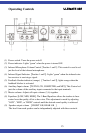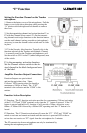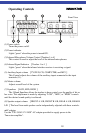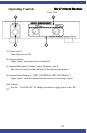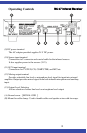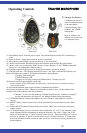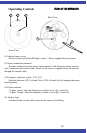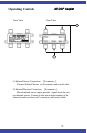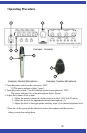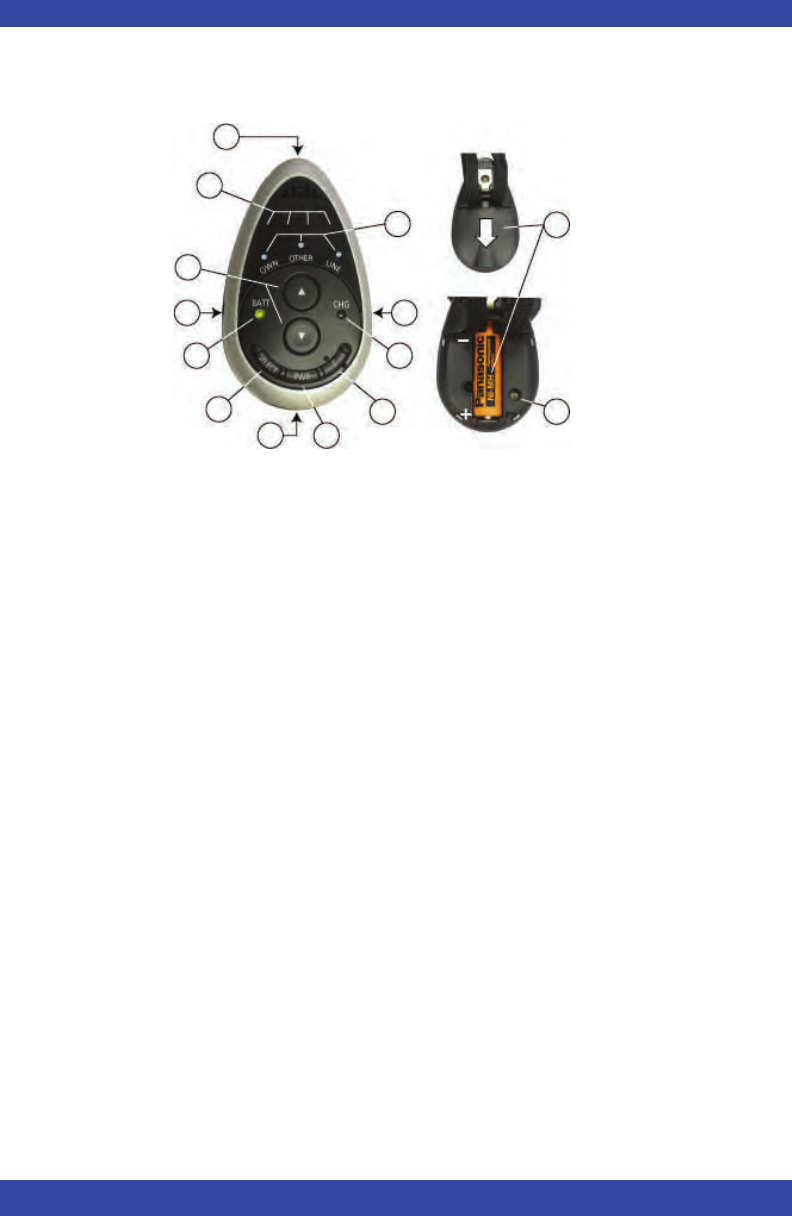
23
(1) Power/Mute switch: Turns the power on/off. Press and hold to turn on/off. Press momentary to
mute.
(2) Power indicator—Lights green when the power is turned ON.
(3) Microphone (audio pickup) - Speak into this part of the microphone.
(4) Infrared signal emitter The infrared signals are broadcast from multiple IR signal emitters.
(5) Battery case cover (on the back) Slide it down to remove. Requires 1 “AA” NiMH rechargeable
battery or 1 non-rechargeable Alkaline battery.
(6) Charging terminal Charging input for charging the batteries with the AC charger.
(7) Charging indicator—The charging indicator provides a "red" light to indicate the following con-
ditions when the power switch is off and the microphone is being charged.
Charging: Solid Steady ON
Finished Charging: OFF
Charging error (trying to charge an alkaline battery : Flashing very fast
(8) External Auxiliary input terminal (on the side)
Used to connect a CD or MP3 player or other device. Allows the user to wirelessly connect a
source to the system.
(9) External Microphone input accepts lavaliere or headband microphones.
(10) Channel assignment switch. Channel switch (inside the battery case) - Set the channel of the
infrared wireless microphone to the desired channel.
◎ Channels 1 or 2 for use with Achiever, Ultimate II and Innovator. Channels 1 through 4
for use with Innovator. (See Page #17 for addition Channel Setting Information)
(11) UP/DOWN Remote volume contol buttons for Own (Teacher), Other(Student), and Line
sources.
(12) SELECT button –Selects which source will be controled by the remote buttons (Own, Other,
Line).
(13) Source SELECT indicators. Show which source (Own, Other, Line) is currently selected for
remote control.
(14) ‘F’ Function button—Press to activate the selected Function ‘F1’ or ‘F2’. See ‘Function’ page
on the Utlimate IISE for information on setting the Function. The ‘Own’, ‘Other’ and ‘Line’
LEDs will flash when the ‘F’ button is pressed when set to F1. These three LEDs will come on
and stay on when the ‘F’ button is pressed when set to F2. In the F2 mode the ‘F’ button must
be pressed and held for three seconds in order to activate. It can only be reset by powering off
the microphone.
Operating Controls
TEACHER MICROPHONE
4
6
3
2
5
8
1
7
Front View
10
9
11
12
13
Rear View
14
To change the battery:
1. Slide the rear cover(5)
down towards the bottom
of the microphone.
2. Replace battery with a
standard “AA” NiMH
rechargeable.
Note: A standard “AA”
Alkaline cell can be used
on a temporary basis.