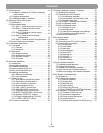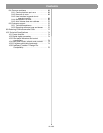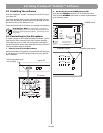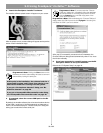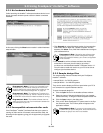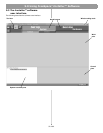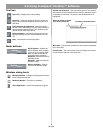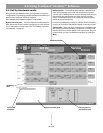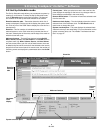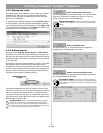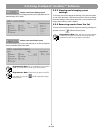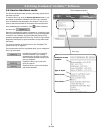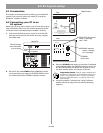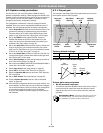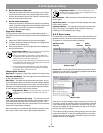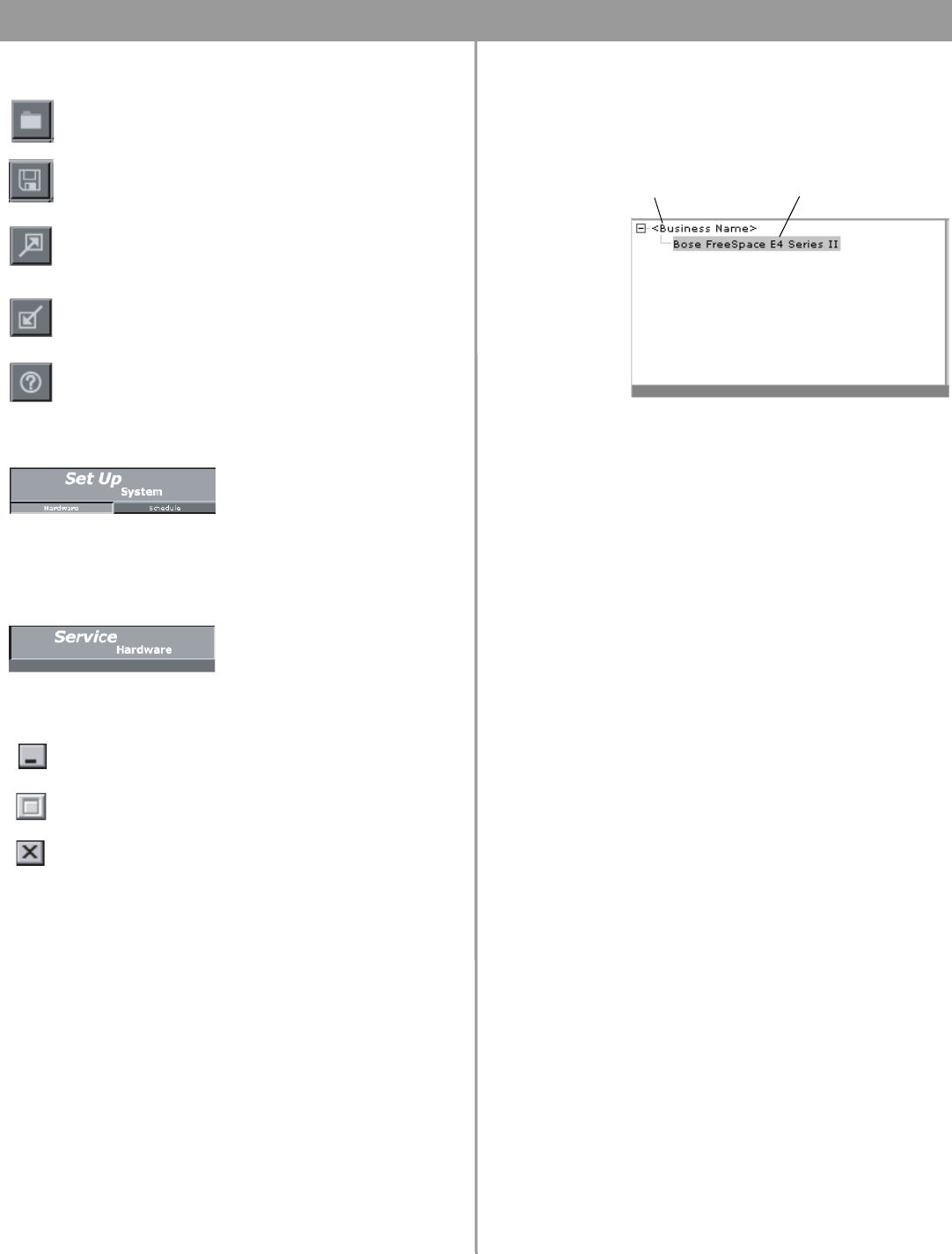
38 of 80
5.0 Using FreeSpace
®
Installer™ Software
Tool box
Mode buttons
Window sizing tools
System overview pane – After connecting your PC to a system,
this pane will list the hardware device. After you select the device
to establish a connection, the name of the hardware device is
highlighted.
Work area – The functions available for each mode are displayed
in the work area.
Control pane – The control pane is used to display the controls
for the function selected in the work area.
Open File – Displays the file open dialog.
Save File – Saves the design file and the current set-
tings of the connected hardware device to your PC’s
hard drive.
Flash Hardware Configuration – Sends the design
file and current settings from your PC to the memory of
the connected hardware device. This determines the
default startup state of the device.
Detect Hardware – Uploads the design file and con-
figuration settings from the system hardware to your
PC.
Help – Launches the online help system.
Set Up System – Selects the
Set Up System mode enabling
you to set up the system hard-
ware or create a schedule to
automate system operation.
Hardware – Selects the Set Up
Hardware mode.
Schedule – Selects the Set Up
Schedule mode.
Service Hardware – Selects
the Service Hardware mode.
Minimize Window – Collapses the application window
into the Windows Task bar.
Maximize Window – Function not available.
Close Application – Closes the application program.
Name of system to which
your PC is connected
Currently-connected device