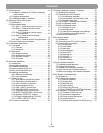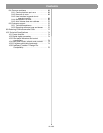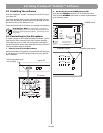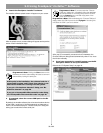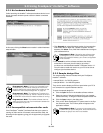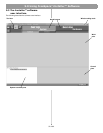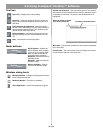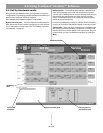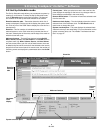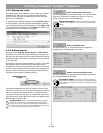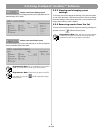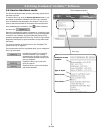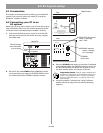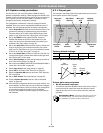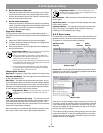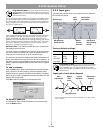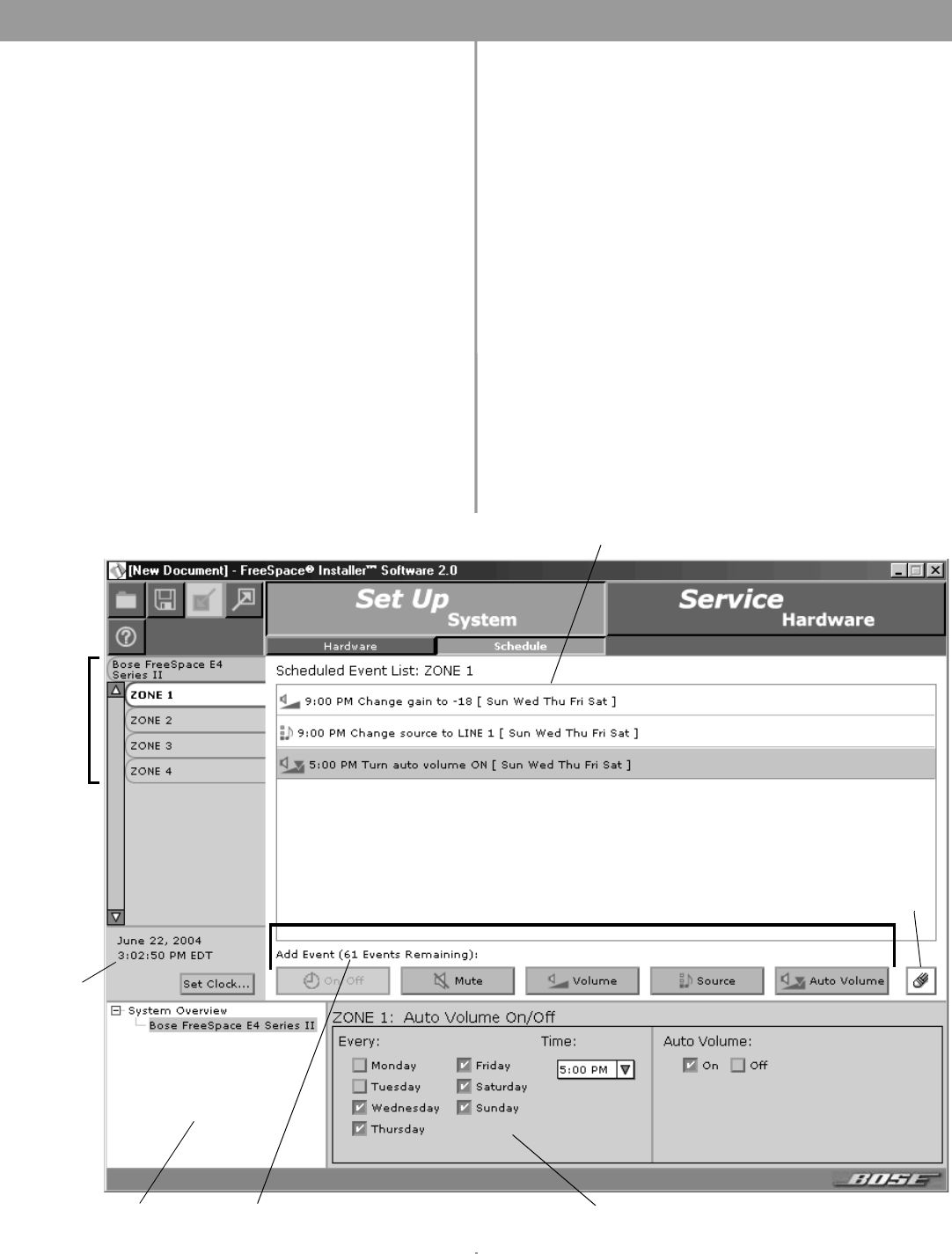
40 of 80
5.0 Using FreeSpace
®
Installer™ Software
5.5 Set Up Schedule mode
The Set Up Schedule mode allows you to automate a system by
creating up to 64 events. To select the Set Up Schedule mode,
click the Schedule button under Set Up System. The features
and controls of the Set Up Schedule window are as follows:
Event list selection tabs – These tabs determine which list of
events is displayed. Click the top tab to display the system event
list. Click any one of the ZONE tabs to display the event list for a
selected zone.
Event list – This list contains all scheduled events for the
selected system or zone. Each event entry includes the time of
the event, a description of the event, and the days of the week on
which the event will occur.
Add event buttons – The Add Event buttons include On/Off,
Mute, Volume, Source, and Auto Volume. The On/Off button is
a system event only. Mute, Volume, Source, and Auto Volume
are zone events. When you click one of these buttons, the event
is added to the list and the controls for the selected event are dis-
played in the Event control panel. As events occur, the number of
remaining events are displayed in parentheses above the On/Off
button.
Control pane – When you select an event in the event list, this
pane displays the settings for that event. Any changes made to
these settings are reflected in the event listing.
Remove Event button – This button will remove a selected event
from the event list.
Hardware clock display – The clock display shows the current
date and time of the hardware clock. The Set Clock button is
used to set or change the clock.
System overview pane – This pane displays the selected hard-
ware device that you are automating. For more information on the
system overview pane, see “The Installer™ software user inter-
face” on page 37.
Event list
selection
tabs
Event list
Hardware
clock
display
Add event buttons
Remove
event
button
System overview pane
Control pane
Event counter