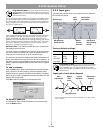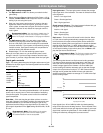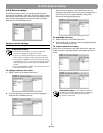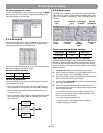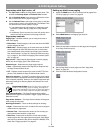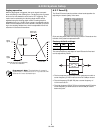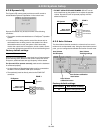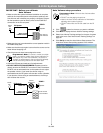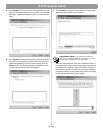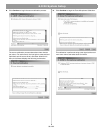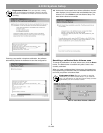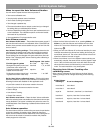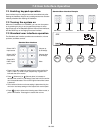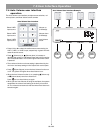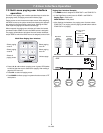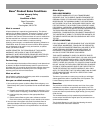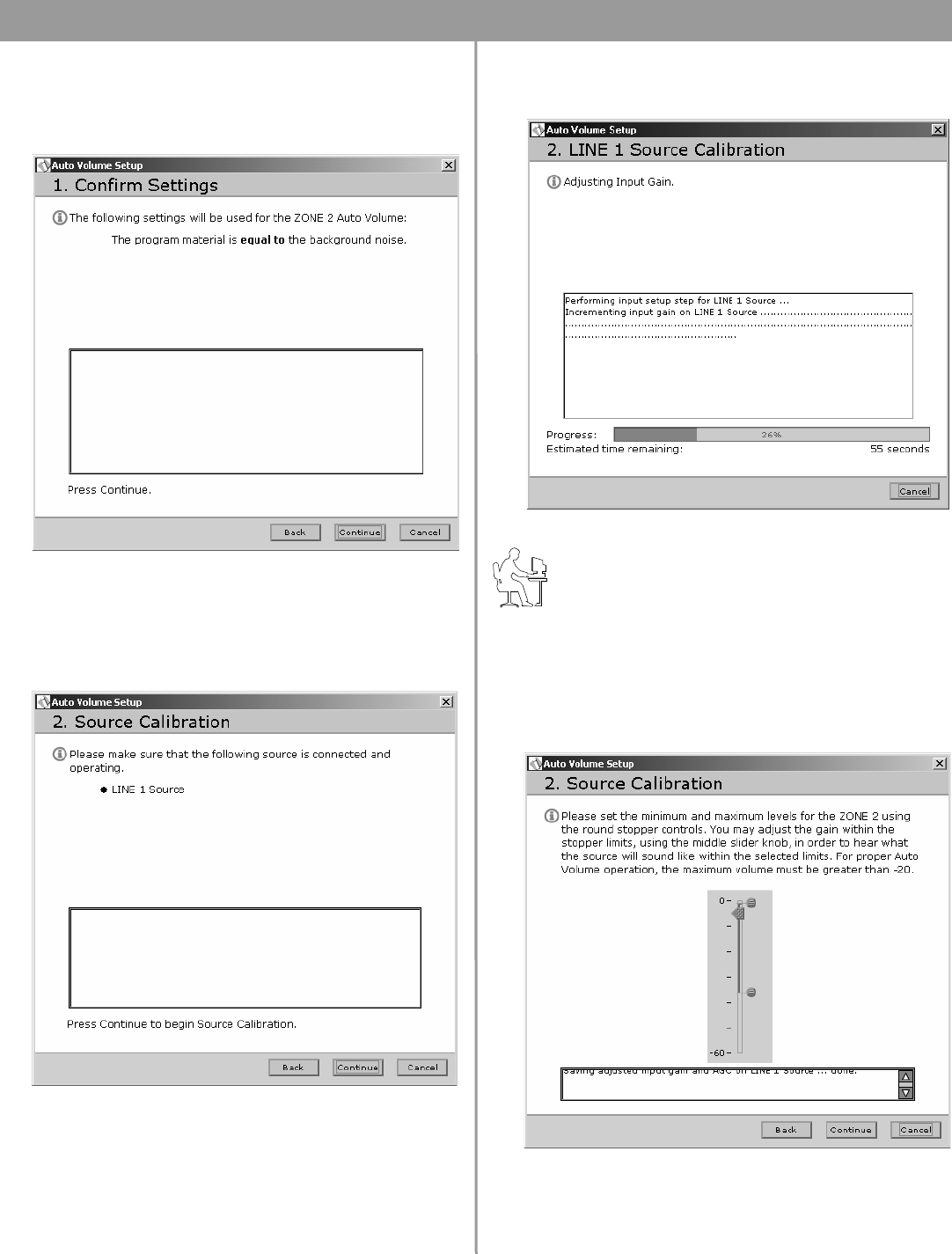
55 of 80
6.0 E4 System Setup
5. Click Continue. Your Auto Volume Tracking settings are con-
firmed. If the tracking settings are not correct, click the Can-
cel button, change the settings, and start the setup process
again.
6. Click Continue. All sources assigned to the zone are listed in
the window. You are asked to confirm that a source is con-
nected and operating. If the source list is wrong, click the
Cancel button, use the Source Assign control panel to cor-
rect the problem and start the process again.
7. Click Continue to begin the source calibration setup steps.
Wait for the setup steps to be completed.
Programmer’s Note: If you attempt to calibrate a
source that is already calibrated, the dialog box will tell
you that source calibration is being skipped.
When the setup steps are done, you are asked to make vol-
ume adjustments. The maximum output gain should always
be greater than -20 dB for proper Auto Volume operation. If
the maximum output is less than -20, the source calibration
procedure might fail. If your system is too loud in this range,
change the speaker taps to a lower setting.