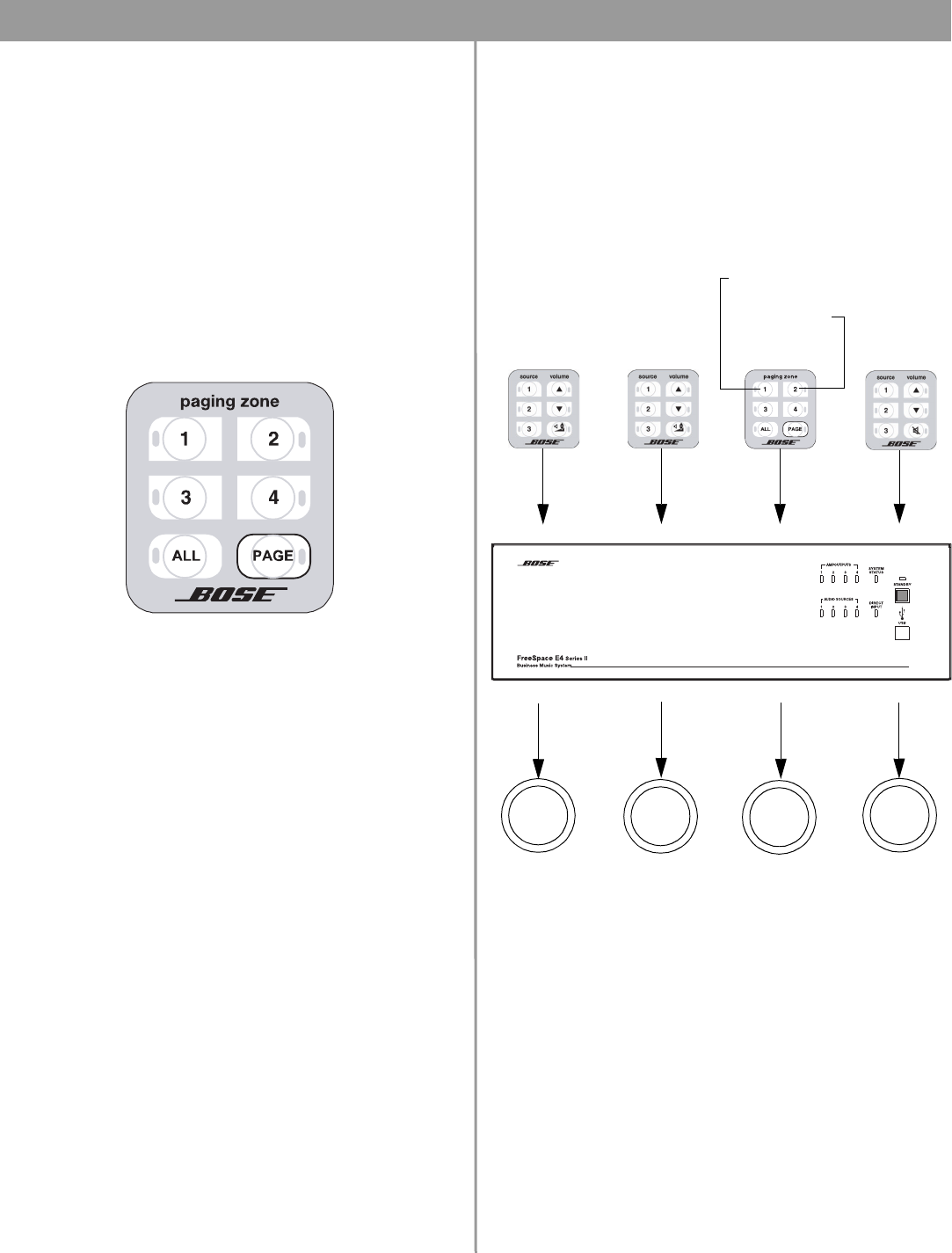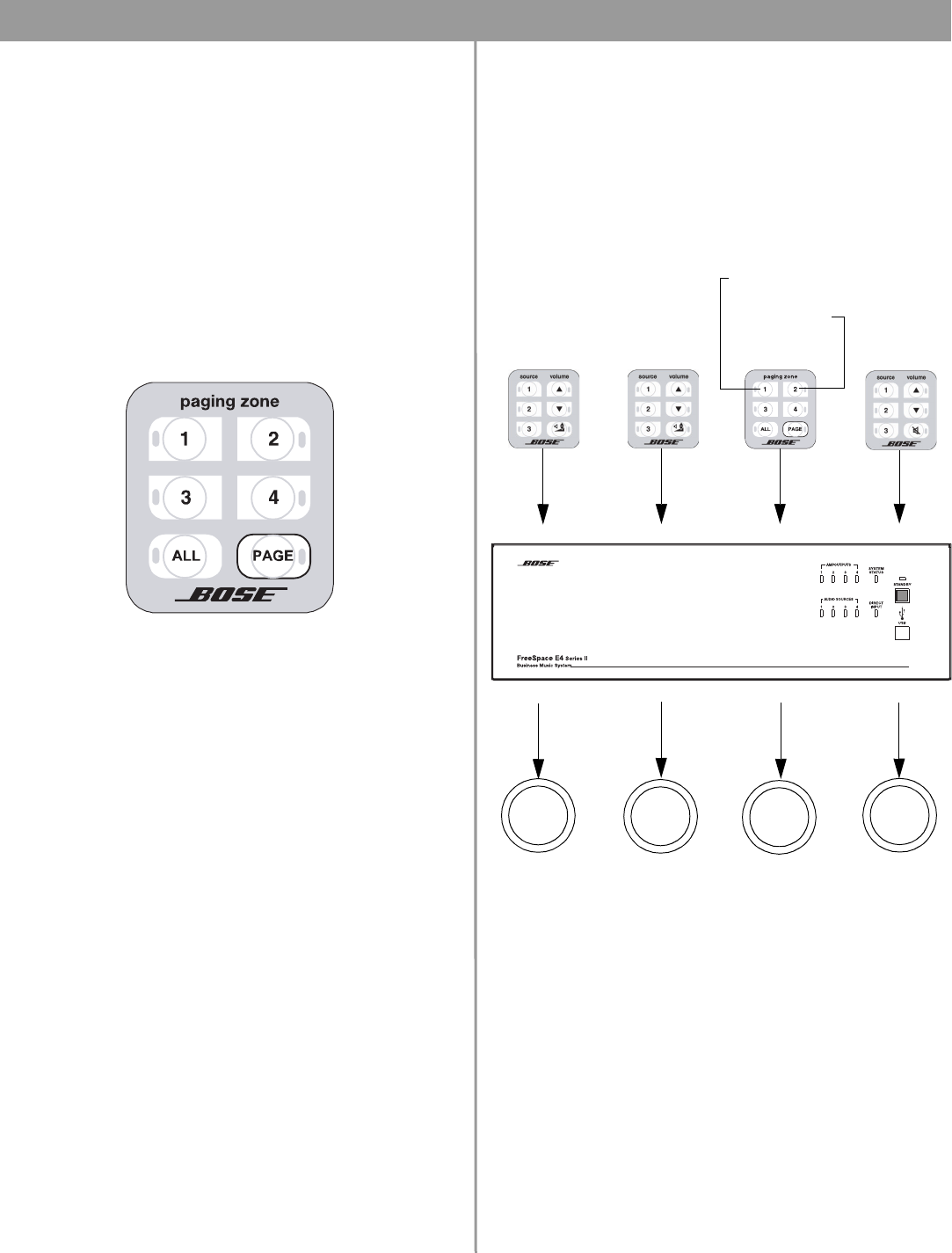
61 of 80
7.0 User Interface Operation
7.5 Multi-zone paging user interface
operation
The Multi-zone paging user interface provides keys to select sin-
gle paging zones, all paging zones and initiate a page.
Paging zones are not the same as output zones. After assigning
the PAGE source to the output zones and choosing the appropri-
ate settings in the Page Setup control pane, flashing the hard-
ware maps the paging zone buttons accordingly.
When mapped, the paging zone 1 button will select the lowest
numbered output ZONE to which the PAGE source is assigned.
The paging zone 2 button will select the next lowest numbered
output ZONE to which the PAGE source is assigned, and so forth.
•Press 1, 2, 3 or 4 to select a paging zone. A green LED flashes
to indicate that the zone is selected for paging. After ending a
page the LED turns off.
•Press ALL to select all paging zones.
•Press PAGE to initiate a page in systems that do not use a PTT
microphone.
Paging User Interface Example:
•The
PAGE
source is assigned to ZONE OUT 1 and ZONE OUT 4.
• In the Page Setup control pane for ZONE 1 and ZONE 4:
Paging Type = Multi-zone
PAGE Control = Wall plate 3
• After flashing the hardware, the paging zone 1 button selects
ZONE OUT 1 for paging, and the paging zone 2 button selects
ZONE OUT 4 for paging.
Select paging
zone #2
Select paging
zone #4
Initiate a page
Select paging
zone #1
Select paging
zone #3
Select all
paging zones
Multi-Zone Paging User Interface
WALL PLATE 1 WALL PLATE 2 WALL PLATE 3 WALL PLATE 4
ZONE OUT 1 ZONE OUT 2 ZONE OUT 3 ZONE OUT 4
Standard Keypad
Paging Keypad
Auto Volume
Keypad
Auto Volume
Keypad
Paging zone 1 Paging zone 2
ZONE 1
Speakers
ZONE 2
Speakers
ZONE 3
Speakers
ZONE 4
Speakers
Mapped to select
ZONE 1
Mapped to select
ZONE 4