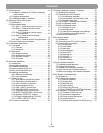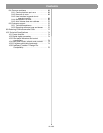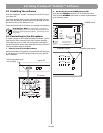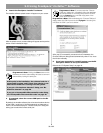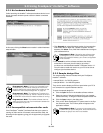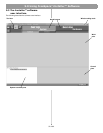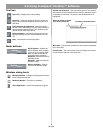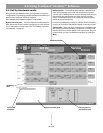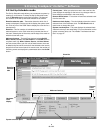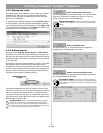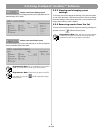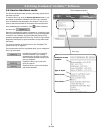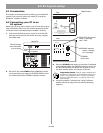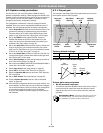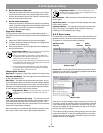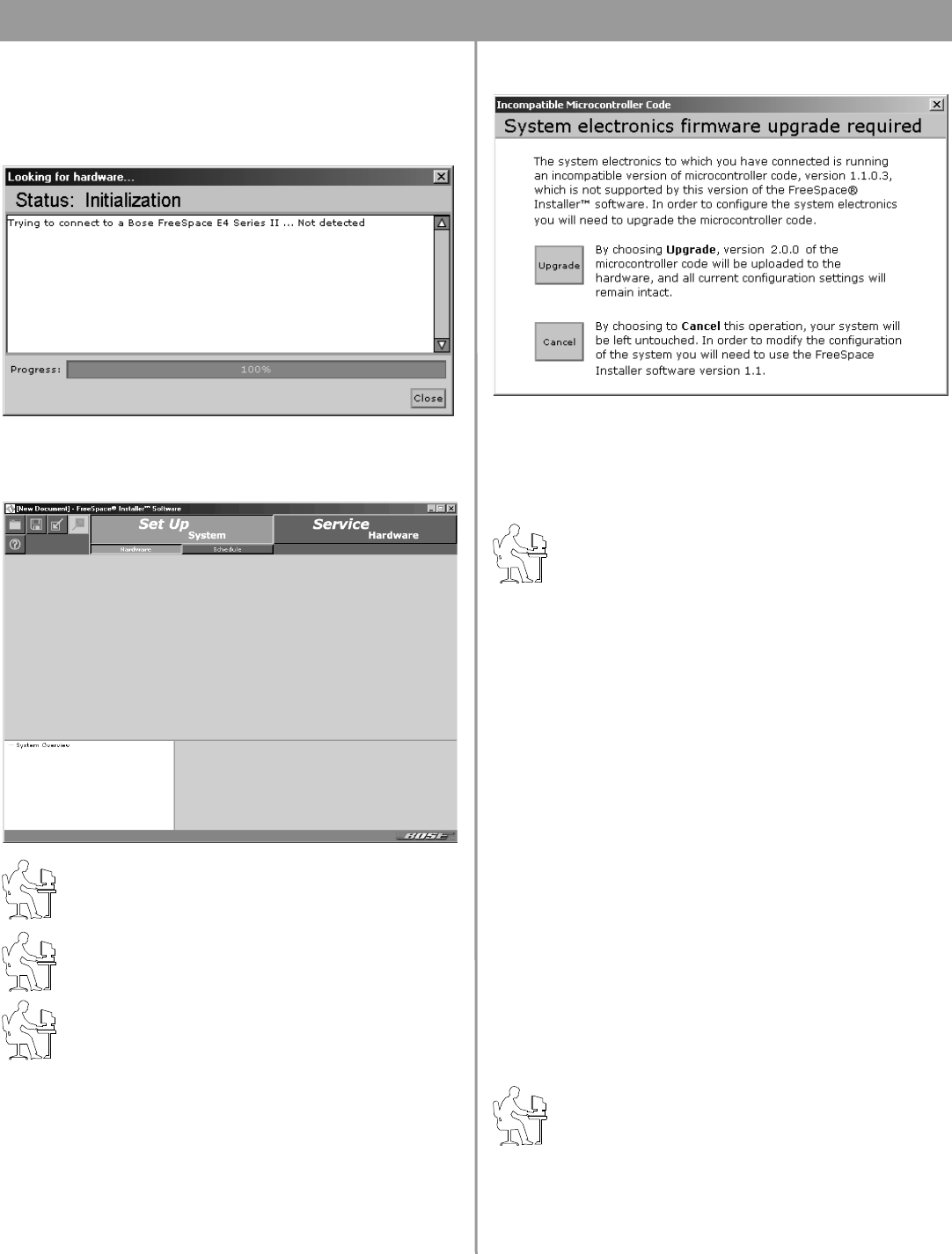
36 of 80
5.0 Using FreeSpace
®
Installer™ Software
5.2.1 No hardware detected
If after launching the Installer™ software a hardware device is not
found, the status window reports a failure to detect connected
hardware:
In this case, clicking the Close button results in a blank hardware
setup window.
Programmer’s Note: If you are not connected to the
E4 hardware, you can see an example of the E4 front
panel by opening the sample design file provided on the
Installer CD. See “Sample design files” on page 36.
Programmer’s Note: To configure an E4 system, the
E4 unit must be powered up. DO NOT switch the E4 unit
to STANDBY mode while the Installer software is running.
Programmer’s Note: The Installer software does not
notify you if there is a loss of communication between the
E4 hardware and your PC.
5.2.2 Incompatible microcontroller code
If the FreeSpace
®
Installer™ software finds that your system is
running an older version of firmware (microcontroller code), the
following window appears, giving you the opportunity to upgrade
the code.
•Click Upgrade to upload the latest version of microcontroller
code to the device. When the "Upload Complete" window
appears, click Close. Then, finish the installation and configure
your hardware device.
Programmer’s Note: Upgrading new software does
not change any of your current configuration settings.
When the upgrade is finished, your current configuration
will be restored.
•Click Cancel to exit the software and leave the device
untouched. In this case you will need to go to http://
pro.bose.com and download Installer™ software version 1.1.
You will need to install this version on your PC to be able to
configure your hardware device.
5.2.3 Sample design files
Two sample design files are included with your FreeSpace
®
Installer™ software:
• sample70V.fsi – for 70V E4 systems
• sample100V.fsi – for 100V E4 systems
They can be used to display an E4 front panel when your PC is
not connected to a system hardware device.
To open the sample design file:
1. Click the Open file tool in the Installer software window.
2. Select the name of the sample design file in your Installer
software directory: C:\Program Files\FreeSpace Installer 2.0.
3. Click the Open button in the dialog box.
4. Click on the “Bose FreeSpace E4” system name in the Sys-
tem Overview pane. The E4 front panel will appear in the
application window.
Programmer’s Note: If you are not connected to the
E4 unit when you open a design file, all controls within the
software are grayed out and not accessible.