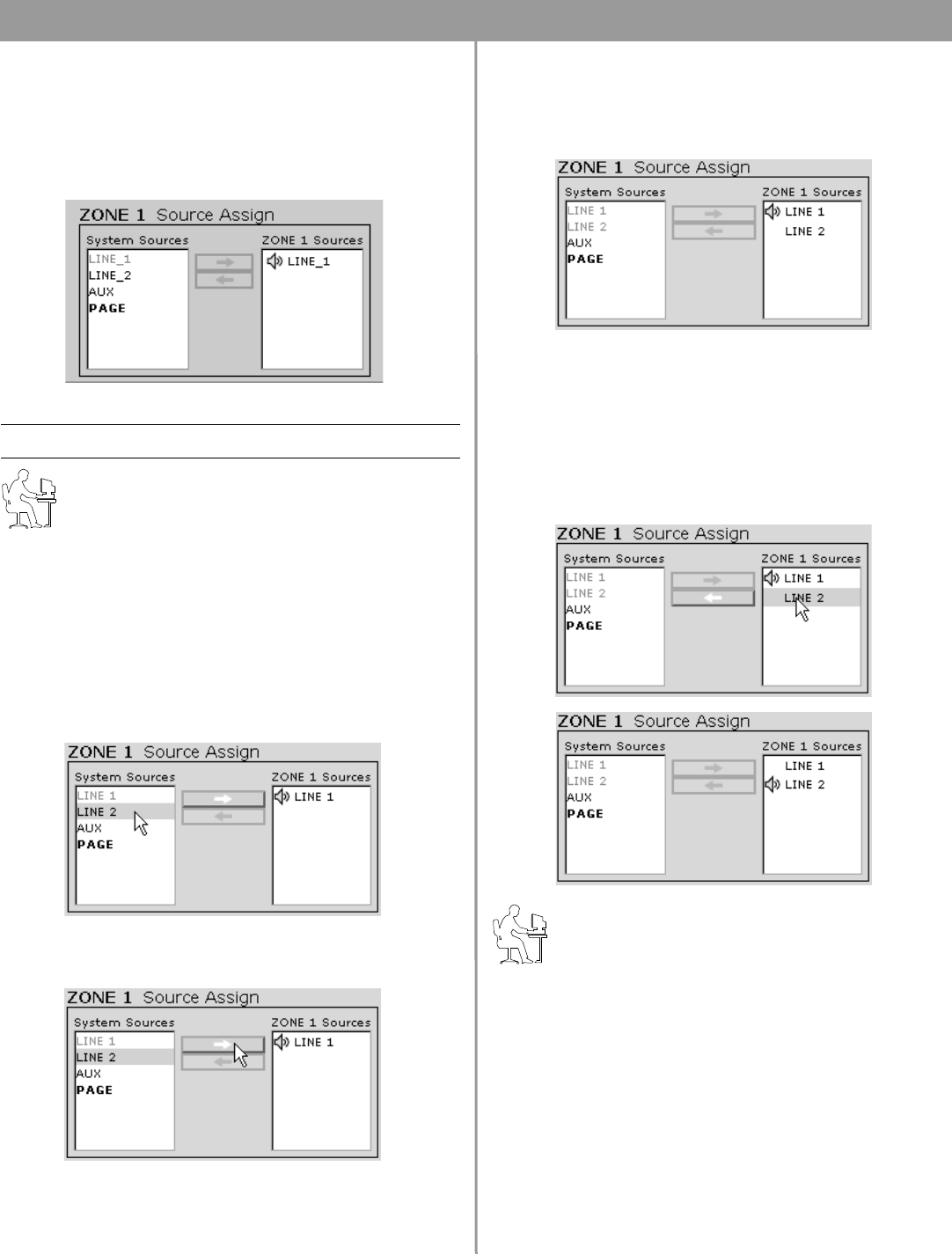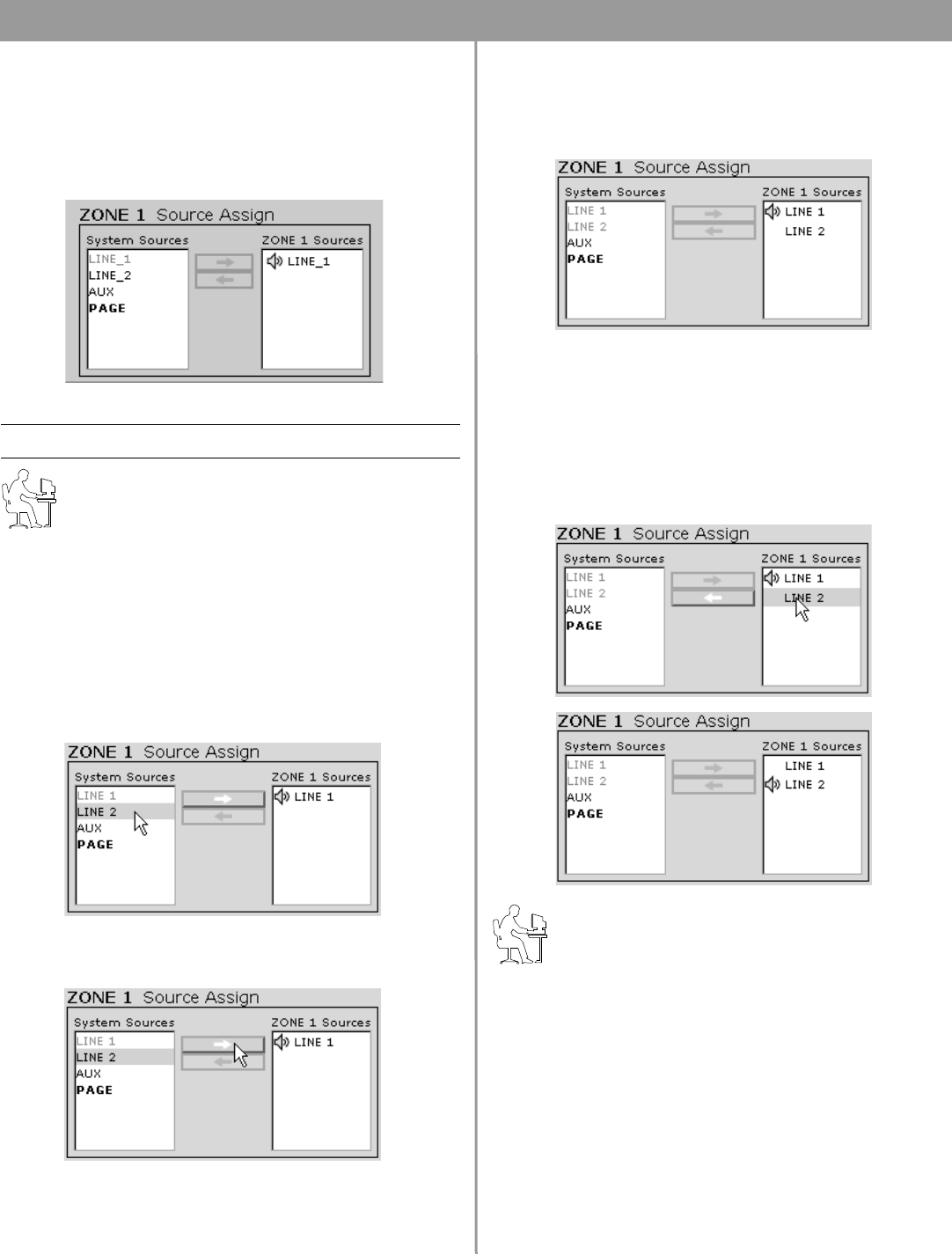
49 of 80
6.0 E4 System Setup
6.3.4 Source assign
In the Source Assign control, you can choose which system
sources will be available in each zone. The Source Assign control
panel lists all system sources on the left and zone sources on the
right. Sources are assigned by moving them from the System
Sources list to the ZONE Sources list.
Factory default settings
Programmer’s Notes:
• Because the E4 hardware is a router, at least one
source must always be assigned to a zone.
• If you try to remove all sources from a zone, the last
active source will always remain assigned to the zone.
• This function is disabled for zones in which Auto Volume
is enabled (On). If you turn Auto Volume off and change
source assignments, you will need to recalibrate Auto
Volume.
• Any source assigned to ZONE 4 will also be sent to the
AUX OUT/CONTROL output.
To assign a source to a zone
1. Select a source in the System Sources list.
2. Click the right arrow () button to move the highlighted
selection to the ZONE Sources list.
When the source appears in the ZONE Sources list, it is
assigned to the current zone. Once a source is assigned to a
zone, that source is no longer available in the System
Sources list and appears grayed out.
To unassign a source
1. Select the source in the ZONE Sources list.
2. Click the left arrow () button to move the highlighted selec-
tion to the System Sources list.
To route a source to a zone
Double-click on the source in the ZONE Sources list. When the
source is routed, a sounding-speaker icon appears next to the
source.
Programmer’s Note: The FreeSpace
®
Installer™
software automatically disables keys of unassigned
sources when a Flash Hardware Configuration
command is performed.
LINE 1 input source is assigned and routed to all four zones.