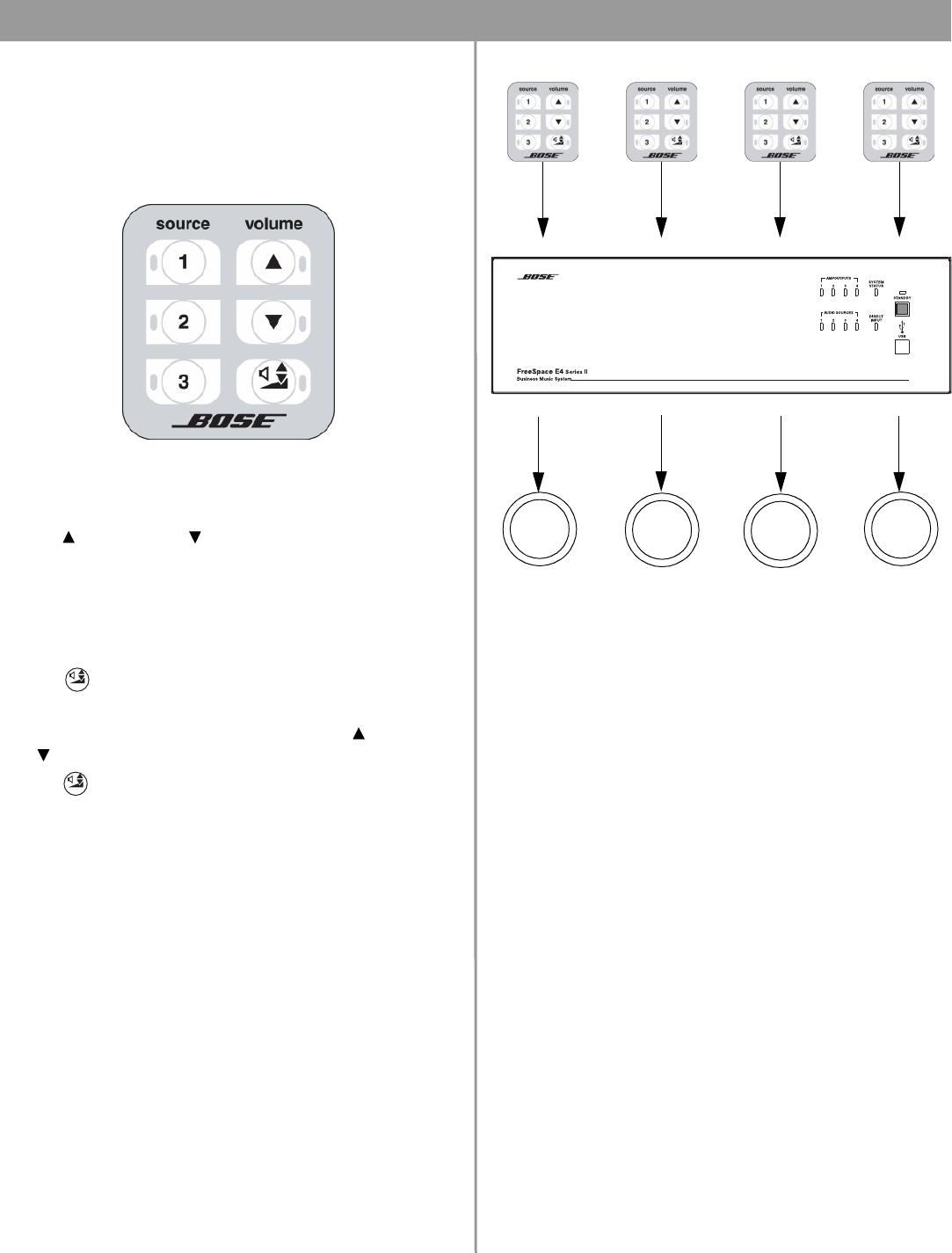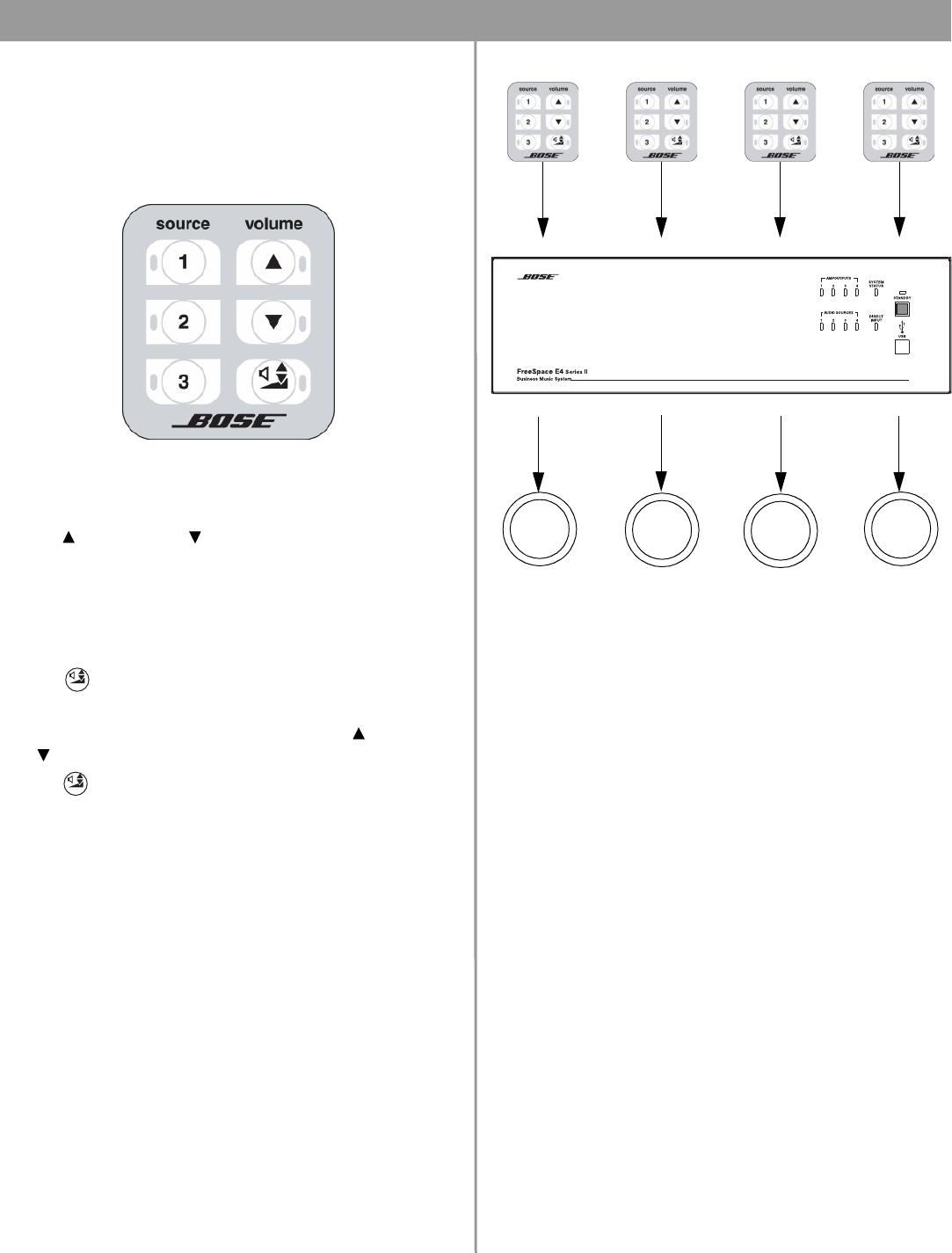
60 of 80
7.0 User Interface Operation
7.4 Auto Volume user interface
operation
The Auto Volume user interface provides source selection, vol-
ume up/down, and Auto Volume on/off controls.
•Press 1, 2, or 3 to select the audio source connected to the
LINE 1, LINE 2, or LINE 3 input, respectively. A green LED indi-
cates the active source.
• Press (Volume up) or (Volume down) to increase or
decrease the volume in 2 dB steps. Press and hold for continu-
ous increase/decrease. The red LED lights when either button
is pressed.
• The maximum/minimum volume setting is determined by the
min./max. level stop settings in the Output Gain control pane.
• Press (Auto Volume) to turn the Auto Volume function on
or off. The yellow LED lights when Auto Volume is on.
• When the Auto Volume function is on, pressing (Volume up)
or (Volume down) turns Auto Volume off.
Press to turn Auto Volume on again.
• When you turn Auto Volume off using the wall plate, the system
remembers the volume level setting at the time you turned it
off. The volume level returns to that level when Auto Volume is
turned on again.
Auto Volume User Interface Example
Auto Volume User Interface
Volume up
(2 dB steps)
Volume down
(2 dB steps)
Auto Volume
on/off
Select LINE 1
input source
Select LINE 2
input source
Select LINE 3
input source
WALL PLATE 1 WALL PLATE 2 WALL PLATE 3 WALL PLATE 4
ZONE OUT 1 ZONE OUT 2 ZONE OUT 3 ZONE OUT 4
ZONE 1
Speakers
ZONE 2
Speakers
ZONE 3
Speakers
ZONE 4
Speakers