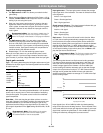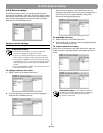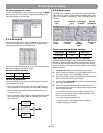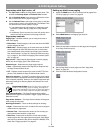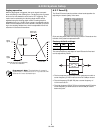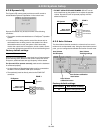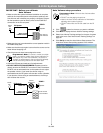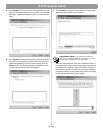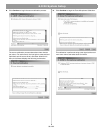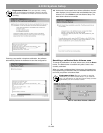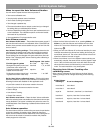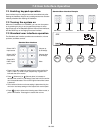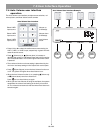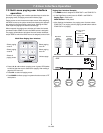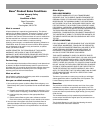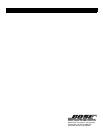59 of 80
7.0 User Interface Operation
7.1 Enabling keypad operation
User interface keys for assigned sources are enabled only after
flashing the hardware. Keys for any unassigned sources are auto-
matically disabled after flashing the hardware.
7.2 Turning the system on
When the E4 hardware is in STANDBY, you can turn the system
on by pressing any key on any keypad except keys for unas-
signed sources on the Standard and Auto Volume user interfaces,
and the PAGE key on the Paging Zone user interface.
7.3 Standard user interface operation
The Standard user interface provides source selection, volume
up/down, and Mute controls.
•Press 1, 2, or 3 to select the audio source connected to the
LINE 1, LINE 2, or LINE 3 input, respectively. A green LED
indicates the active source.
• Press (Volume up) or (Volume down) to increase or
decrease the volume in 2 dB steps. Press and hold for continu-
ous increase/decrease. The red LED lights when either button
is pressed.
• The maximum/minimum volume setting is determined by the
min./max. level stop settings in the Output Gain control pane.
• Press (mute) to silence the listening area. When muted, a
yellow LED flashes. Press again to restore the volume.
Standard User Interface Example
Volume up
(2 dB steps)
Volume down
(2 dB steps)
Mute
Select LINE 1
input source
Select LINE 2
input source
Select MIC/
LINE 3 input
source
Standard User Interface
WALL PLATE 1 WALL PLATE 2 WALL PLATE 3 WALL PLATE 4
ZONE OUT 1 ZONE OUT 2 ZONE OUT 3 ZONE OUT 4
ZONE 1
Speakers
ZONE 2
Speakers
ZONE 3
Speakers
ZONE 4
Speakers