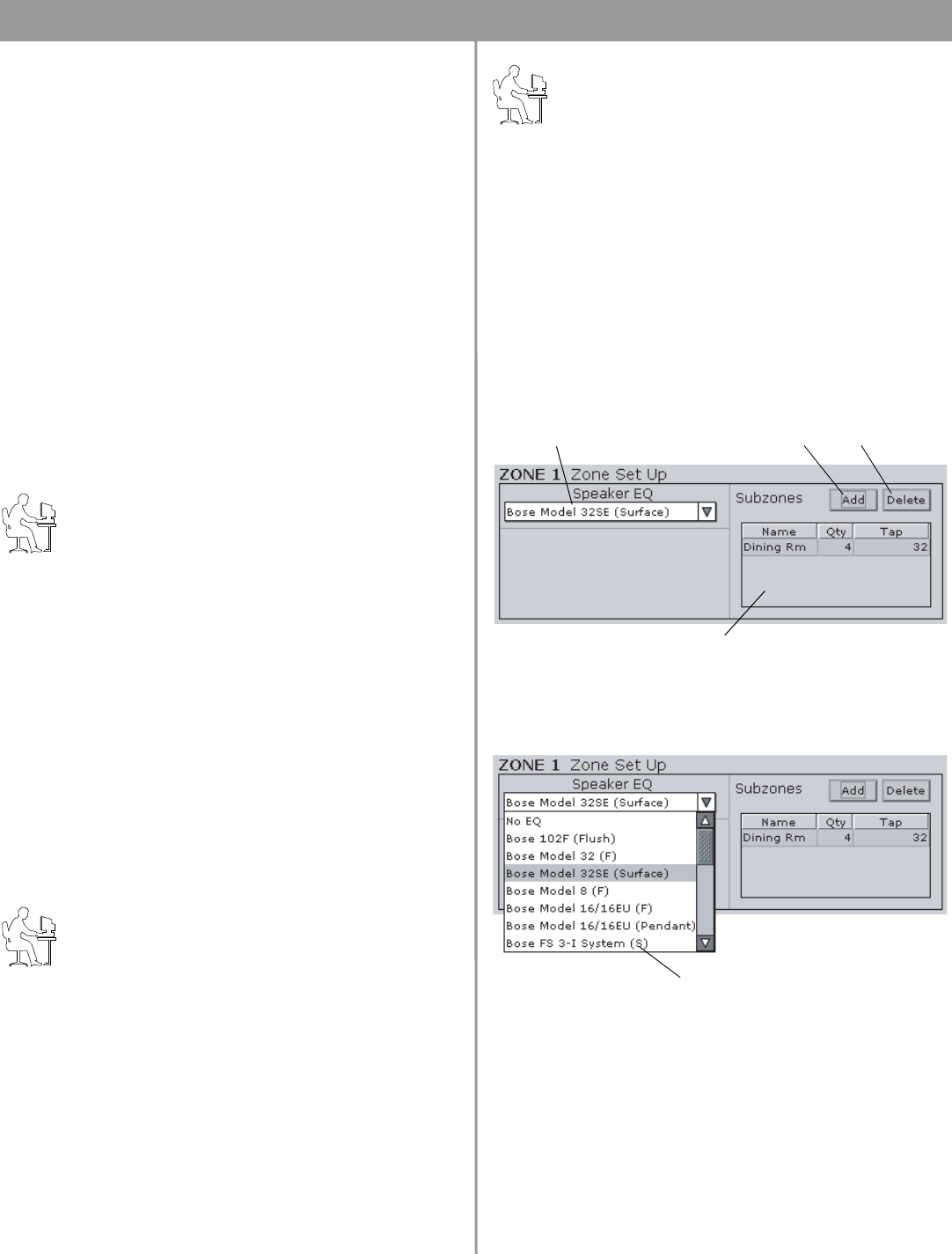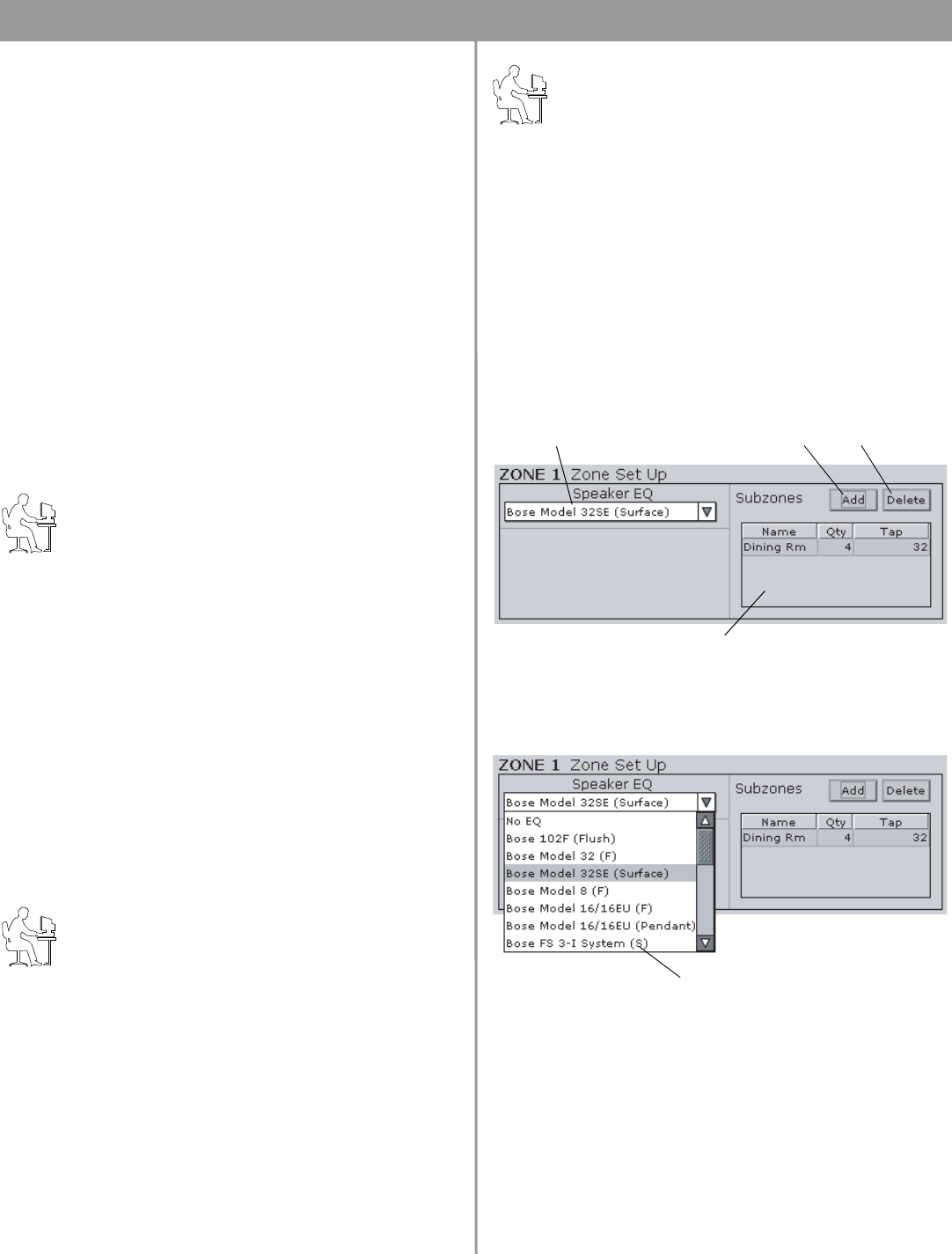
46 of 80
6.0 E4 System Setup
2. Set the minimum output gain.
This sets the desired minimum volume within a zone. Play a
source that will be used in the zone and adjust the volume
slider to the desired minimum level. Raise the minimum gain
stop up to the volume slider level.
3. Set the initial output gain.
When the E4 system is switched from standby to operating
mode, it loads its configuration (initial settings). Wherever the
volume slider is set when you save the configuration
becomes the initial gain setting.
Page Gain Setup
The Page Gain function allows you to independently define a
page level for each of the four output zones of the FreeSpace
®
E4
system.
1. Select the Out Gain function for the zone with paging.
2. Using the output gain slider, set the gain to the paging level
you want for the output zone.
3. Click the Set button. The new Page Gain level is displayed
above the Set button.
Programmer’s Note: When working with the Page Gain
function, please note the following behaviors:
• Moving the maximum gain stop to a point below the
current Page Gain setting will set the Page Gain to the
level of the new maximum output gain.
• Moving the minimum gain stop to a point above the cur-
rent Page Gain setting will set the Page Gain to the level
of the new minimum output gain.
• If Auto Volume was calibrated for a zone with paging,
you will be able to adjust the Output Gain and set the
Page Gain when Auto Volume is off.
Output gain controls
Page Gain – Displays the Page Gain setting for the output zone.
Page Gain Set Button – Sets the Page Gain to the level defined
by the gain slider position.
Gain slider – This slide control adjusts the output gain. As you
click and drag the slider, you will hear the level change. Release
the mouse when you hear the level you want. The output gain is
adjusted in an installed system by the Volume up/down buttons
on the Standard or Auto Volume user interface.
Programmer’s Note: In zones using Auto Volume, the
volume may only be adjusted using the Auto Volume
interface.
Maximum and minimum gain stops – The maximum and min-
imum gain stops determine the maximum and minimum volume
levels. Click and drag each stop to the values you want. If the
stop meets the volume slider, the volume slider will move with the
stop until the new setting is reached.
When a Standard or Auto Volume user interface is used in a zone,
the volume control cannot set the gain outside these limits.
Programmer’s Note: In an Auto Volume zone, the
maximum and minimum level stops are disabled once an
Auto Volume calibration is run.
Mute selection – When checked, the Mute selection quiets the
output audio.
Signal level meter – The signal level meter displays the output
level of the E4 system.
Clipping indicator – The clipping indicator tells you when clip-
ping is occurring in the amplifier. When indicated, clipping is
caused by a low/reduced AC line voltage.
6.3.2 Zone setup
The Zone Setup control panel allows you to select the EQ for the
speakers used in a zone and to document (optional) the number
of speakers in a subzone and their tap settings.
Speaker EQ – The Speaker EQ drop-down list contains a list of
speakers by model name. The selected loudspeaker equalization
settings are sent to the E4 hardware.
Each item in the list indicates a type of mounting: (F) for flush, (S)
for surface, and (P) for pendant. Some items are listed more than
once because they may be mounted in more than one way. For
example, the Model 16 has two entries: one with an (F) for flush,
and one with a (P) for pendant.
The list also includes commonly used groupings, such as combi-
nations of FreeSpace
®
3 bass and mid/high devices. Use these
settings when you are using the FreeSpace 3 bass on the same
speaker line with other speakers.
Speaker model
drop list
Add
subzone
Delete
subzone
Subzone table
Mount code