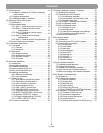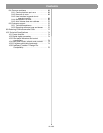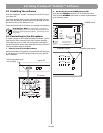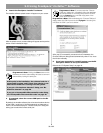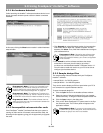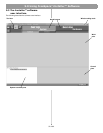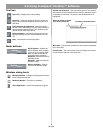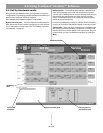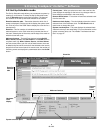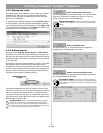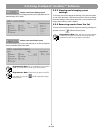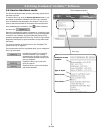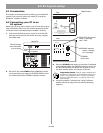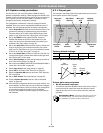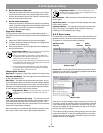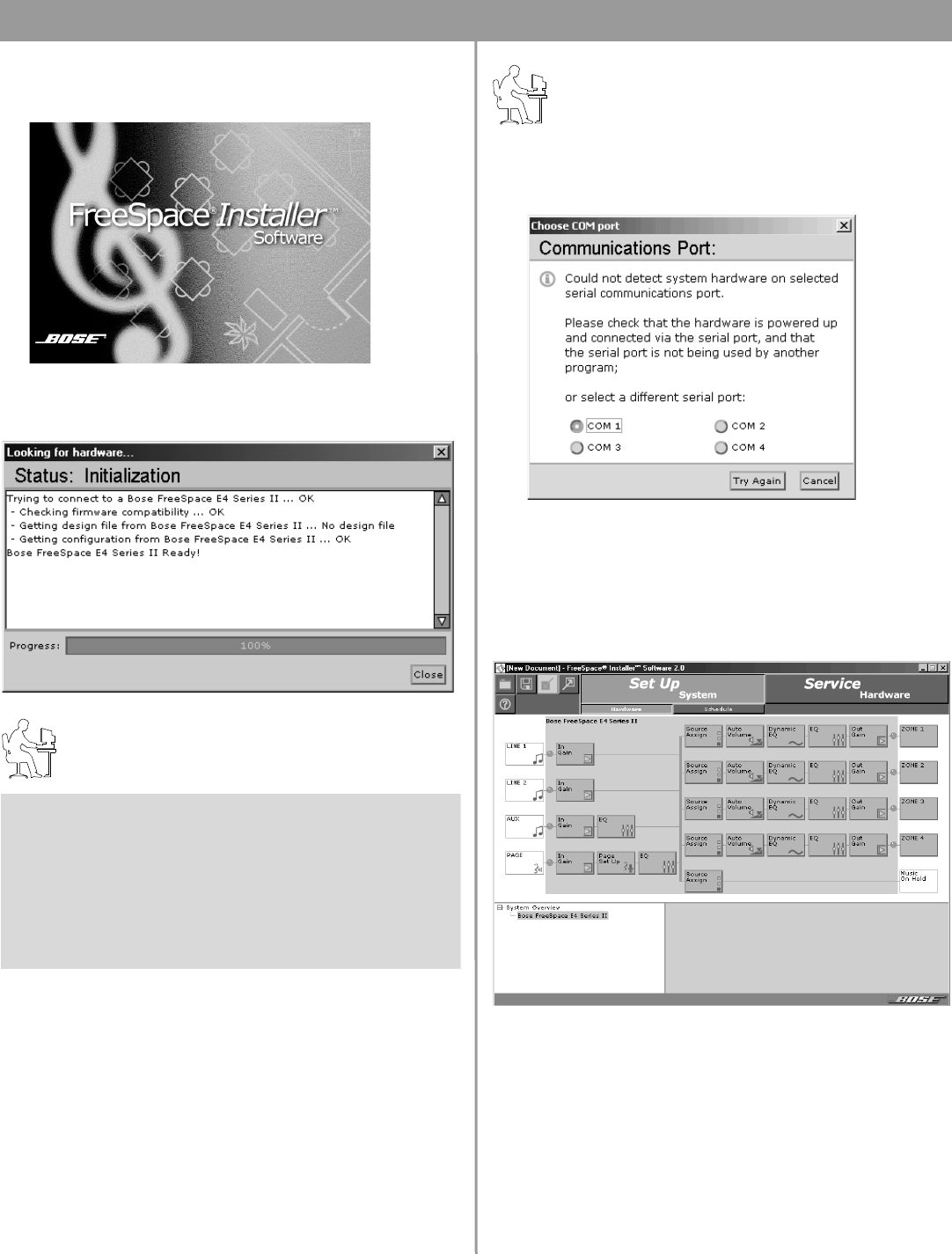
35 of 80
5.0 Using FreeSpace
®
Installer™ Software
3. Launch the FreeSpace
®
Installer™ software.
The Installer software splash screen will appear on your screen.
After the splash screen, a status dialog will appear and report the
status of each installation stage.
Programmer’s Note: Clicking the Close button on the
hardware connection status dialog will cause a communi-
cations failure, locking the serial port.
4. If prompted, select the correct COM port for the E4
hardware.
By default, the Installer software tries to locate a hardware device
on the COM 1 serial port. If the E4 hardware is not detected on
COM 1, the software displays a “Choose COM port” dialog box
asking you to select the correct serial port.
Programmer’s Note: If you encounter the “Choose
COM port” dialog box, immediately follow the displayed
recommendations for correcting the problem. DO NOT
click the Cancel button until after trying each of the
given recommendations.
Programmer’s Note: Before dismissing the “Choose COM port”
dialog, select the COM 2 port and click Try Again. Not doing this
will cause the COM 1 port to be locked.
After your PC successfully connects to the E4 hardware, the
Choose COM port dialog should automatically close. If not, close
the window manually.
5. If you have connected to a new E4 system, use the E4
front panel window to set up the hardware.
Refer to the “E4 System Setup” on page 44.
At this point in the installation, the software looks for a
connected E4 system, and if found, then checks to see
what version firmware is running in the E4 system.
If you get a “No hardware detected” dialog, see “No
hardware detected” on page 36.
If you get an Incompatible Microcontroller code dialog,
see “Incompatible microcontroller code” on page 36.