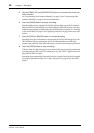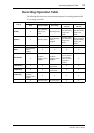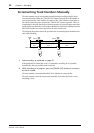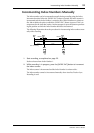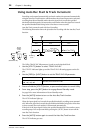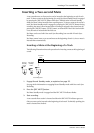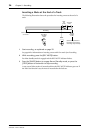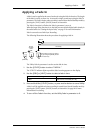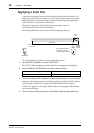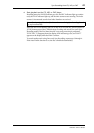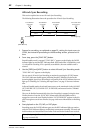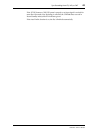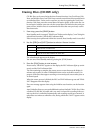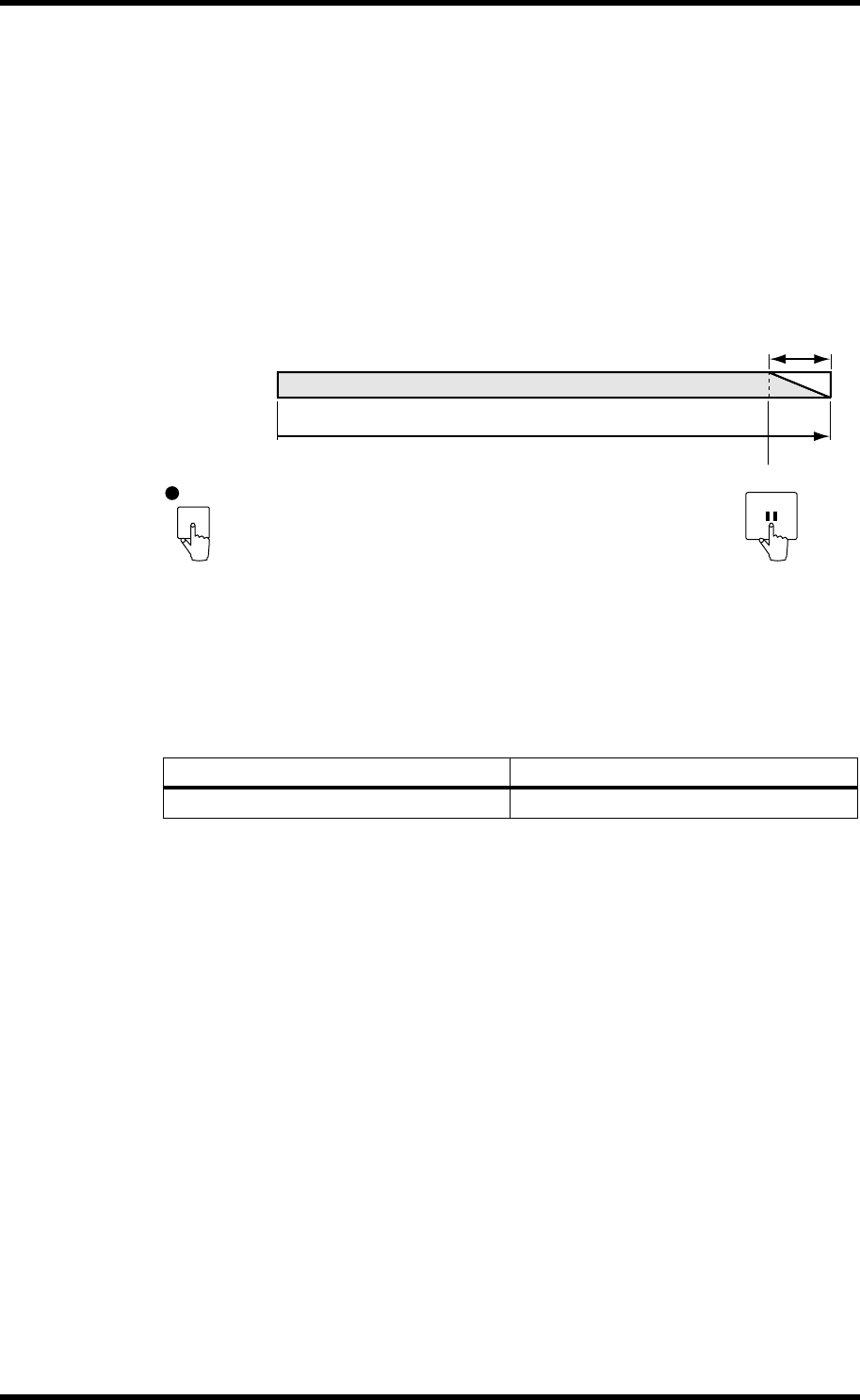
38 Chapter 5—Recording
CDR1000—Owner’s Manual
Applying a Fade Out
A fade out can be applied at the end of each track using the Fade Out function. The
length of the fade out can be set from 1 to 10 seconds in single second steps using the
Fade Out parameter. The fade out begins when recording is stopped by pressing the
[PAUSE] button, [STOP] button, or footswitch.
The Fade Out function is off when the Fade Out parameter is set to 0.
Fade Out cannot be used with Sync Recording.
The following illustration shows the procedure for applying a fade out.
The Utility Fade Out parameter is used to set the fade out time.
1 Use the [UTILITY] button to select “FADE OUT.”
The UTILITY indicator lights up and the Fade Out setting appears on the display.
2 Use the [PREV] or [NEXT] button to select a fade out time.
3 Press and hold the [UTILITY] button, or press another button to cancel Utility.
A fade out will be applied each time recording stopped by pressing the [PAUSE] button,
[STOP] button, or footswitch. See page 29 for more information of recording.
“FADE OUT” appears on the display while the fade out is in progress. Other buttons
are inactive at this time.
4 To turn off the Fade Out function, set the Utility Fade Out parameter to 0.
Setting Description
0–10 s
Fade out time in seconds (0 = off).
Fade
out
Recording
Record
Standb
y
mode
PAUSE
(FADE OUT)
UTILITY
Start recording
as normal
(If the [STOP] button or
footswitch is pressed,
recording stops instead)