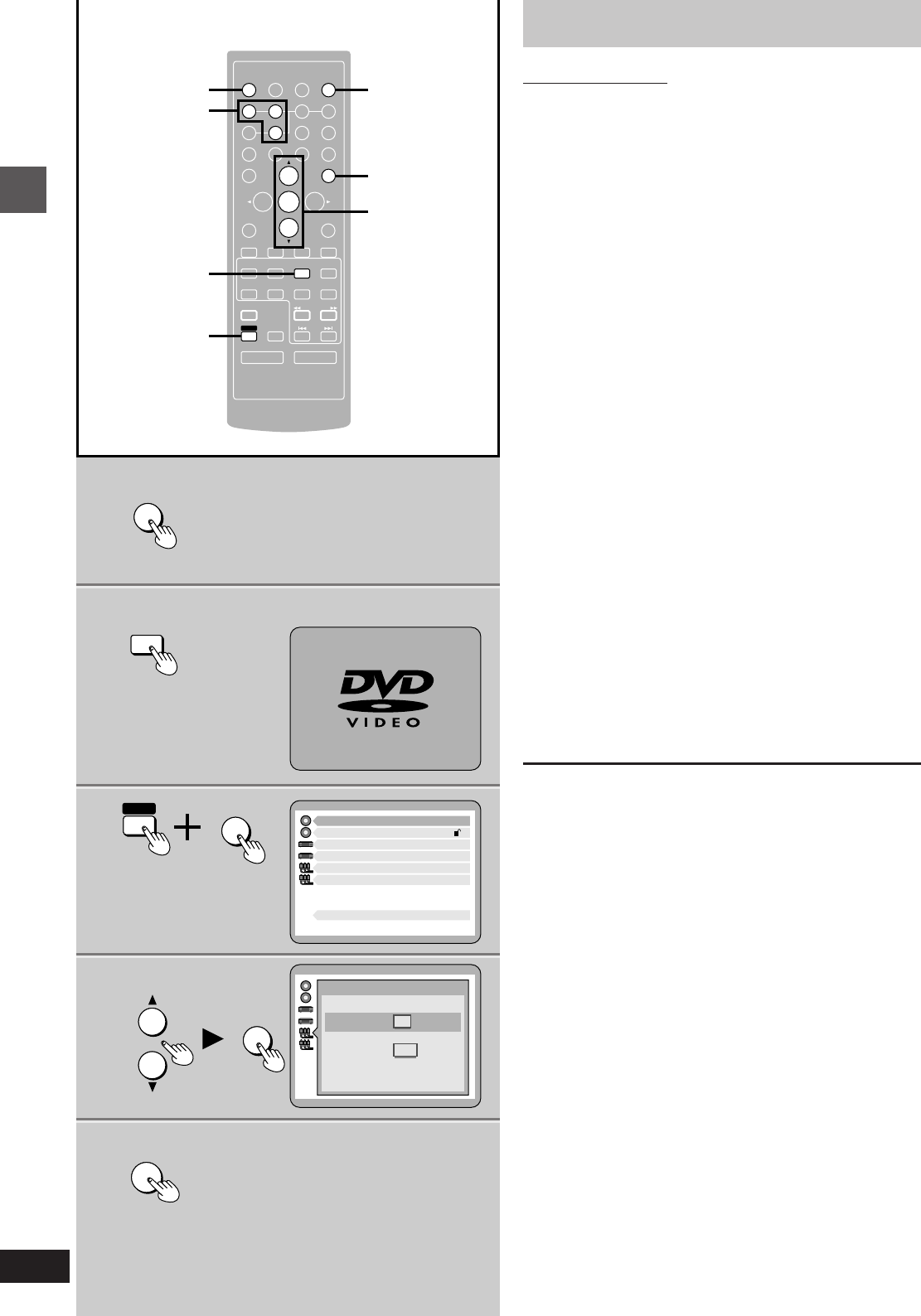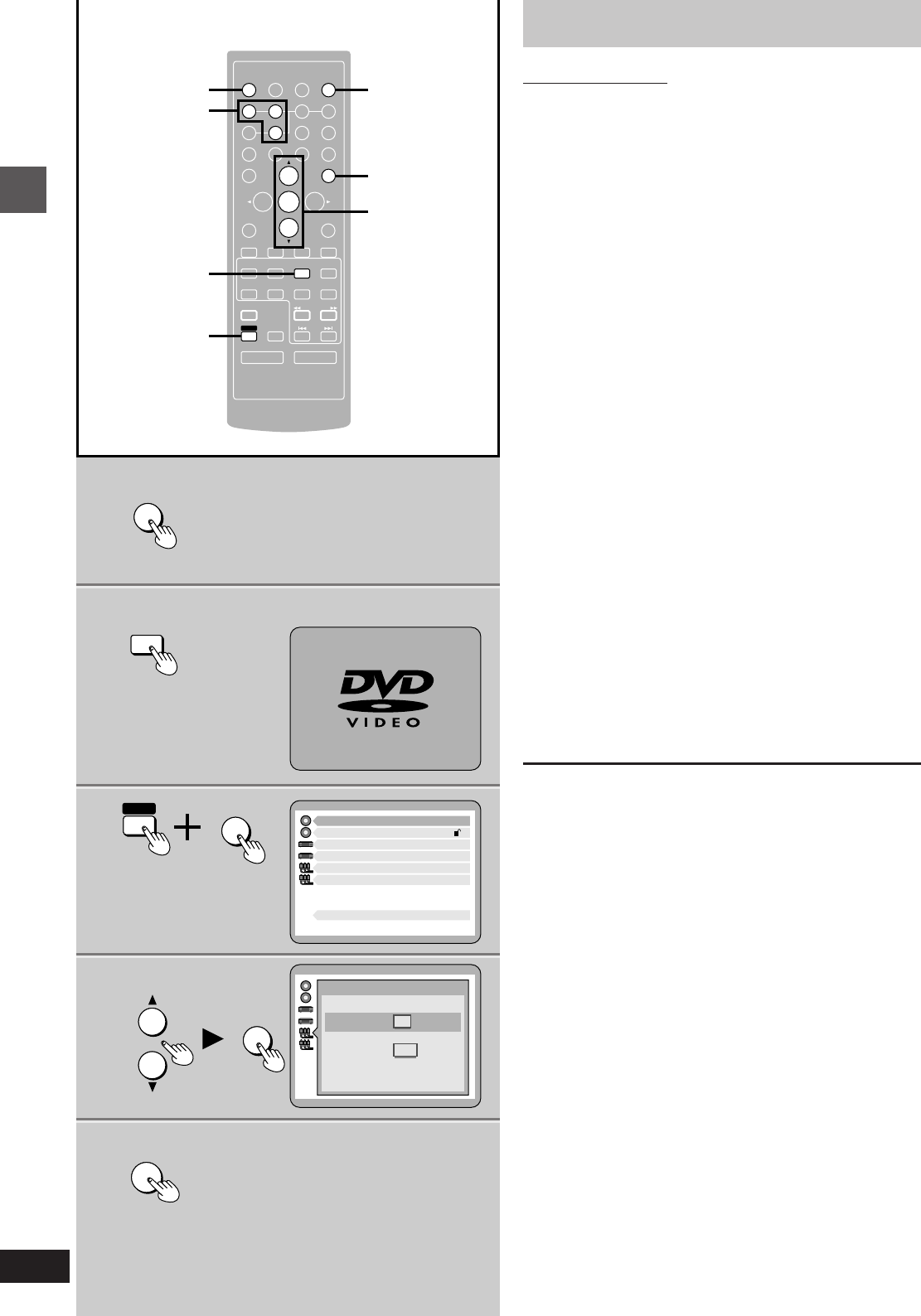
Before use
RQT5471
8
1
1
3
3
6
4, 5
ENTER
RETURN
3D AI EQ/
M.EQ BAND
AV EFFECT
H
ANGLE
SLEEP
MARKER
TOP MENU
SUBTITLE
1 3
46
7890
j/-/--
DISC
PLAY MODE
CANCEL
AUDIO
U
PRO LOGIC
CH SELECT
TEST
DIGITAL
S.WOOFER
SUPER SRND
⁄/g¤ ¤»
∂ VOLUME µ
VCR(EXT)/
VDP(AUX)
TAPE/
DECK 1/2
TUNER/
BAND
DVD
SLOW/SEARCH
MUTING
SKIP
SHIFT
5
2
MENU
EQ
SETUP
DISPLAY
MIX 2CH
2
H
3
2
6
4, 5
ENTER
RETURN
SHIFT
SETUP
1 Disc Languages
Level 8
2 Ratings
3 Menu Language
4 On-Screen Messages
5 TV Aspect
6 Speaker Setting
Press RETURN to exit
9 Other Settings
English
4:3
Select your TV aspect
1 4 : 3
2 16 : 9
Press RETURN to exit
DVD
Television settings
Remote control only
The menu language has been factory preset to English. You can
change the language by going to “3 Menu Language” of the initial
settings screen (á page 46).
Set the screen size to suit your television. The initial setting is for a
regular television with an aspect ratio of 4:3.
You do not have to change the setting if you have this kind of
television.
Preparation:
Turn on the television and switch the video input mode of the televi-
sion to suit the type of connection you have made (e.g., VIDEO 1).
1 Press [ê] to turn the unit on.
2 Press [DVD] to select “DVD” as the
source.
3 While stopped
Press [SHIFT] i [SETUP] to display
the initial settings screen.
4 Press [3] or [4] to highlight “5 TV
Aspect”, and press [ENTER].
5 Press [3] or [4] to highlight the re-
quired size, and press [ENTER].
4:3: Regular television
16:9: Widescreen television
The initial settings screen is shown after you make your selec-
tion.
6 Press [RETURN] to exit.
You can also do steps 4 and 5 with the numbered buttons.
Press the number next to the selected item.
For example, in step 4, press [5] to select “5 TV Aspect”.
a Numbered
buttons
b (On the TV screen)