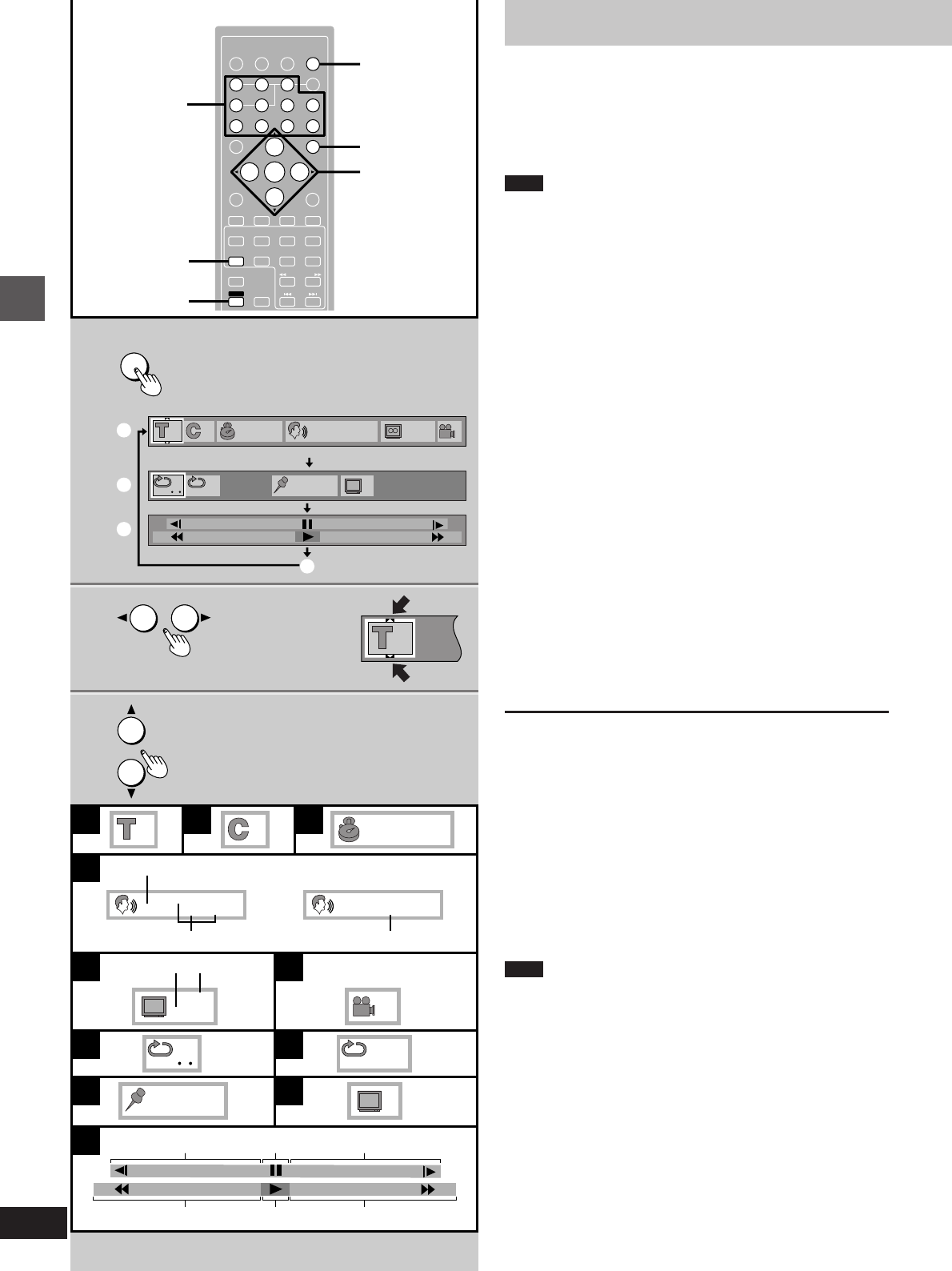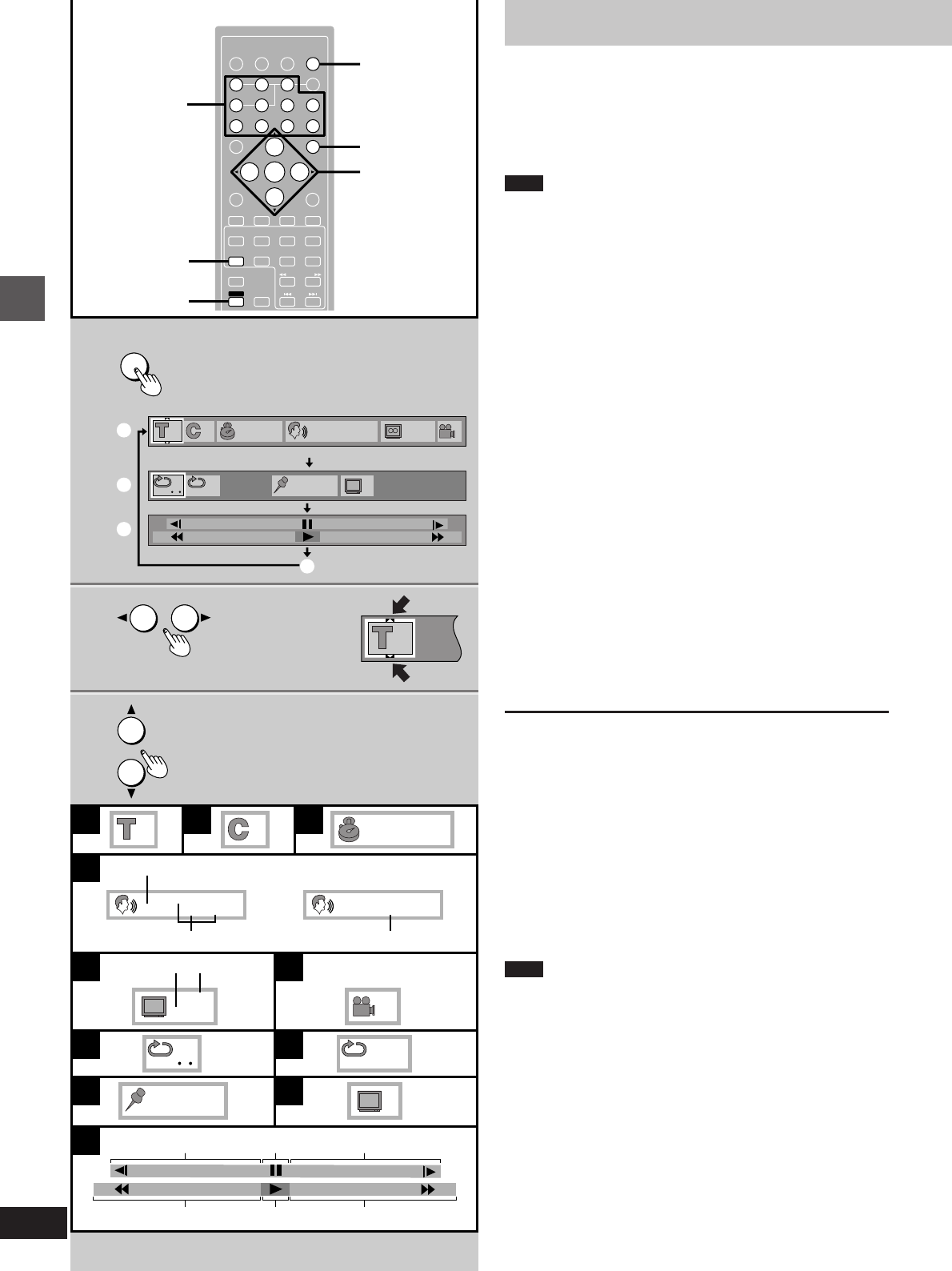
Basic operations
RQT5471
22
A B C
D
E F
G H
I
K
J
1
11
1
ENG
48k 16b
LPCM
1:56:37
h
g
1
¢
V1 + V2
Vocal
i
m
lm
on
o
¢¢¢¢¢
+
100
-
100
OFF
1
ENG
ON
kj
N
2
3
1
3
ENTER
RETURN
3D AI EQ/
M.EQ BAND
AV EFFECT
H
ANGLE
SLEEP
MARKER
TOP MENU
SUBTITLE
j/-/--
DISC
PLAY MODE
CANCEL
AUDIO
U
PRO LOGIC
CH SELECT
TEST
DIGITAL
S.WOOFER
SUPER SRND
1/;1∫
VCR(EXT)/
VDP(AUX)
TAPE/
DECK 1/2
TUNER/
BAND
DVD
SLOW/SEARCH
MUTING
SKIP
SHIFT
123
456
7890
MENU
EQ
SETUP
DISPLAY
MIX 2CH
2, 3
1
RETURN
ENTER
DISPLAY
1
1 1:56:37 1
LPCM
ENG
48k 16
b
ENG
ON
1
r100
s100
OFF
¢¢¢¢¢
c
F
N
1
1
d
e
f
CANCEL
SHIFT
Using GUI screens
[DVD]
GUI (Graphic User Interface) are icons which appear on the TV
screen to allow you to interact with the unit. GUI screens show infor-
mation about the unit and discs. You can perform various operations
by changing the information shown in these screens.
Note
GUI screens will not be displayed if the play position tray contains a
Video CD or CD.
1 Press [DISPLAY].
The GUI screen appears.
Each time you press the button:
Disc GUI (c)>Unit GUI (d)>Shuttle GUI (e)
^---------- Original display (f)-----------}
Disc GUI (c):
You can change the title or chapter, or change the position by
specifying the time. You can also change soundtracks, subti-
tles and angles.
Unit GUI (d):
You can start repeat play, mark a position and recall it, or turn
on/off the cinema mode.
Shuttle GUI (e):
You can fast-forward, backward or start slow-motion play.
Original display (f):
GUI is not displayed.
2 Press the cursor button [2] or [1] to
select an item.
Settings can only be changed if “#” or “$” appears at the top
or bottom of the icon.
3 Press [3] or [4] to change the set-
ting.
Some items can also be changed with the numbered buttons.
Press [ENTER] to confirm the setting after entering it with the
numbered buttons.
To clear the GUI screen
Press [DISPLAY] until the original display is restored or press
[RETURN].
For your reference:
³The contents of each screen depend on the kind of disc you are
playing.
³Some items require different operations to change the contents, so
refer to the GUI icon descriptions (á page 23) for details.
³The GUI screens disappear after performing some operations, such
as changing the title or chapter.
³If the GUI screen is partially cut off or fails to appear, change the
position with the initial settings, “4 On-Screen Messages”–“2 Col-
our and Position” (á page 46).
Note
Some discs will not allow some of these operations.
b (On the TV screen)
a Numbered
buttons