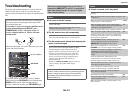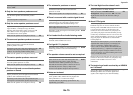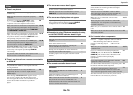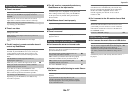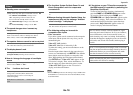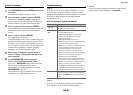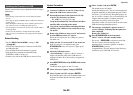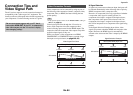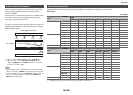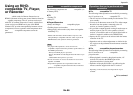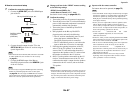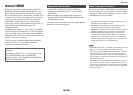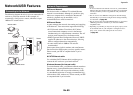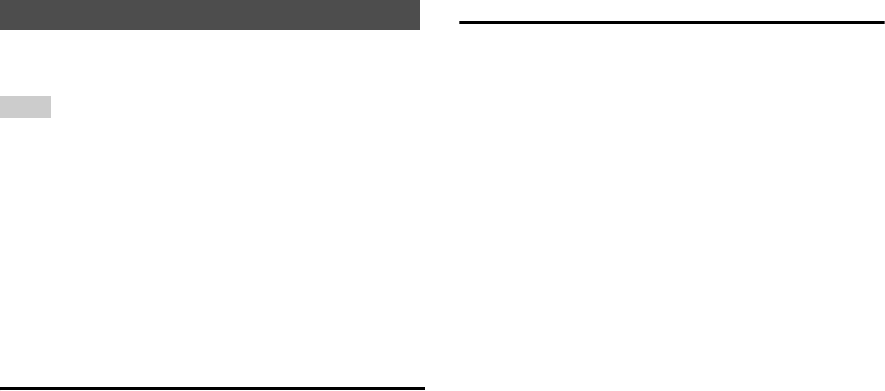
Appendix
En-82
The AV receiver allows you to update the firmware using a
USB device.
Note
• Never unplug or turn off the AV receiver during the update
process.
• Never plug or unplug an HDMI cable or a USB device during the
update process.
• Never unplug the USB storage device containing the firmware
file or the AC power cord during the update process.
• Do not attempt to access the AV receiver from your PC while it
is being updated.
• It takes up to 60 minutes to complete the firmware update.
• The AV receiver will retain all your settings after the update is
finished.
Before Starting
•Set the “HDMI Control(RIHD)” setting to “Off”
(➔ page 60).
• Turn off the controller device connected via RS-232C
and Ethernet cable.
• Turn off Multi Zone if this function is present.
• Stop playback of contents from Internet Radio,
iPod/iPhone, USB or servers, etc.
• If there is any data in the USB device, remove it first.
Update Procedure
Updating the Firmware via USB
1
Connect a USB device to your PC. If there is any
data in the USB device, remove it first.
2
Download the firmware file from the TASCAM
web site. The file name is as follows:
TC_AVR****_************.zip
Unzip the downloaded file. The numbers of folders
and files differ according to the model.
3
Copy all the extracted folders including all folders
and files to the USB device. Be careful not to copy
the zip file.
4
Remove the USB device from your PC and connect
it to the USB port on the AV receiver.
When the AV receiver has two USB ports, you can
use either one.
5
Make sure the AV receiver and TV are turned on.
If the AV receiver is in standby mode, press
STANDBY/ON on the AV receiver to light up the
front display.
6
Select the USB input source.
“Now Initializing...” appears on the AV receiver’s
display and then the name of the USB device is
displayed. It takes 20 to 30 seconds to recognize the
USB device.
7
Press RECEIVER followed by HOME on the remote
controller.
The Home menu appears on the TV screen.
8
Select “Firmware Update” and press ENTER.
9
Select “Update via USB” and press ENTER.
Note that this option will not be available if there is no
firmware file newer than the currently installed
version.
10
Select “Update” and press ENTER.
The update process will begin.
During the update process, the on-screen display may
disappear depending on the updated program. When
this occurs, you can still view the update progress on
the AV receiver’s display. The on-screen display will
reappear after the update is complete, and upon
turning the AV receiver off and on again.
Do not turn off the AV receiver and do not remove the
USB device during the update process.
11
The message “Completed!” appears on the AV
receiver’s display, indicating that the update has
been completed.
Remove the USB device.
12
Press STANDBY/ON on the front panel.
The AV receiver will enter standby mode.
Do not use RECEIVER on the remote controller.
The AV receiver will enter standby mode
automatically in 3 minutes regardless of whether
STANDBY/ON is pressed.
Congratulations! You now have the latest firmware
installed on your TASCAM AV receiver.