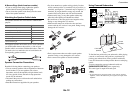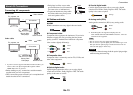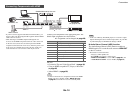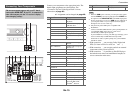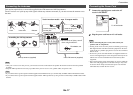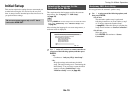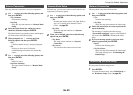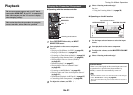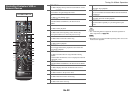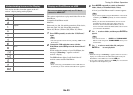Connections
En-16
With (Remote Interactive), you can use the following
special functions:
■ System On/Auto Power On
When you start playback on a component connected via
, while the AV receiver is on standby, the AV
receiver will automatically turn on and select that
component as the input source.
■ Direct Change
When playback is started on a component connected via
, the AV receiver automatically selects that
component as the input source.
■ Remote Control
You can use the AV receiver’s remote controller to
control your other -capable components, pointing the
remote controller at the AV receiver’s remote control
sensor instead of the component. You must enter the
appropriate remote control code first (➔ page 71).
Note
•Use only cables for connections. cables are supplied
with -capable components.
• Some components have two jacks. You can connect either
one to the AV receiver. The other jack is for connecting
additional -capable components.
• Connect only -capable components to jacks. Connecting
other manufacturer’s components may cause a malfunction.
• Some components may not support all functions. Refer to the
manuals supplied with your -capable components.
• While Zone 2 is on, the System On/Auto Power On and Direct
Change functions do not work.
Connecting RI Components
1
Make sure that each -capable component is
connected with an analog audio cable (connection
in the hookup examples) (➔ page 15).
2
Make the connection (see the illustration).
3
If you’re using an RI Dock, or cassette tape deck,
change the Input Display (➔ page 41).
L R
ANALOG
AUDIO OUT
L R
ANALOG
AUDIO OUT
e.g., cassette tape deck
RI Dock