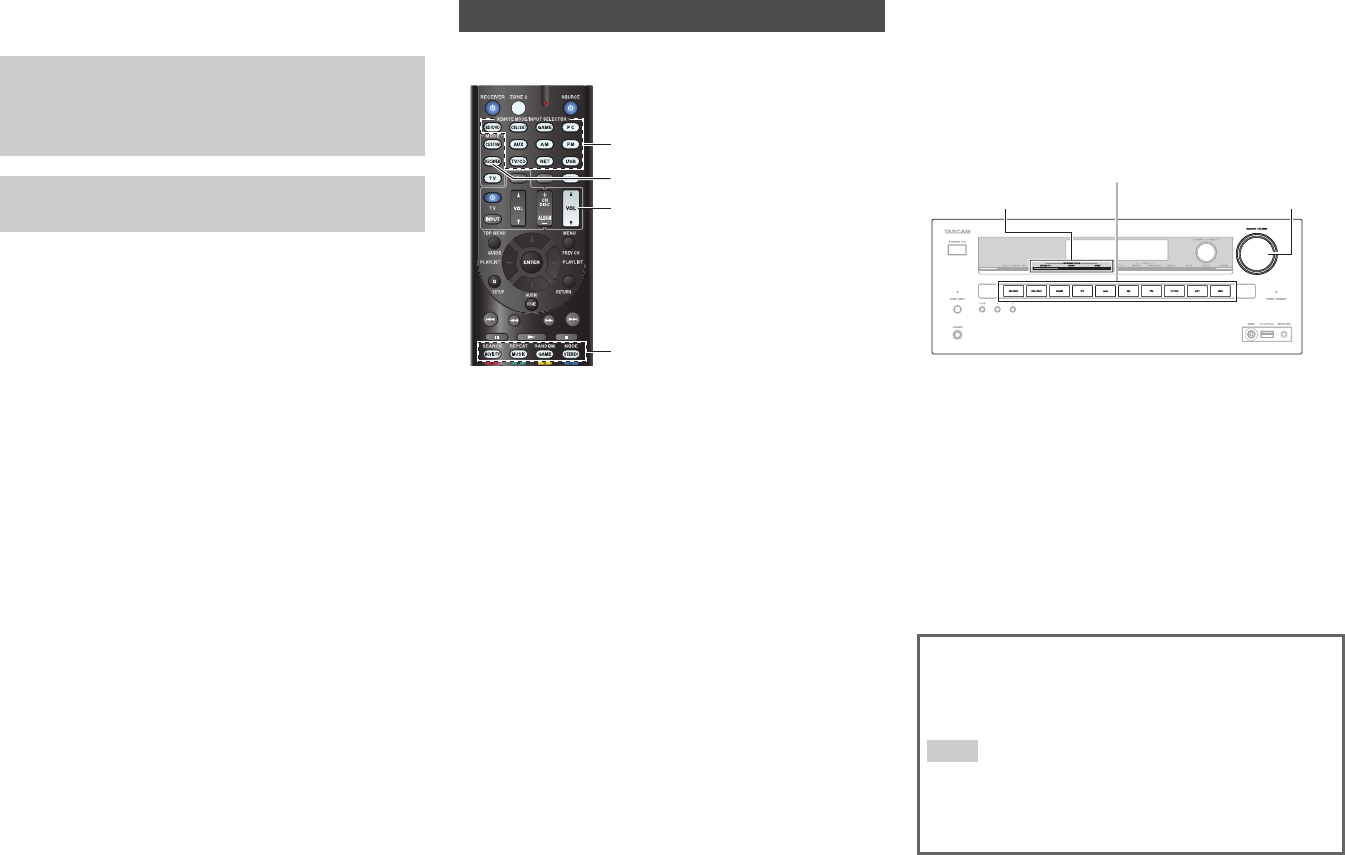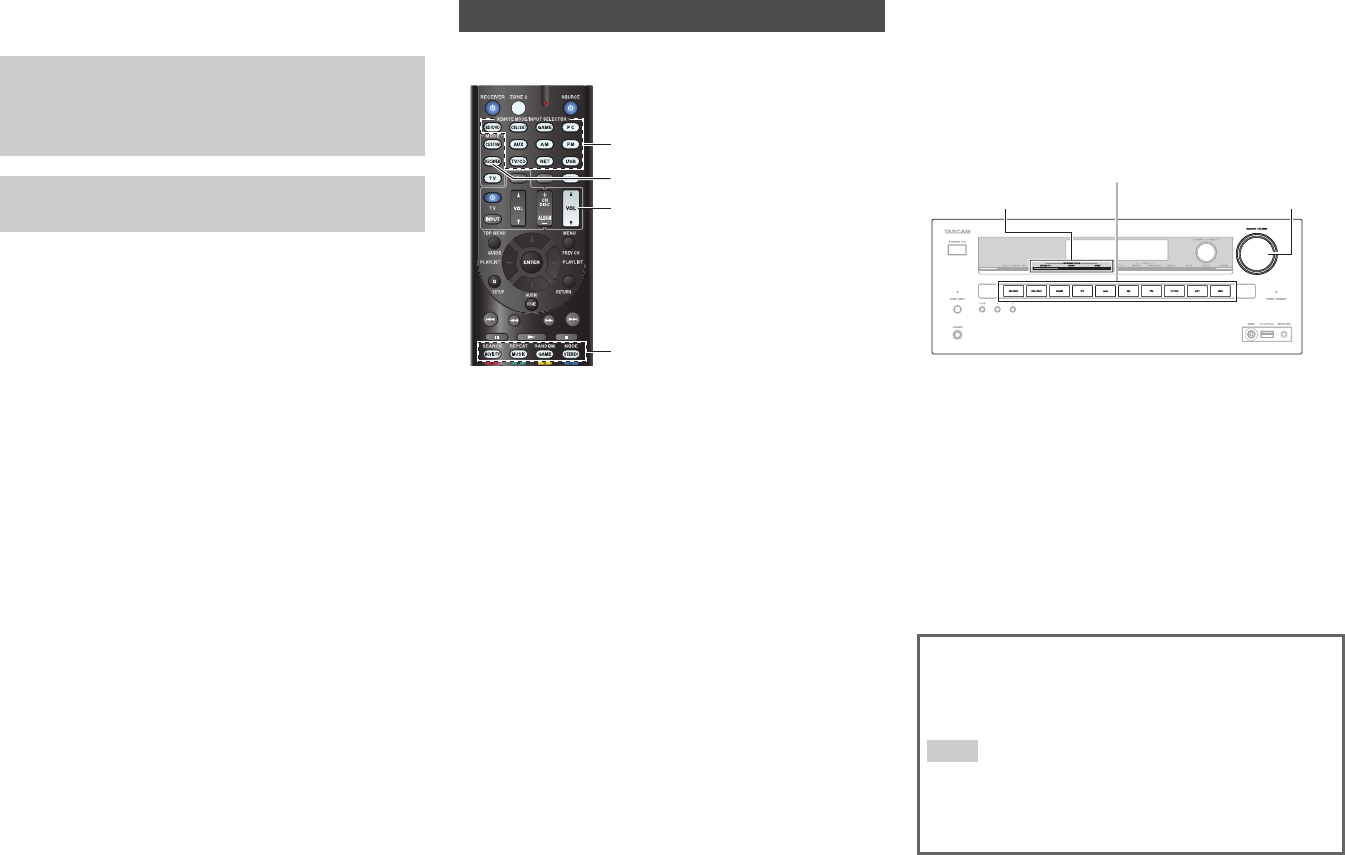
Turning On & Basic Operations
En-21
Playback
■ Operating with the remote controller
■ Operating on the AV receiver
The on-screen menus appear only on a TV that is
connected to HDMI OUT. If your TV is connected to
other video outputs, use the AV receiver’s display
when changing settings.
This section describes the procedure for using the
remote controller, unless otherwise specified.
Playing the Connected Component
1
Press RECEIVER followed by an INPUT
SELECTOR button.
2
Start playback on the source component.
See also:
• “Playing an iPod/iPhone via USB” (➔ page 23)
• “Playing a USB Device” (➔ page 24)
• “Listening to vTuner Internet Radio” (➔ page 24)
• “Registering Other Internet Radio” (➔ page 25)
• “Playing Music Files on a Server (DLNA)”
(➔ page 26)
• “Remote Playback” (➔ page 27)
• “Playing Music Files on a Shared Folder”
(➔ page 28)
• “Listening to AM/FM Radio” (➔ page 29)
• “Playing Audio and Video from Separate Sources”
(➔ page 31)
• “iPod/iPhone Playback via RI Dock” (➔ page 67)
• “Controlling Other Components” (➔ page 69)
3
To adjust the volume, use VOL / .
RECEIVER
VOL /
INPUT SELECTOR
Listening mode buttons
4
Select a listening mode and enjoy!
See also:
• “Using the Listening Modes” (➔ page 35)
1
Use the input selector buttons to select the input
source.
2
Start playback on the source component.
3
To adjust the volume, use the MASTER VOLUME
control.
4
Select a listening mode and enjoy!
■ Screen Saver
If there is no video signal on the current input source and
no operation for a specific time (three minutes by
default), a screen saver automatically comes on.
Tip
• The time until the screen saver activates itself can be changed
in the “Screen Saver” setting (➔ page 59).
• The screen will return to its previous state if the AV receiver is
operated.
MASTER VOLUMELISTENING MODE
Input selector buttons