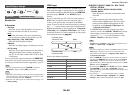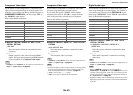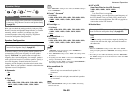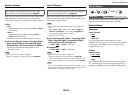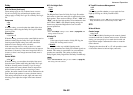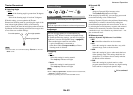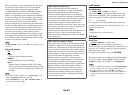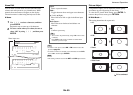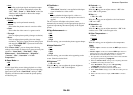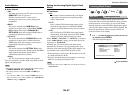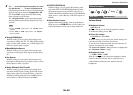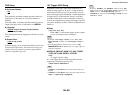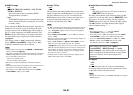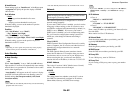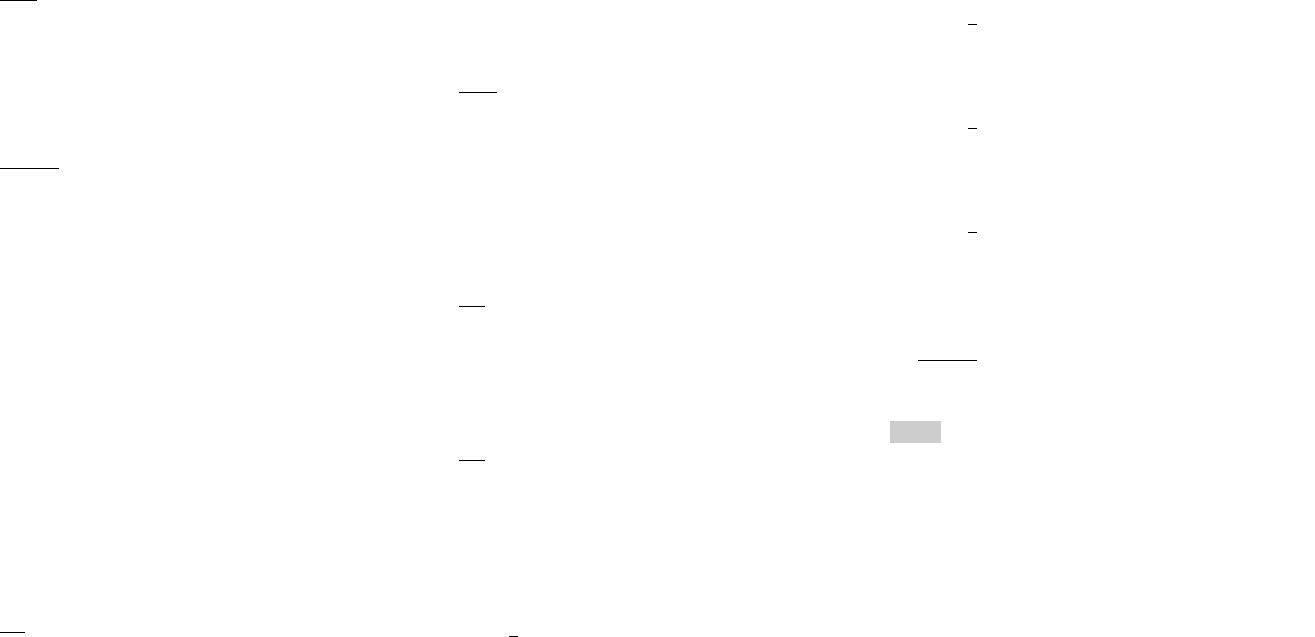
Advanced Operations
En-56
`Auto:
According to the input signals and monitor output
setting, the AV receiver automatically selects the
“4:3”, “Full”, “Zoom” or “Wide Zoom” mode. See
“Monitor Out” for details on the monitor output
setting (➔ page 48).
■ Picture Mode
*1
`Custom:
All settings can be performed manually.
`Cinema:
Select when the picture source is a movie or alike.
`Game:
Select when the video source is a game console.
`Through:
Does not adjust picture quality (changes resolution).
`Direct:
Does not adjust picture quality (does not change
resolution). The video coming from an analog input
and output by HDMI OUT is processed in the same
way as “Through”.
With “Picture Mode”, you can change the following
settings to be suitable for the movie or game screen by one
operation: “Game Mode”, “Film Mode”, “Edge
Enhancement”, “Noise Reduction”, “Brightness”,
“Contrast”, “Hue”, “Saturation” or “Color
Temperature”.
■ Game Mode
*2*3*4
`Off
`On
If video signal delay occurs during playback on a video
component (i.e., game console), select the corresponding
input source and set the “Game Mode” setting to “On”.
The delay will decrease but in return the picture quality
will become poor.
■ Film Mode
*2*4
`Video:
“Film Mode” detection is not applied and the input
signal is handled as a video source.
`Auto:
Detects whether the input signal is a video or a
movie. If it is a movie, the appropriate conversion is
applied.
The AV receiver will adjust to the picture source,
automatically converting it to the appropriate progressive
signal and reproducing the natural quality of the original
picture.
■ Edge Enhancement
*2*4*5
`Off
`Low
`Mid
`High
With this setting, you can make the picture appear sharper.
■ Noise Reduction
*2*4*5
`Off
`Low
`Mid
`High
With this setting, you can reduce noise appearing on the
screen. Select the desired level.
■ Brightness
*1*2*4
`–50 to 0 to +50
With this setting, you can adjust the picture brightness.
“–50” is the darkest. “+50” is the brightest.
■ Contrast
*1*2*4
`–50 to 0 to +50
With this setting, you can adjust contrast. “–50” is the
least. “+50” is the greatest.
■ Hue
*1*2*4
`–50 to 0 to +50
With this setting, you can adjust the color hue between
“–50” and “+50”.
■ Saturation
*1*2*4
`–50 to 0 to +50
With this setting, you can adjust saturation. “–50” is the
weakest color. “+50” is the strongest color.
■ Color Temperature
*2*4
`Warm
`Normal
`Cool
With this setting, you can adjust the color temperature.
Note
•“Picture Adjust” cannot be used when the NET input selector is
selected.
•“Picture Adjust” can be used when the USB input selector is
selected; however, only when iPod/iPhone is connected and
Standard Mode or Extended Mode (Video) is selected.
*1
This procedure can also be performed on the remote controller
by using the Quick Setup (➔ page 43).
*2
When the “Picture Mode” setting is set to anything other than
“Custom”, this setting cannot be used.
*3
If the “Resolution” setting is set to “4K Upscaling”
(➔ page 48), this setting is fixed at “Off”.
*4
Press CLR if you want to reset to the default value.
*5
If the “Game Mode” setting is set to “On”, this setting is fixed
at “Off”.
*6
When a 3D video source is input, “Wide Mode” is fixed to
“Full”.