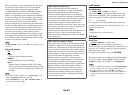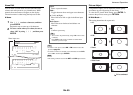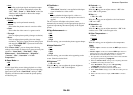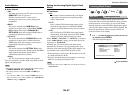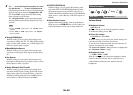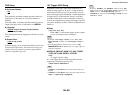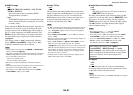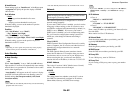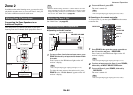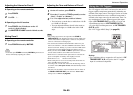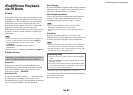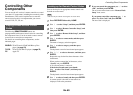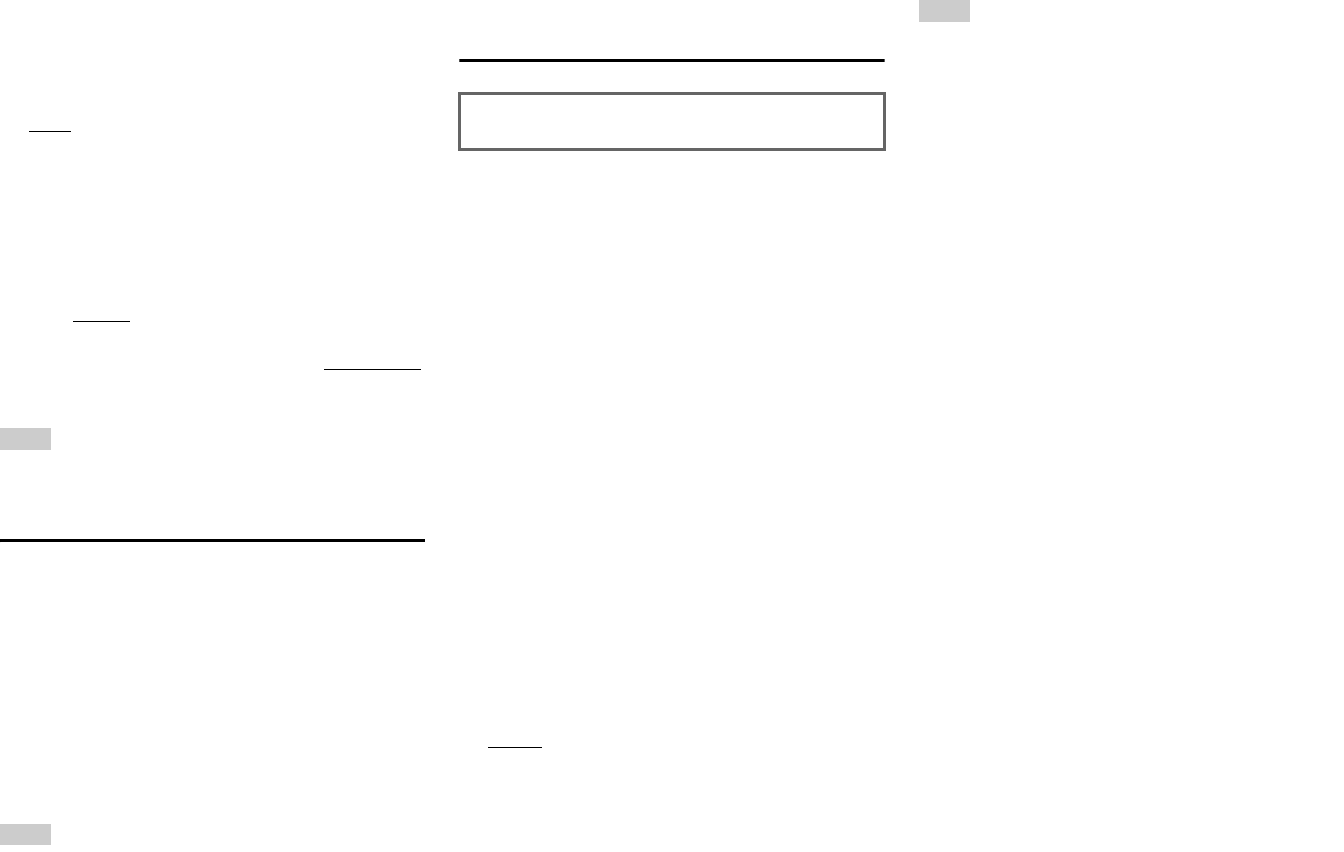
Advanced Operations
En-62
■ InstaPrevue
These settings apply to “InstaPrevue” of the Home menu
(➔ page 40) and specify the preview display of HDMI
video streams.
Sub Window
`Multi
:
Displays preview thumbnails all at once.
`Single:
Displays preview thumbnails one-by-one.
With this setting, you can set the number of preview
thumbnails displayed.
Position
(with “Sub Window” set to “Multi”)
`Top, Bottom
, Left, Right
(with “Sub Window” set to “Single”)
`Upper Left, Upper Right, Lower Left, Lower Right
With this setting, you can set the position of preview
thumbnails on the TV screen.
Note
• Depending on video signals, the picture may not be properly
rendered on the preview thumbnails of InstaPrevue.
Auto Standby
■ Auto Standby
`Off
`On
When “Auto Standby” is set to “On”, the ASb indicator
lights and the AV receiver will automatically enter standby
mode if there is no operation for 30 minutes with no audio
and no video signal input.
“Auto Standby” will appear on the AV receiver’s display
and OSD 30 seconds before the Auto Standby comes on.
Default setting: On (European models), Off (North
American models)
Note
•Set to “
On”, the Auto Standby function may activate itself during
playback with some sources.
•The Auto
Standby function does not work when Zone 2 is on.
Network
This section explains how to configure the AV receiver’s
network settings manually.
If your router’s DHCP server is enabled, you don’t need to
change any of these settings, as the AV receiver is set to
use DHCP to configure itself automatically by default (i.e.,
DHCP is set to “Enable”). If, however, your router’s
DHCP server is disabled (you’re for example using static
IP), you’ll need to configure these settings yourself, in
which case, a knowledge of Ethernet networking is
essential.
What’s DHCP?
DHCP (Dynamic Host Configuration Protocol) is used by
routers, computers, the AV receiver, and other devices to
automatically configure themselves on a network.
What’s DNS?
The DNS (Domain Name System) translates domain
names into IP addresses. For example, when you enter a
domain name such as tascam.com in your Web browser,
before accessing the site, your browser uses DNS to
translate this into an IP address, in this case 72.3.225.152.
■ MAC Address
This is the AV receiver’s MAC (Media Access Control)
address. This address cannot be changed.
■ DHCP
`Enable
`Disable
This setting determines whether or not the AV receiver
uses DHCP to automatically configure its IP Address,
Subnet Mask, Gateway, and DNS Server settings.
Note
• If you select “Disable”, you must configure the “IP Address”,
“Subnet Mask”, “Gateway”, and “DNS Server” settings
yourself.
■ IP Address
`Class A:
“10.0.0.0” to “10.255.255.255”
`Class B:
“172.16.0.0” to “172.31.255.255”
`Class C:
“192.168.0.0” to “192.168.255.255”
Enter a static IP address provided by your Internet Service
Provider (ISP).
Most routers use Class C IP addresses.
■ Subnet Mask
Enter the subnet mask address provided by your ISP
(typically 255.255.255.0).
■ Gateway
Enter the gateway address provided by your ISP.
■ DNS Server
Enter the DNS server address provided by your ISP.
■ Proxy URL
To use a Web proxy, enter its URL here.
■ Proxy Port
If you’re using a Web proxy, enter a proxy port number
here.
After modifying the network settings, you must confirm
the changes by executing “Save”.