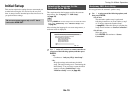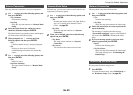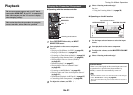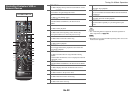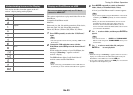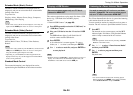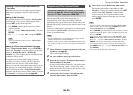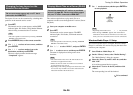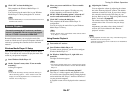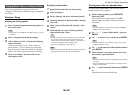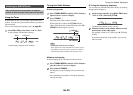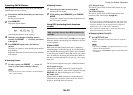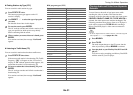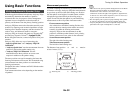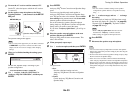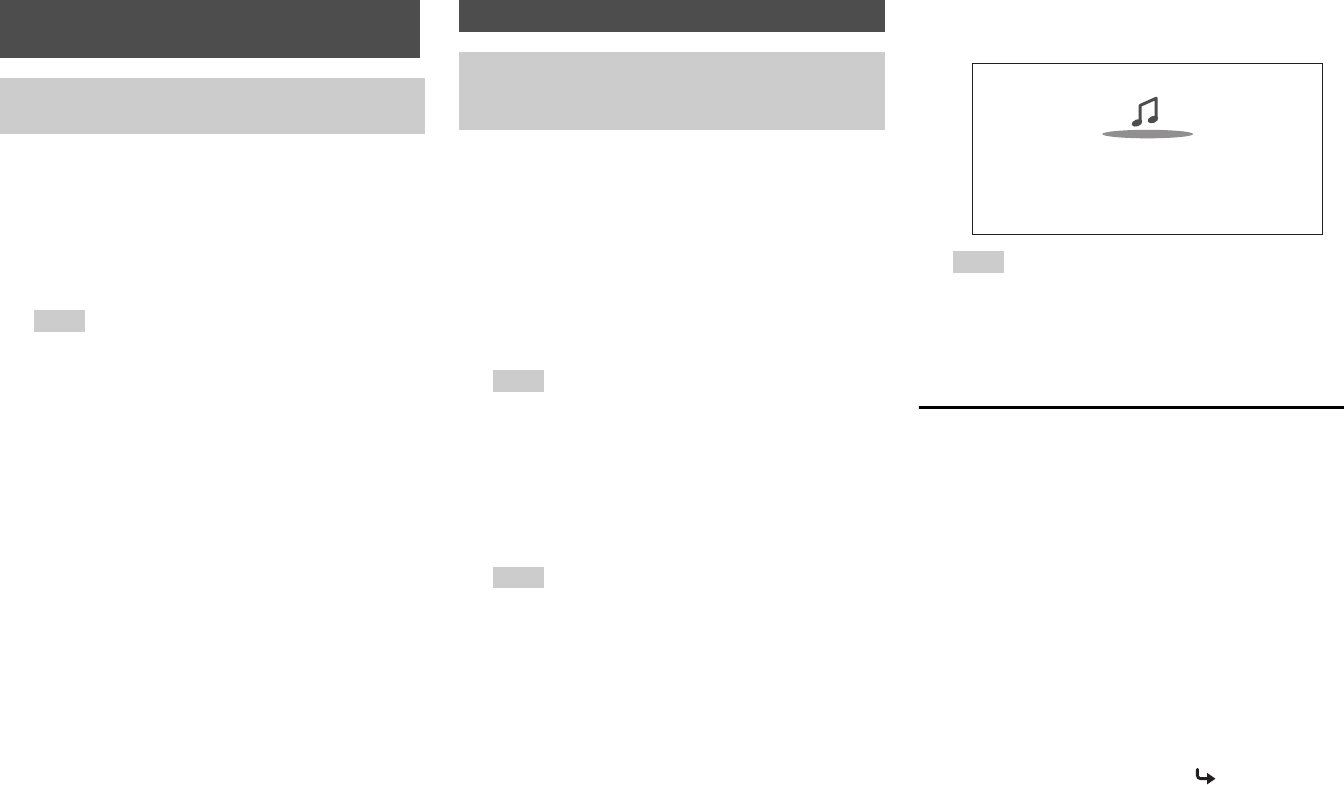
Turning On & Basic Operations
En-26
The layout of icons can be customized by switching their
positions on the network service screen.
This section explains how to play music files on a
computer or media server through the AV receiver (Server
Playback).
Windows Media Player 11 Setup
This section explains how to configure Windows Media
Player 11 so that the AV receiver can play the music files
stored on your computer.
Changing the Icon Layout on the
Network Service Screen
The on-screen menus appear only on a TV that is
connected to the HDMI OUT.
1
Press NET.
The network service screen appears, and the NET
indicator lights. If it flashes, verify that the Ethernet
cable is firmly connected to the AV receiver.
Tip
• The same operation can be done by selecting “Network
Service” in the Home menu.
2
Press MODE/D (blue) on the remote controller.
3
Use / / / to select an icon to move, and then
press ENTER.
4
Use / / / to select another icon as the
destination, and then press ENTER.
The icons switch positions and the message
“Completed!” appears.
Playing Music Files on a Server (DLNA)
You need to connect the AV receiver to your home
network (➔ page 89). The on-screen menus appear
only on a TV that is connected to HDMI OUT.
1
Start your computer or media server.
2
Press NET.
The network service screen appears. The NET
indicator lights. If it flashes, confirm the network
connection.
Tip
• The same operation can be done by selecting “Network
Service” in the Home menu.
3
Use / / / to select “DLNA”, and press ENTER.
4
Use / to select a server, and then press ENTER.
The menu is displayed according to the server
functions.
Note
• The search function does not work with media servers
which do not support this function.
• Photos and movies stored on a media server cannot be
accessed from the AV receiver.
• Depending on the sharing settings in the media server, the
AV receiver may not able to access the content. See the
instruction manual of the media server.
5
Use / to select an item, and then press ENTER or
to start playback.
Note
•
Depending on the media server, / / may not work.
• If the message “No Item.” appears, this means that no
information can be retrieved from the server. In this case,
check your server, network, and AV receiver connections.
1
Start Windows Media Player 11.
2
On the “Library” menu, select “Media Sharing”.
The “Media Sharing” dialog box appears.
3
Select the “Share my media” check box, and then
click “OK”.
A list of the supported devices appears.
4
Select the AV receiver in the list, and then click
“Allow”.
The corresponding icon will be checked.
Artist name
My favorite song 1
My favorite album
0 : 11
To be continued