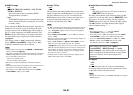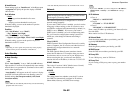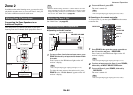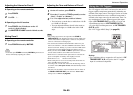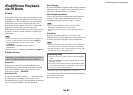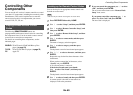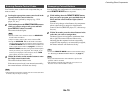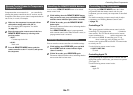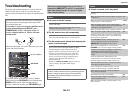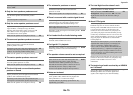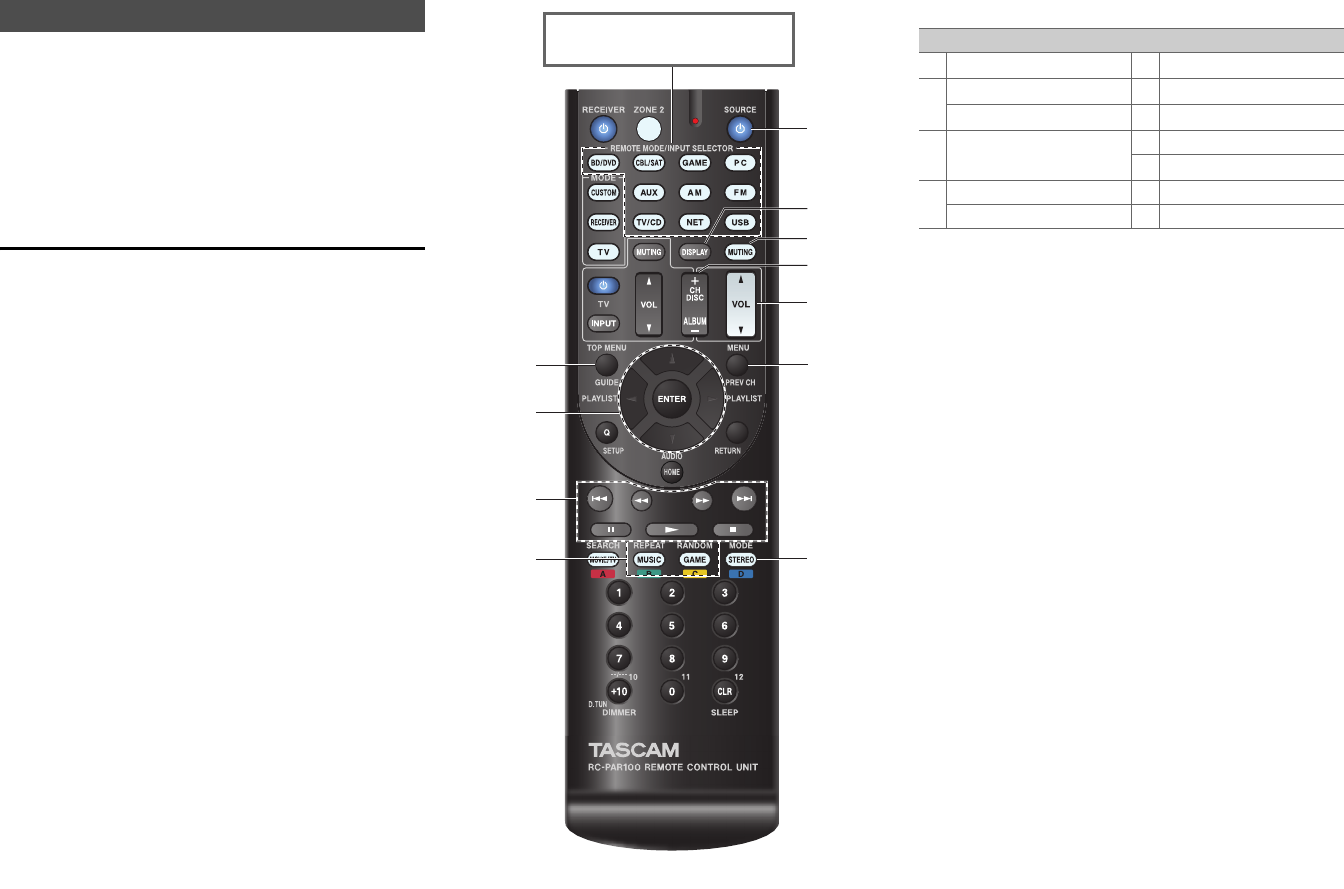
Controlling Other Components
En-68
By pressing the REMOTE MODE button that’s been
programmed with the remote control code for your Dock,
you can control your iPod/iPhone in the Dock with the
buttons described further in this section.
See “Entering Remote Control Codes” for details on
entering a remote control code (➔ page 70).
See the Dock’s instruction manual for more information.
RI Dock
• Set the RI Dock’s RI MODE switch to “HDD” or
“HDD/DOCK”.
• SOURCE may not work with a remote control code
(without ). In this case, make an connection and
enter the remote control code 81993 (with ).
■ With the RI Control
Make an connection and enter the remote control code
81993 (with ).
• Set the AV receiver’s Input Display to “DOCK”
(➔ page 41).
■ Without the RI Control
You must enter the remote control code 82990 first.
■ Dock operation
• With some iPod/iPhone models, generations and RI Docks,
certain buttons may not work as expected.
• For detailed operation of iPod/iPhone, please refer to the
instruction manual of the RI Dock.
*1
TOP MENU works as the mode button when used with some
RI Dock.
*2
This button does not turn the RI Dock on or off. Also, your
iPod/iPhone may not respond the first time you press this
button, in which case you should press it again. This is because
the remote controller transmits the On and Standby commands
alternately, so if your iPod/iPhone is already on, it will remain
on when the remote controller transmits the On command.
Similarly, if your iPod/iPhone is already off, it will remain off
when the remote controller transmits the Off command.
*3
DISPLAY turns on backlight for a few seconds.
*4
Resume mode
With the Resume function, you can resume playback of the
song that was playing when you removed your iPod/iPhone
from some RI Dock.
Controlling Your iPod/iPhone
Press the appropriate REMOTE
MODE button first.
Available buttons
TOP MENU
*1
SOURCE
*2
/ / / , ENTER
DISPLAY
*3
PLAYLIST /
MUTING
, , , , ,
,
ALBUM +/–
VOL /
REPEAT MENU
RANDOM
MODE
*4