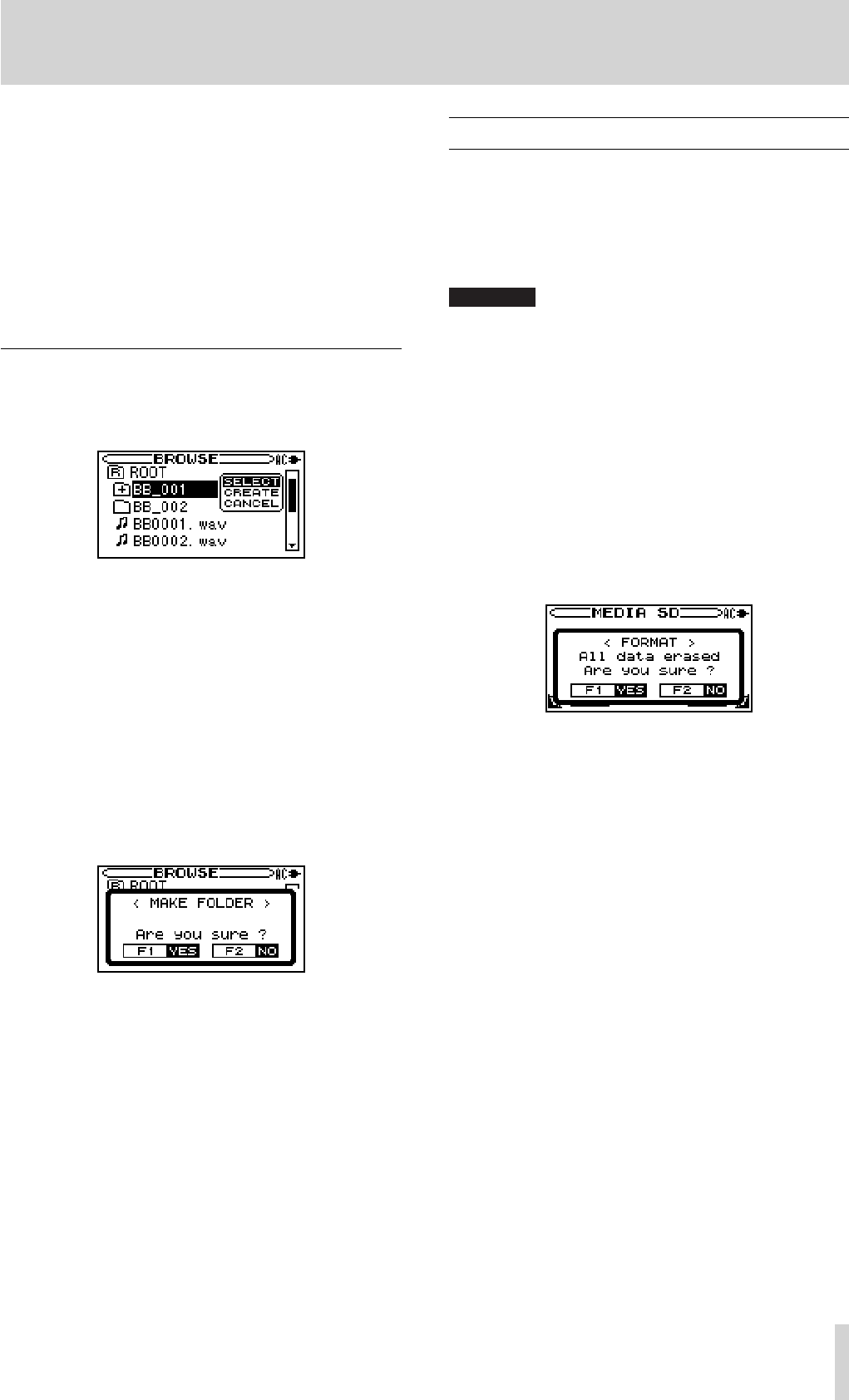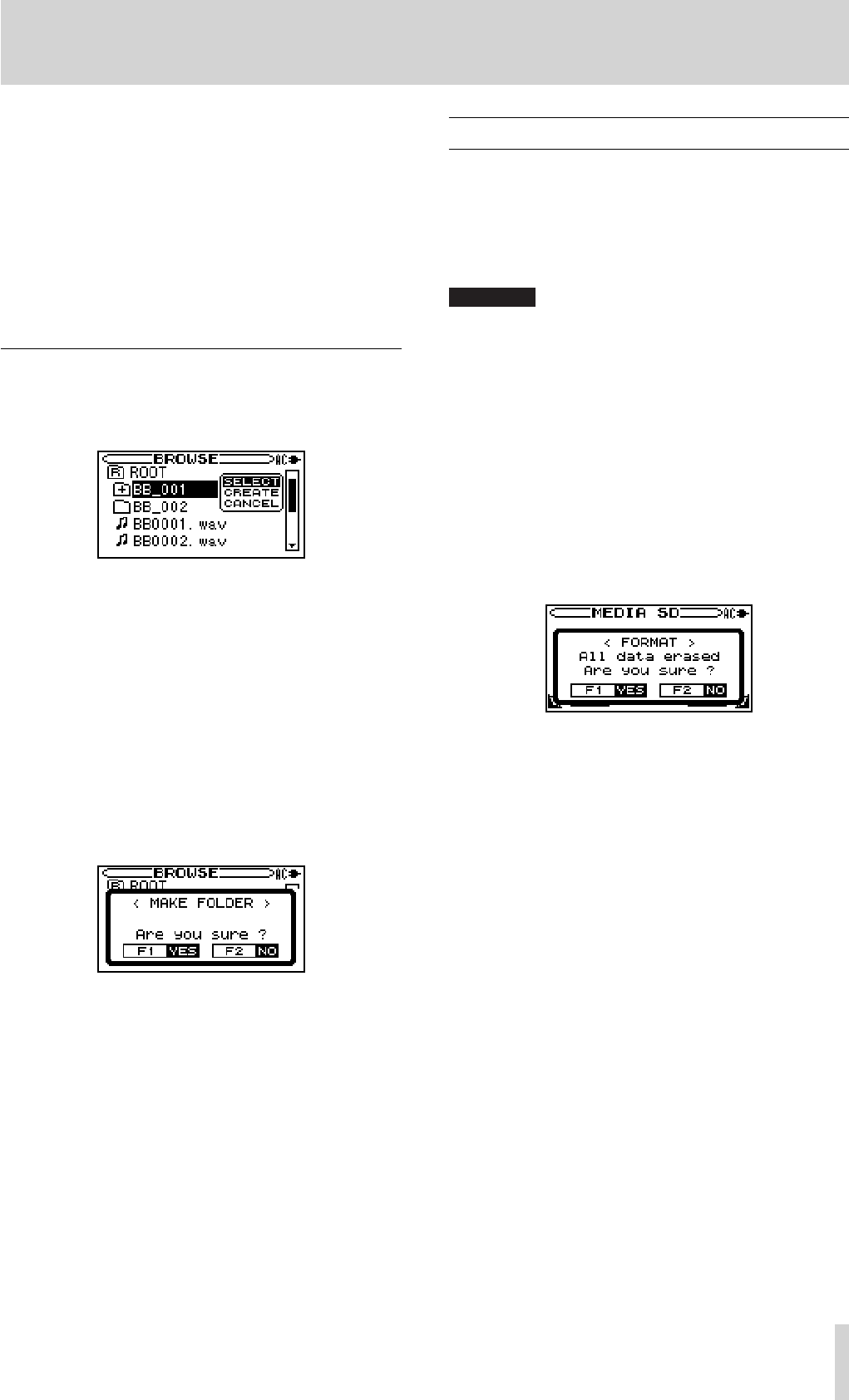
TASCAM BB-1000CD
49
DELETE
A message appears to confirm that you want to delete the
file. Press the
F1 key to erase the file and the F2 key to
cancel the deletion operation.
CANCEL
No operation is conducted and the selected file is
left as is.
Press the
•
PLAY/READY [Á/π] key to return to the Home
screen and start playback of the file currently selected.
Folder operations
Select the desired folder on the BROWSE screen and press
the ENTER key to open the pop-up window that is shown
below.
Press the CURSOR [§/¶/˙/¥] key to select the item you
want from the list to the right and press the
ENTER key to
execute it.
SELECT
Returns to the Home screen and selects the first file in the
folder. This folder becomes the new playback area regard-
less of the previous playback area setting. When recording,
files are created in this folder.
CREATE
A pop-up appears to confirm that you want to create a new
folder. Press the
F1 key to create a new folder, or press the
F2 key to cancel the operation. You can make first level
subfolders.
However, if you try to create a new folder inside a second
level subfolder the message “
Layer too deep.” appears and
the folder is not made.
CANCEL
No operation is conducted and the selected folder is left as
is.
Formatting an SD card
You can format an SD card when SD is selected as the
source and playback or recording is stopped.
It is recommended to format an SD card on the unit when
you record sound on the SD card using the unit.
Using an SD card formatted on other devices may increase
the possibility of recording errors.
CAUTION
All the folders and fi les recorded on an SD card are erased by •
formatting.
Use the AC adapter or install new batteries when formatting •
an SD card. Formatting cannot be fi nished properly when the
batteries run out during formatting.
1. Press the MENU key to open the MENU screen.
2. Press the CURSOR [§/¶] key to select MEDIA and
press the
ENTER key.
The MEDIA SD screen appears.
3. Press the CURSOR [§/¶] key to select FORMAT and
press the
ENTER key.
The confirmation message appears.
4. Press the F1 key.
Formatting starts.
The
MEDIA SD screen appears after finishing format.
11–Managing recording media