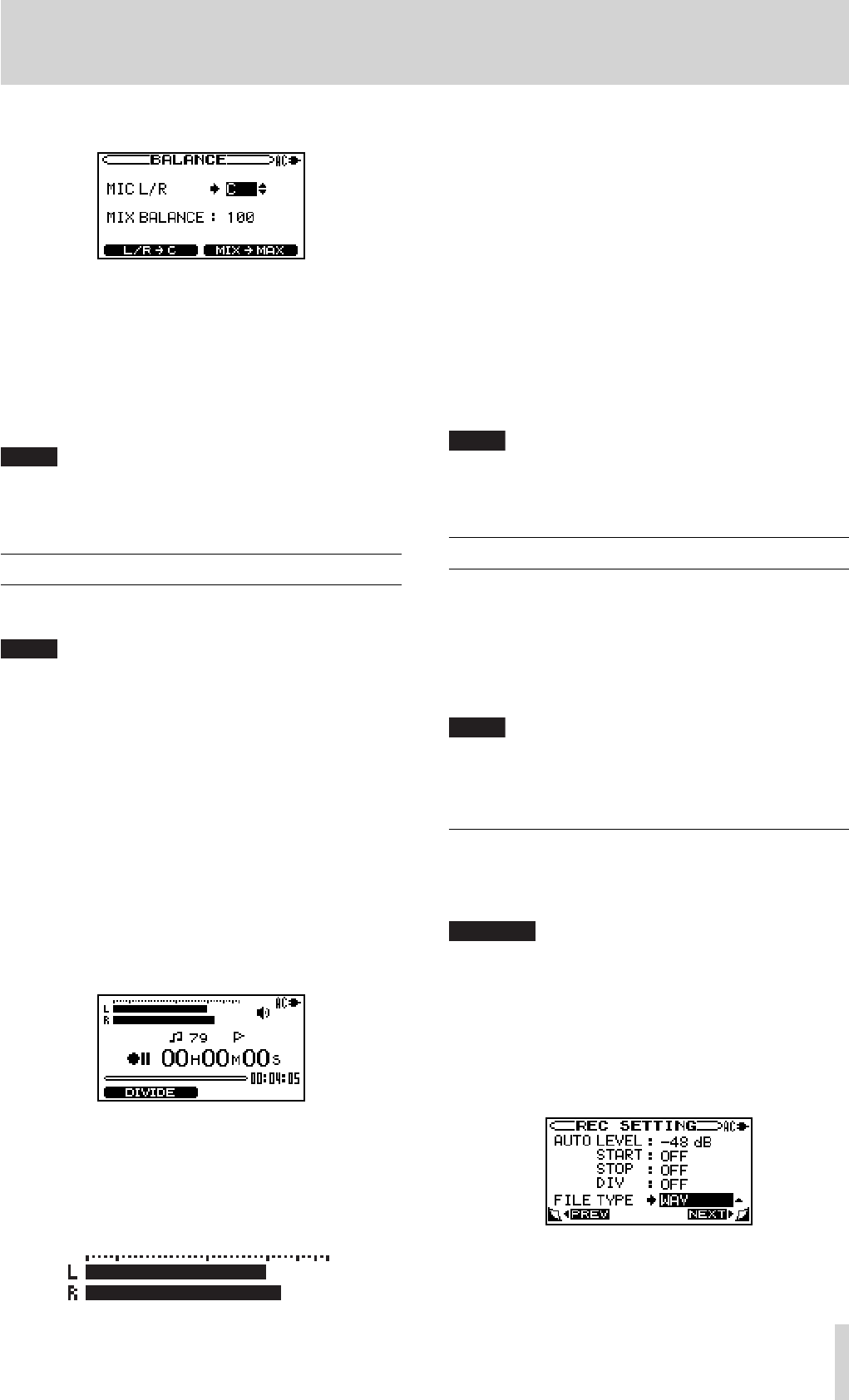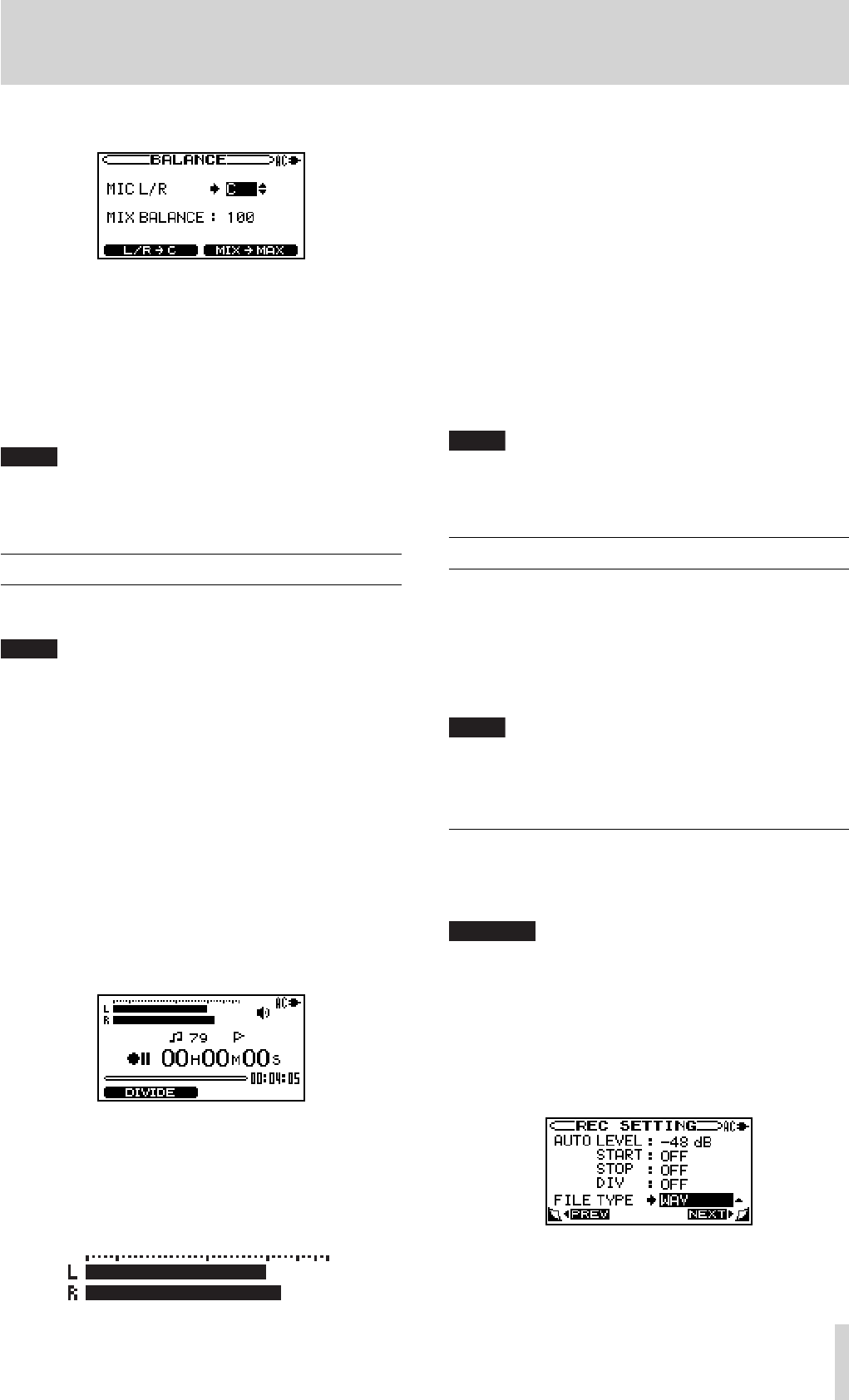
TASCAM BB-1000CD
39
8–Recording
1. Press the BALANCE key to open the BALANCE screen.
2. Press the CURSOR [§/¶] key to select the MIX
BALANCE
item.
3. Use the DATA wheel to adjust the playback volume of
the media.
Set the volume between
10 and 100. The maximum
playback volume at 100.
Press the F2 key to set MIX BALANCE to 100 immediately. Use it while
playback stops or after turning down the output volume.
Ordinary recording
Set the recording media and change the target media
(source) to it before recording.
It is recommended to select an SD card as the recording media •
when recording the sound through the built-in microphones as
they may pick up rotation noise of during recording on a disc.
You can record up to 99 tracks on a disc.•
You can select a fi le format when recording on an SD card (•
∑
page 45 “Long time recording").
The maximum sum total of fi les and folders you can make on an •
SD card is 999. You can make up to 99 fi les in a folder within the
limit.
1. Press the REC/READY [
º
] key.
The Record screen appears and the unit becomes on
standby for recording.
The
REC/READY [º] key flashes.
2. Adjust the input level by turning the FRONT MIC/EXT
MIC
knob and the REAR MIC/LINE knob.
The input level is indicated on the
L/R meter. The
indicators upper left of the knobs light when the
input is too loud.
Check the L/R meter and adjust the level so that the
signal peak does not go over the second scale from the
right.
3. Press the REC/READY [
º
] key to start recording.
The
REC/READY [º] key lights during recording.
4. Recording stops when pressing the
STOP key during
recording or recording-on-standby. The REC/READY
[
º] key goes off.
Pressing the
•
REC/READY [º] key during recording
returns the unit on standby for recording. The
REC/
READY [
º] key flashes during recording-on-standby.
Recording on a new file starts as you press the
REC/
READY [
º] key again. The REC/READY [º] key lights
steadily.
Press the F1 key during recording to continue the recording on a new
track without stopping.
Overdubbing
You can mix up the CD/SD card playback sound and that
from other sources such as your singing or playing an in-
strument and record the mixed-up sound on the SD card.
Normally, the playback sound is recorded through micro-
phones along with your playing or singing sound. The play-
back sound can be recorded directly in the unit by using the
DIRECT MIX mode.
Be sure to insert an SD card before overdubbing as the recording
media for overdubbing is fi xed to an SD card regardless of playback
media.
Preparation for overdubbing
Follow these procedures to prepare for overdubbing.
Set the file type to WAV.
CAUTION
Only WAV fi les can be created by overdubbing.
1. Press the MENU key to open the MENU screen.
2. Press the CURSOR [§/¶] key to select REC SETTING
(highlighted in inverse) and press the
ENTER key.
3. Press the CURSOR [§/¶] key to select FILE TYPE.
4. Use the DATA wheel to select WAV.
5. Press HOME to return to the Home screen.