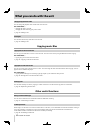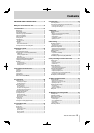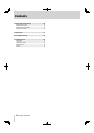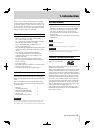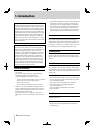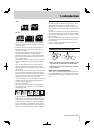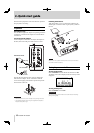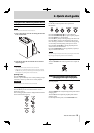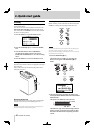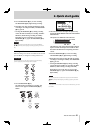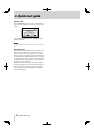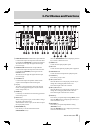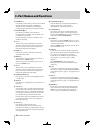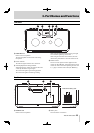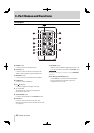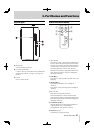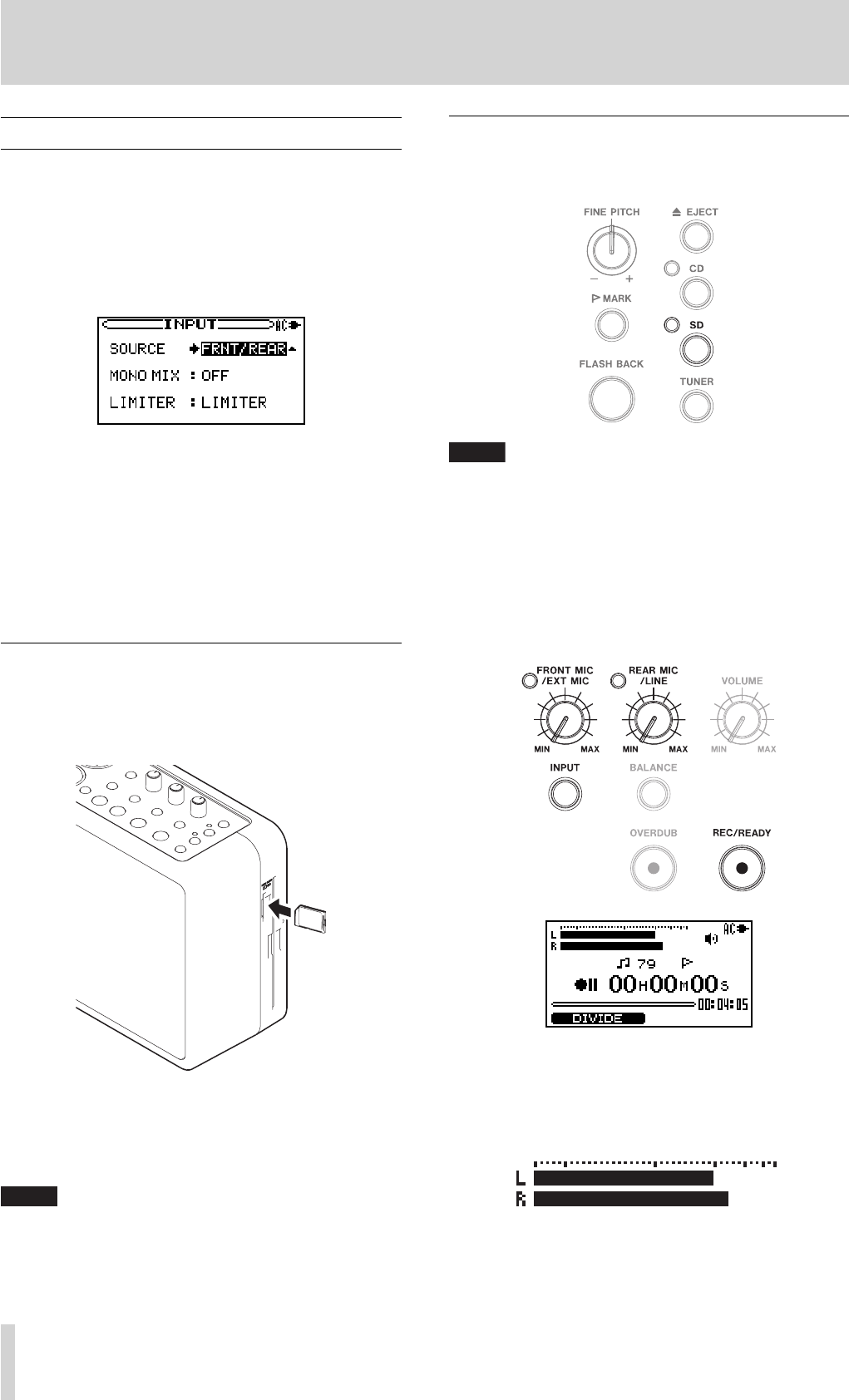
20
TASCAM BB-1000CD
Recording on an SD card
Before recording, insert an SD card into the unit and press
the
SD key to change the recording media to SD card.
NOTE
It is recommended to format an SD card on the unit before record-
ing on the card (
∑ page 49 “Formatting an SD card”).
Using an SD card formatted on other devices or a PC may increase
the possibility of recording errors.
1. Press the REC/READY [
º
] key.
The unit becomes on standby for recording. The
Record screen appears and
REC/READY [º] key
flashes.
2. Check the level meter and adjust the input level by
turning the
FRONT MIC/EXT MIC knob and the REAR
MIC/LINE
knob.
The input level is indicated on the
L/R meter.
The indicators upper left of the knobs light when the
input is too loud. Set the input level a little less than
that makes the indicators lit at inputting maximum
volume.
Recording
Recording by using the built-in microphones is explained
in the example below.
You can also use external microphones connected to the
EXT MIC A(L)/EXT MIC B(R) terminals and audio equip-
ment connected to the LINE IN terminal on the left side of
the unit as recording sources.
1. Press the INPUT key to open the INPUT screen.
2. Press the CURSOR [§/¶] key to select the SOURCE
item.
3. Turn the DATA wheel to select "FRNT/REAR".
The built-in microphones on the front and rear
(
FRONT MIC and REAR MIC) are set to the recording
source.
4. Press the INPUT key to return to the Home screen.
Inserting an SD card
The SD card slot and the CD slot are equipped on the right
side of the unit.
Insert an SD card in the SD card slot and push it until it
clicks fully into place.
Removing the SD card
Press the inserted SD card in gently and it will disengage
from the unit so that you can completely pull it out.
NOTE
Do not remove the SD card during recording and playback, and
while the SD indicator is fl ashing (writing data).
2–Quick start guide