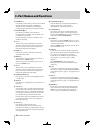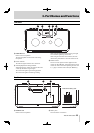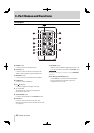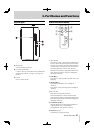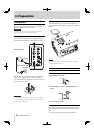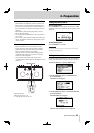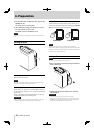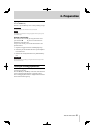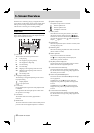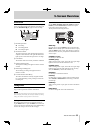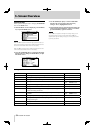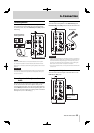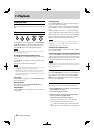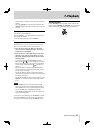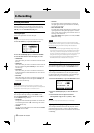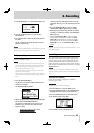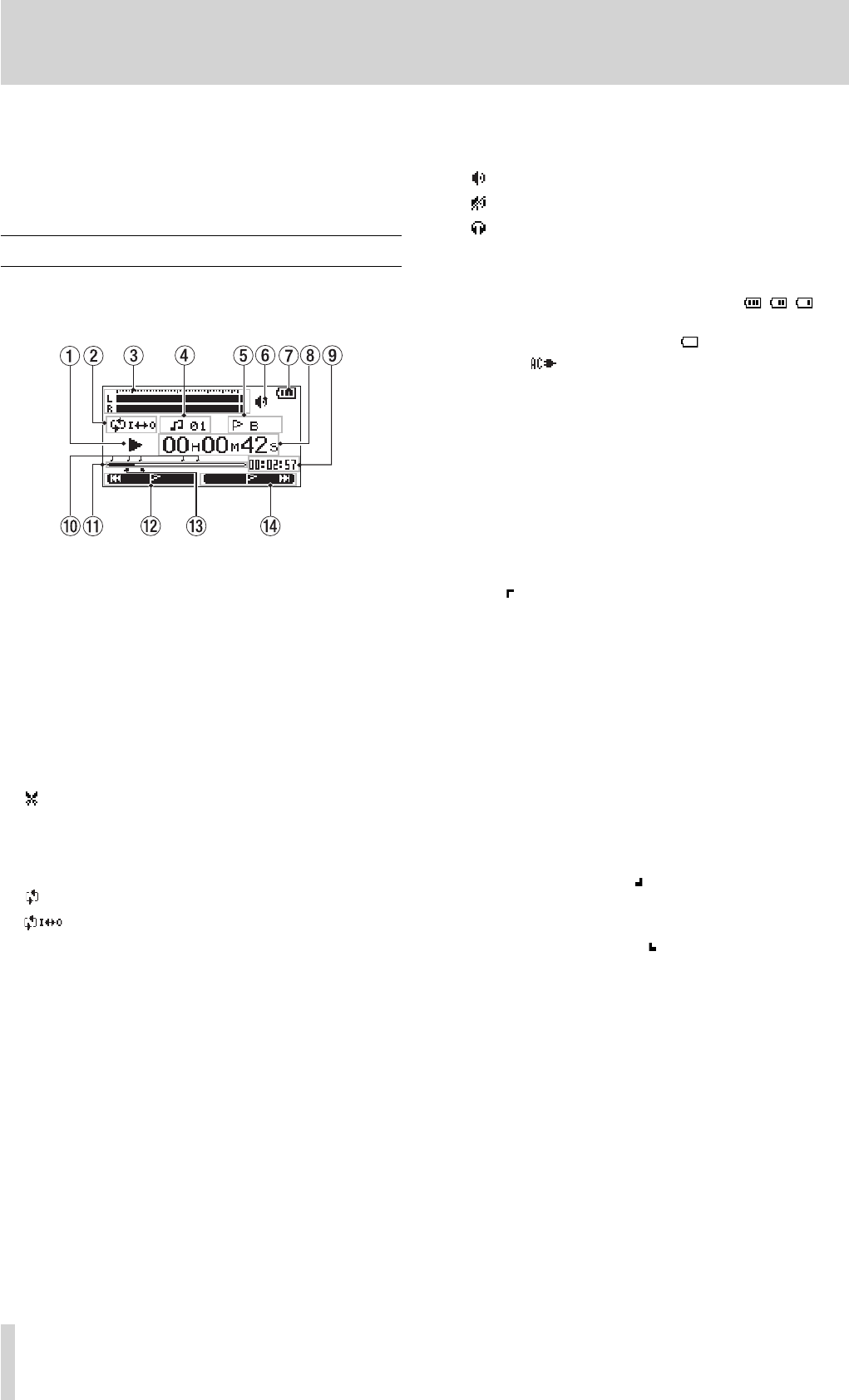
32
TASCAM BB-1000CD
5–Screen Overview
When the unit is ordinarily playing or stopped, the Home
screen appears on the display. Setting screens appear when
making various settings, and the Record screen appears
when the unit is recording or in recording standby.
Home screen
The items that appear on the Home screen are explained
below. See the explanations later in this chapter for the set-
ting screens and the Record screen.
1 Unit status
This icon show the current operation status.
¥ Track playing
π File stopped in progress (paused)
· File stopped at its beginning
˚ Fast forwarding
Δ Fast rewinding
≤ Skipping to the beginning of the next track
μ Skipping to the beginning of the current or
previous track
: File dividing mode
2 Loop/repeat setting status
The following icons appear depending on the current
loop/repeat setting.
Repeat playback
Loop repeat active
3 Level meter
During playback, the signal level of the playback track
is indicated.
The right end of the meter lights up for a while when
the signal level is too high.
4 File number
The number of the file currently played back is
indicated.
5 Marker name
The name of the nearest marker of those which position
previous of the current playback position is indicated.
6 Speaker output status
The speaker output status is indicated.
: Built-in speakers ON
: Built-in speakers OFF
: Headphones connected
7 Battery status
When batteries are being used, a battery icon shows
the amount of power remaining in bars ( , , ).
The batteries are almost dead and the power will soon
turn off if the icon has no bars . When using the AC
adapter appears.
8 Elapsed time
Shows the elapsed time (hours: minutes: seconds) of the
currently playing track.
9 Remaining time
Shows the remaining playback time of the current track
(hours: minutes: seconds).
0 Marker positions
The positions of markers are indicated.
The
icons on the playback position display bar
indicates the positions of markers.
q Playback position display bar
This bar shows the current playback position. The bar
darkens from the left as playback proceeds.
w Current function of the F1 key
This shows the function currently assigned to the F1
key. On the Home screen, pressing it skips playback to
the nearest previous marker.
e Status of loop IN and OUT points
This shows the status of the IN and OUT point settings
for loop playback.
If an
IN point is set, the icon appears under the
display bar at the position equivalent to the playback
location.
If an
OUT point is set, the icon appears under the
display bar at the position equivalent to the playback
location.
r Current function of the F2 key
This shows the function currently assigned to the F2
key. On the Home screen, pressing it skips playback to
the next marker.