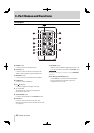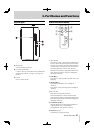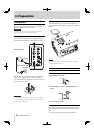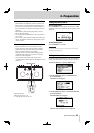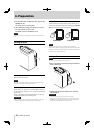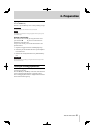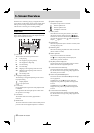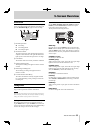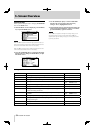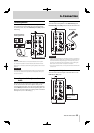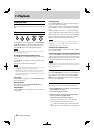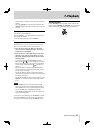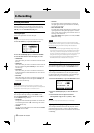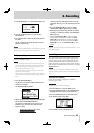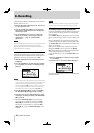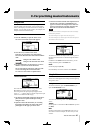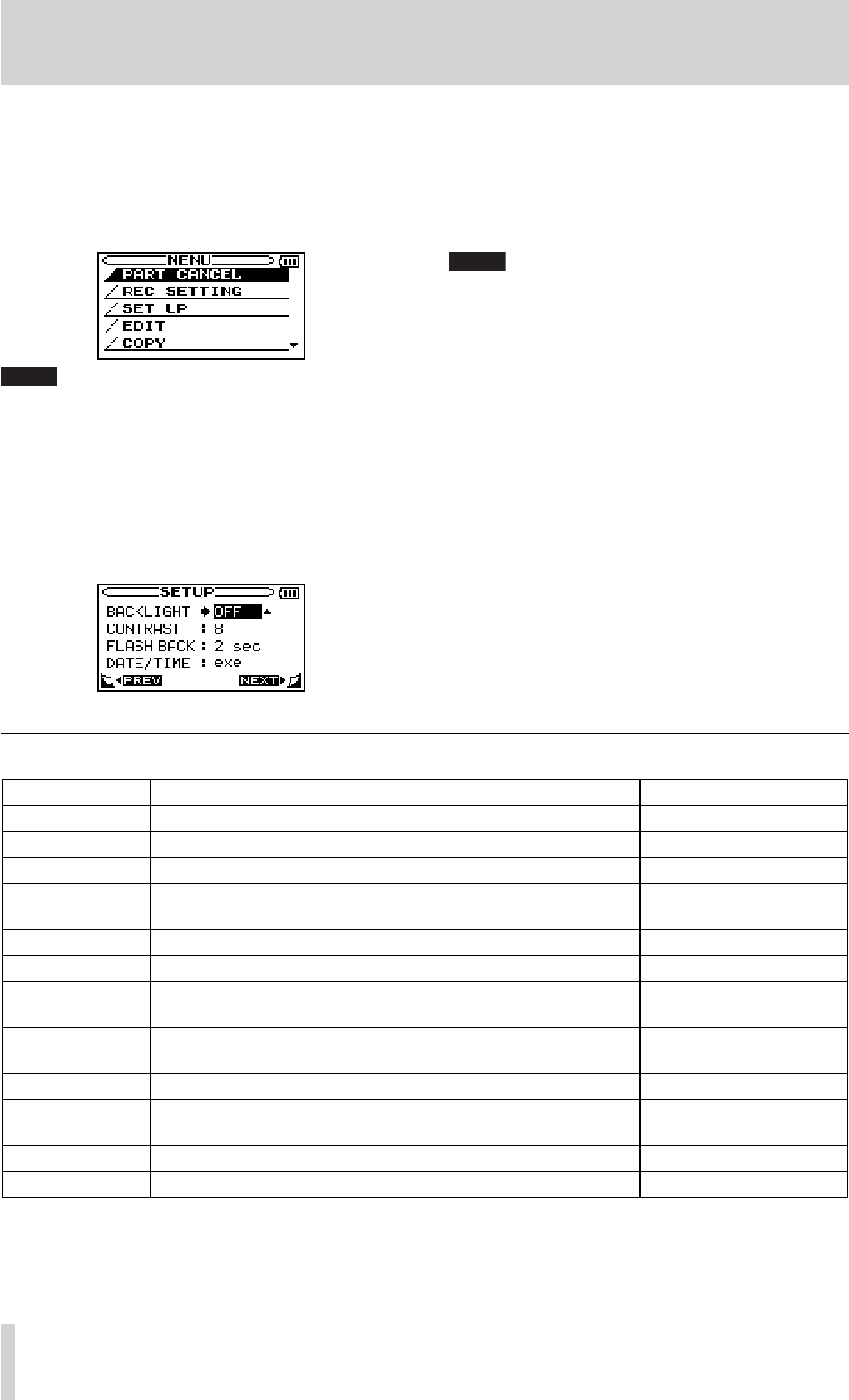
34
TASCAM BB-1000CD
Operation example
See an operation example below: changing “FLASH BACK
time” on the
SETUP menu.
1. When the Home screen is displayed, press the MENU
key to open the
MENU screen.
NOTE
When the ¶ icon appears in the lower right part of the screen, as
shown in the preceding image, there is additional information for
the current screen below what is shown on the display.
When the
§ icon appears, there is additional information for the
current screen above what is shown on the display.
2. Press the CURSOR [§/¶] key to select SET UP (high-
lighted in inverse), and press the
ENTER key to open
the SETUP screen.
5–Screen Overview
Setting screen list
Screen Overview Access method
PART CANCEL
Decreasing the sound of vocal and guitar.
MENU key MENU screen
REC SETTING
Adjusting recording settings such as auto-recording and file format.
MENU key MENU screen
SET UP
Adjusting environmental settings
MENU key MENU screen
DATE/TIME
Adjusting the built-in clock
MENU key MENU
screen SET UP screen
EDIT
Editing files: dividing, moving, and deleting
MENU key MENU screen
COPY
Copying files between a disc and an SD card
MENU key MENU screen
MEDIA
Finalizing and unfinalizing a disc, deleting tracks, browsing files on an
SD card, formatting an SD card
MENU key MENU screen
BROWSE
Browsing audio files and folders, playing/deleting files, making/select-
ing a folder
MENU key MENU
screen MEDIA screen
INPUT
Selecting an input and adjusting the input settings
INPUT key
BALANCE
Adjusting left and right balance of input signals and setting the volume
of the playback signal
BALANCE key
METRONOME
Set and operate metronome functions
METRONOME key
TUNER
Access tuner and oscillator functions
TUNER key
3. Use the CURSOR [§/¶] key to select FLASH BACK
and show the current setting value (the factory
setting is “
2sec”) highlighted in inverse.
4. Turn the DATA wheel to select the desired setting. The
setting is changed immediately, so there is no need to
press the
ENTER key again to confirm it.
NOTE
When the § icon appears to the right of a setting value, you can
change that value by turning it to the right. When the
¶ icon
appears to the right of a setting value, you can change that value
by turning it to the left.