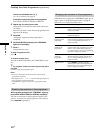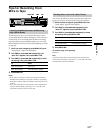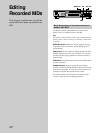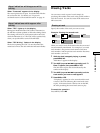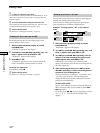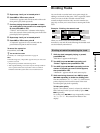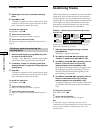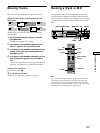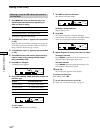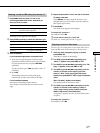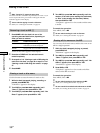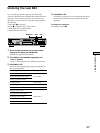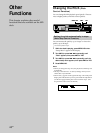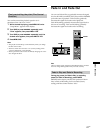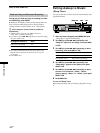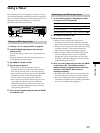Editing Recorded MDs
36
GB
Naming a track or MD using the controls
on the deck
1 Press MENU/NO while the deck is in one of the
operating statuses listed below, depending on
what you want to name:
To name Press while the deck is
A track or the MD Stopped, playing, or paused
The track being recorded Recording the track
“Edit Menu” appears in the display.
2 Turn AMS until “Name ?” appears, then press AMS
or YES.
While the deck is recording, a flashing cursor appears
in the display and you can enter a name for the track
being recorded. In this case, go to step 6.
3 Turn AMS until “Nm In ?” appears, then press AMS
or YES.
4 Turn AMS until the track number (when naming a
track) or “Disc” (when naming the MD) flashes,
then press AMS or YES.
5 Press AMS or YES again.
A flashing cursor appears.
6 Press LEVEL/DISPLAY/CHAR repeatedly to select the
character type.
To select Press repeatedly until
Uppercase letters “A” appears in the display
Lowercase letters “a” appears in the display
Numbers “0” appears in the display
Symbols “!” appears in the display
To enter a space
Press M while the cursor is flashing.
7 Turn AMS to select the character.
The selected character flashes.
To change a selected character
Repeat steps 6 and 7.
8 Press AMS.
The selected character is entered and lights
continuously. The cursor shifts to the right, flashes,
and waits for the input of the next character.
9 Repeat steps 6 to 8 to enter the rest of the name.
To change a character
Press m/M repeatedly until the character to be
changed flashes, then repeat steps 6 to 8.
To erase a character
Press m/M repeatedly until the character to be
erased flashes, then press CLEAR.
10 Press YES.
The whole name appears in the display.
To cancel the operation
Press MENU/NO or x.
z
You can undo the naming of a track or MD
For details, see “Undoing the Last Edit” on page 39.
Naming a Track or MD