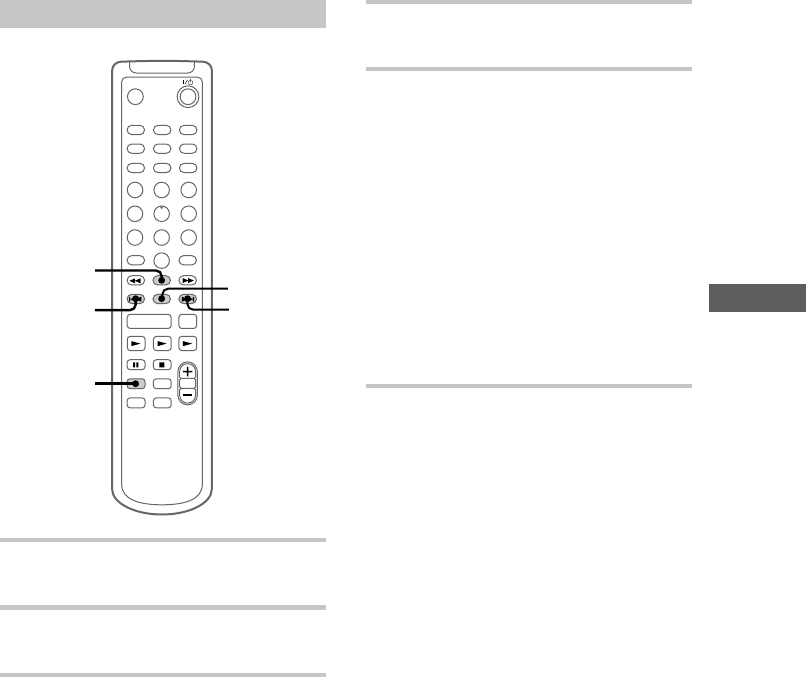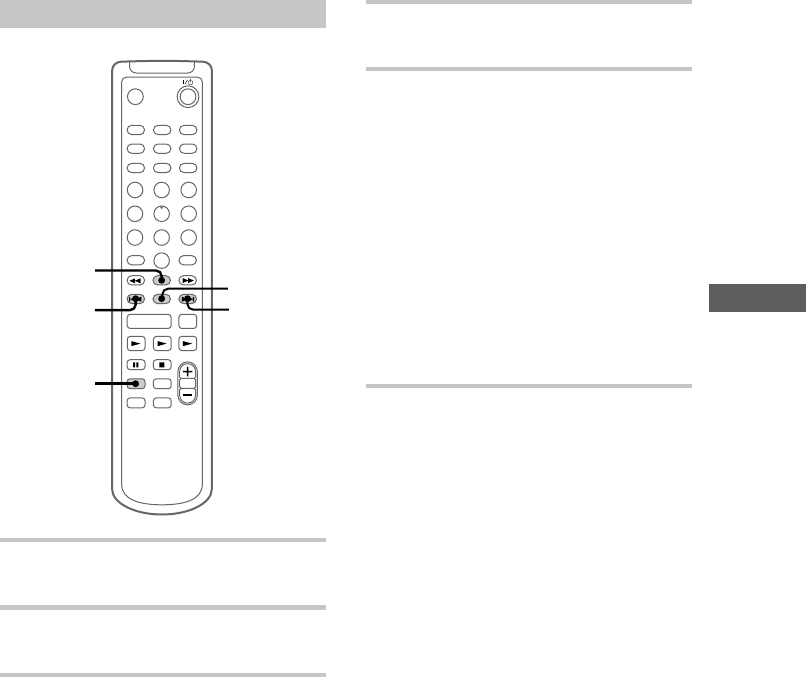
The MD Deck
— Recording
35
Setting Smart Space to on
2,5
3,4
1
3,4
3,4
1 Press MD z REC to stand by for
recording.
2 Press MENU/NO repeatedly until
“Setup Menu” appears.
3 Press – or + repeatedly until “S.Space
Off” (or “S.Space On”) appears, then
press ENTER/YES.
4 Press – or + repeatedly until “S.Space
On” appears, then press ENTER/YES.
5 Press MENU/NO.
To continue and record, follow the
procedures described on the various
recording pages.
If there is an extended silence of less than
about 30 seconds during recording, “Smart
Space” appears, and the MD deck replaces
the silence with a blank of about 3 seconds
and continues recording.
If there is no sound input for about 30
seconds or more during recording, “Auto
Cut” appears, and the MD deck replaces the
silence with a blank of about 3 seconds and
switches to recording pause. Press MD N to
restart the recording.
To turn off Smart Space and
Auto Cut functions
Press – or + repeatedly until “S.Space Off”
appears in step 4 above , then press ENTER/YES.
Tip
The Smart Space and Auto Cut functions are factory
set to on. If you turn off the system or disconnect the
power cord, the MD deck will retain the last setting
(S.Space On or Off).