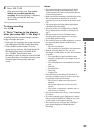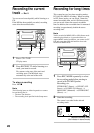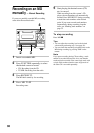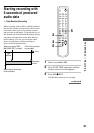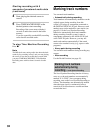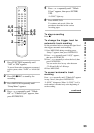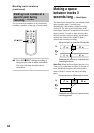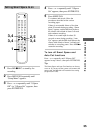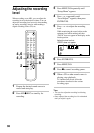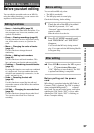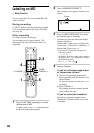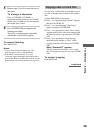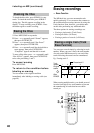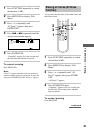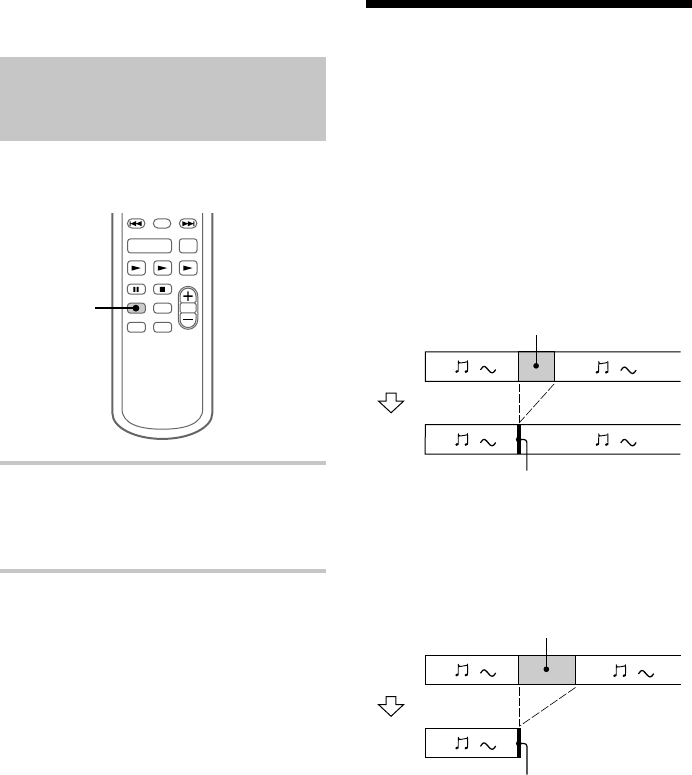
34
Marking track numbers at a
specific point during
recording
— Track Mark
You can mark track numbers at any time during
recording, regardless of the type of sound source.
MD z REC
, Press MD z REC during recording at
the point you want to add a track mark.
The tracks following the added one are
renumbered.
Making a space
between tracks 3
seconds long
— Smart Space
The Smart Space function lets you make the blank
spaces between tracks 3 seconds long
automatically while making a digital recording
from a CD. For other types of recording, if the
Smart Space function is on and there is no sound
input for about 3 seconds or more (but less than
about 30 seconds) while recording, the MD deck
replaces this silence with a blank of about 3
seconds and continues recording.
Auto Cut: When the Smart Space function is on,
if there is no sound input for about 30 seconds or
more, the MD deck replaces this silence with a
blank of about 3 seconds and enters recording
pause.
Marking track numbers
(continued)
No sound input for less than 30 seconds
Replaced with a blank of 3 seconds and
recording continues
Off
On
No sound input for 30 seconds or more
Replaced with a blank of 3 seconds and
recording pauses
Off
On