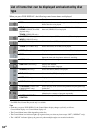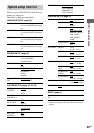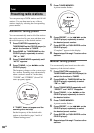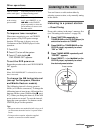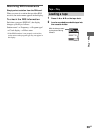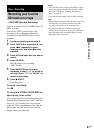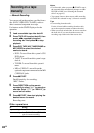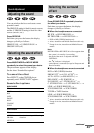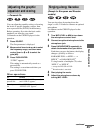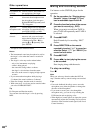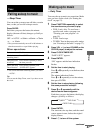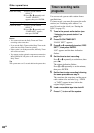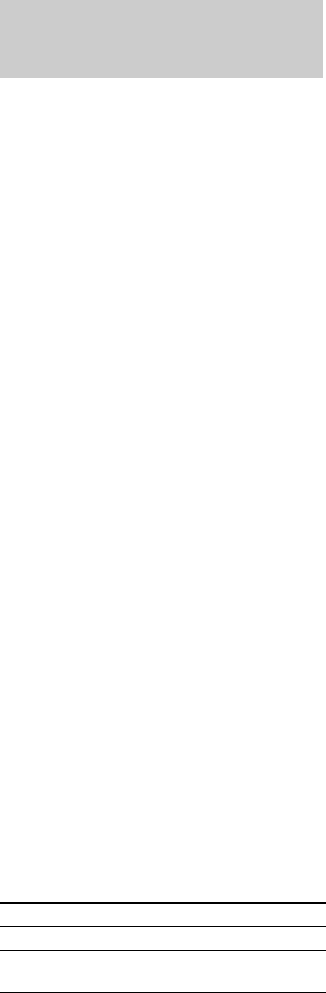
42
GB
You can record just the portions you like from a
disc (DVD, VIDEO CD, CD, MP3), radio or
other connected component on a tape.
Use buttons on the CD/DVD player for the
operation.
1 Load a recordable tape into deck B.
2 Press TAPE A/B to select deck B, then
press nN repeatedly to select
recording side. And press x to stop
playback.
3 Press DVD, TAPE A/B, TUNER/BAND or
MD (VIDEO) to select the desired
source to record.
• DVD: To record from this system’s CD/
DVD player.
• TAPE: To record from this system’s tape
deck A.
• TUNER: To record from this system’s
tuner.
• MD or VIDEO: To record from the
optional component connected to the MD
(VIDEO) IN jacks.
4 Press z START.
Deck B stands by for recording.
“REC” flashes.
5 Press DIRECTION on the remote
repeatedly to select “g” to record on
one side. Select “j” (or “RELAY”) to
record on both sides.
6 Press z START, then start playing the
desired source to record.
Recording starts.
Other operations
Notes
• For all models, when you press z START in step 4,
the surround effect automatically changes to either
HP 2CH or LINK (see “Selecting the surround
effect” on page 43).
• You cannot listen to other sources while recording.
• If TAPE B is selected in step 3, silence is recorded.
Tips
• For recording from the radio:
If noise is heard while recording from the radio,
move the respective antenna to reduce the noise.
• When you record on both sides, be sure to start from
the front side. If you start from the reverse side,
recording stops at the end of the reverse side.
Recording on a tape
manually
— Manual Recording
To Do this
Stop recording Press x.
Pause recording Press z START. Press z START
again to resume recording.