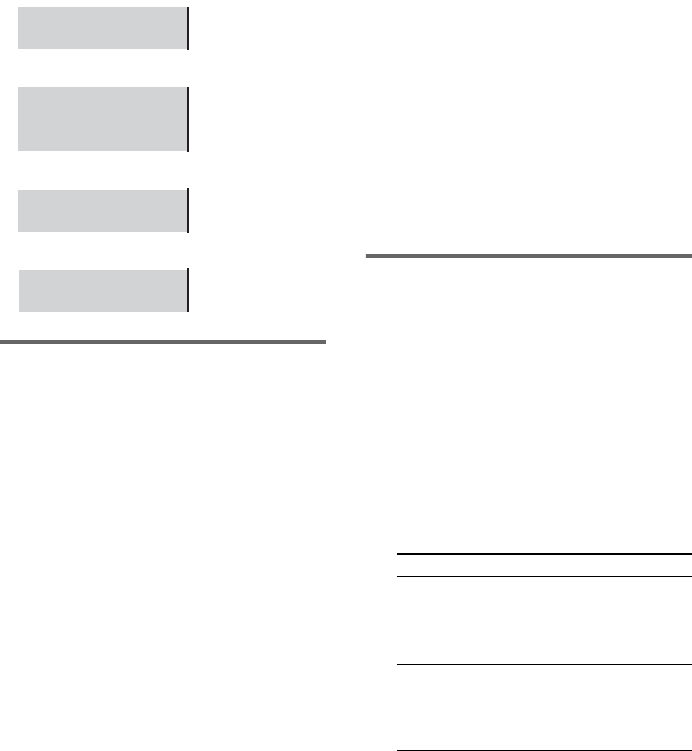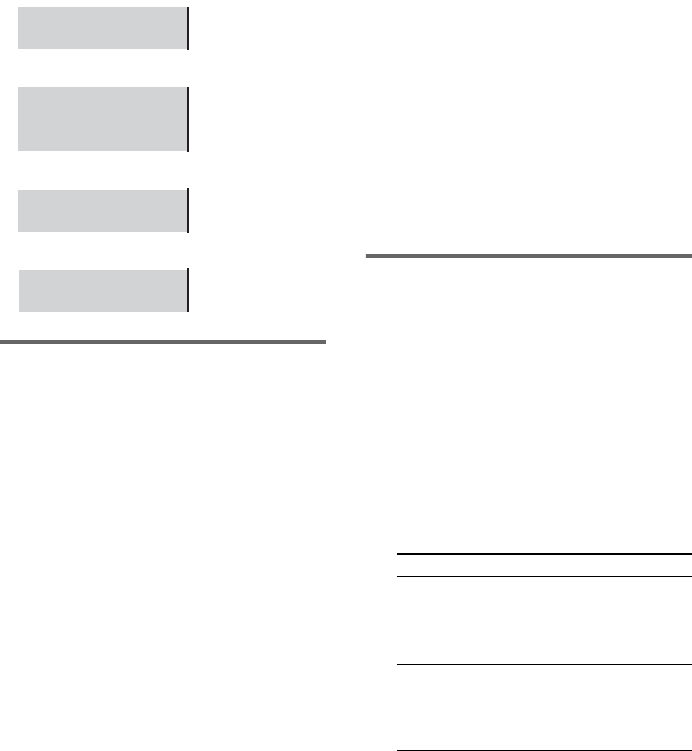
24
GB
The display examples are as
follows:
• PCM (stereo)
• Dolby Surround
• Dolby Digital 5.1ch
•DTS
Displaying the subtitles (DVD
only)
With DVDs on which multilingual subtitles are
recorded, you can change the subtitle language
while playing a DVD, or turn the subtitles on or
off whenever you want.
For example, you can select the language you
want to master and turn the subtitles on for better
understanding.
1 Press DVD DISPLAY during play.
The Control Menu appears.
2 Press M or m repeatedly to select
“SUBTITLE”, then press ENTER.
The options for “SUBTITLE” appear.
3 Press M or m repeatedly to select the
language you want, then press ENTER.
The subtitles are displayed in the selected
language.
When 4-digit is displayed, they represent
the language code (see “Language code
list” on page 67).
To cancel the SUBTITLE setting
Select “OFF” in step 3.
To turn off the Control Menu
Press DVD DISPLAY repeatedly until the
Control Menu disappears.
Note
Depending on the DVD, you may not be able to change
the subtitles even if multilingual subtitles are recorded
on the DVD.
Tip
You can select the subtitle language by pressing
SUBTITLE. Each time you press the button, the
language changes.
Changing the screen display
language, DVD menu
language and audio track
auto selection mode
— LANGUAGE SETUP/CUSTOM
SETUP
1 Press DVD SET UP in stop mode.
The Setup Display appears.
2 Press M or m repeatedly to select
“LANGUAGE SETUP” or “CUSTOM
SETUP”, then press ENTER.
3 Press M or m repeatedly to select a
setup item, then press ENTER.
4 Press M or m repeatedly to select a
setting, then press ENTER.
Note
When the selected language is not recorded on the
DVD, one of the recorded languages is automatically
selected (except for “OSD”).
PCM 48kHz 24bit
PROGRAM FORMAT
DOLBY SURROUND
DOLBY DIGITAL 2/0
PROGRAM FORMAT
DOLBY DIGITAL 3/2.1
PROGRAM FORMAT
DTS 3/2.1
PROGRAM FORMAT
Select Setup item
LANGUAGE
SETUP
OSD
DVD MENU
AUDIO
SUBTITLE
CUSTOM SETUP TRACK SELECTION
AUDIO DRC
DATA CD PRIORITY
JPEG DATE