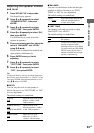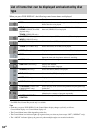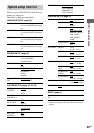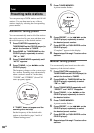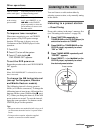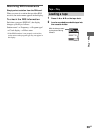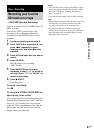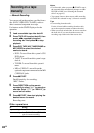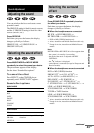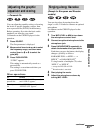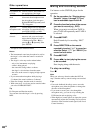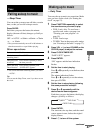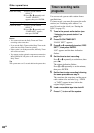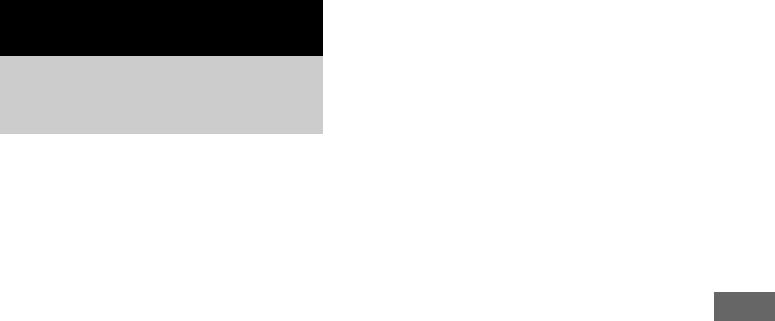
Tape – Recording
41
GB
You can record a whole disc (VIDEO CD, CD,
MP3) on a tape.
You can use TYPE I (normal) tape. The
recording level is adjusted automatically.
Use buttons on the CD/DVD player for the
operation.
1 Load a recordable tape into deck B.
2 Press TAPE A/B to select deck B, then
press nN repeatedly to select
recording side. And press x to stop
playback.
3 Press DVD and load a disc you want to
record.
4 Press CD SYNC.
Deck B stands by for recording.
“REC” flashes.
5 Press DIRECTION on the remote
repeatedly to select “g” to record on
one side. Select “j” (or “RELAY”) to
record on both sides.
6 Press z START.
Recording starts.
To stop recording
Press x.
To record a VIDEO CD/CD/MP3 by
specifying track order
You can record only your favorite tracks using
Program Play. Between steps 2 and 3, perform
steps 1 to 5 of “Creating your own program”
(page 19). When programming, make sure the
playing time for each side do not exceed the
length of one side of the tape.
Notes
• For all models, when you press CD SYNC in step 4,
the surround effect automatically changes to either
HP 2CH or LINK (see “Selecting the surround
effect” on page 43).
• You cannot listen to other sources while recording.
Tips
• When you record on both sides, be sure to start from
the front side. If you start from the reverse side,
recording stops at the end of the reverse side.
• If you select both sides recording and the tape
reaches the end of the front side part-way through a
track, the entire track is recorded again from the
beginning of the reverse side.
Tape – Recording
Recording your favorite
CD tracks on a tape
— CD-TAPE Synchro Recording