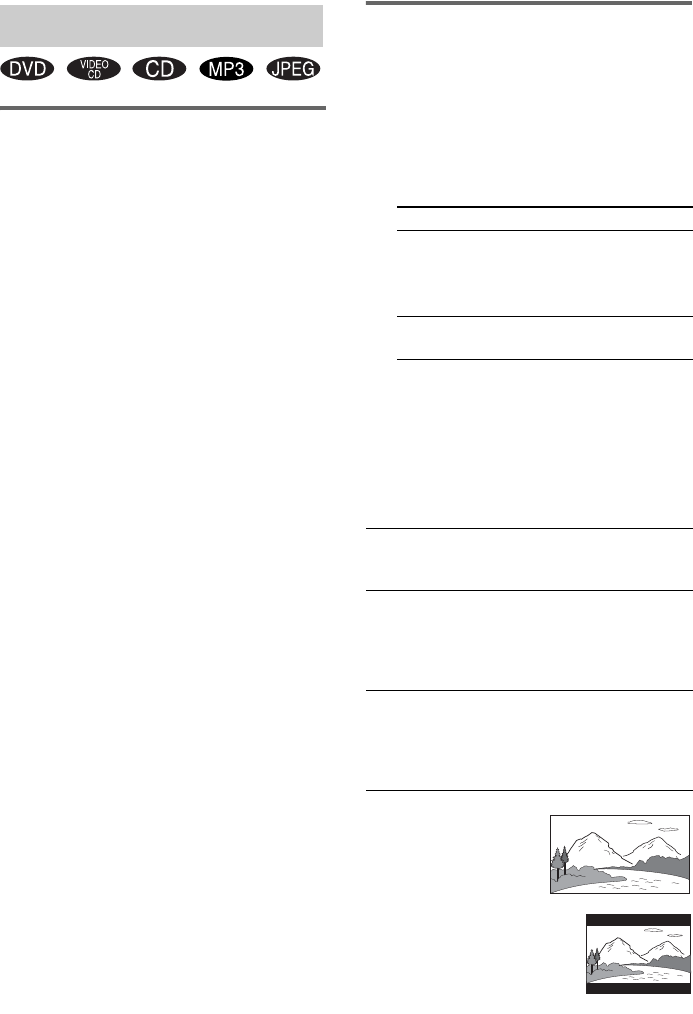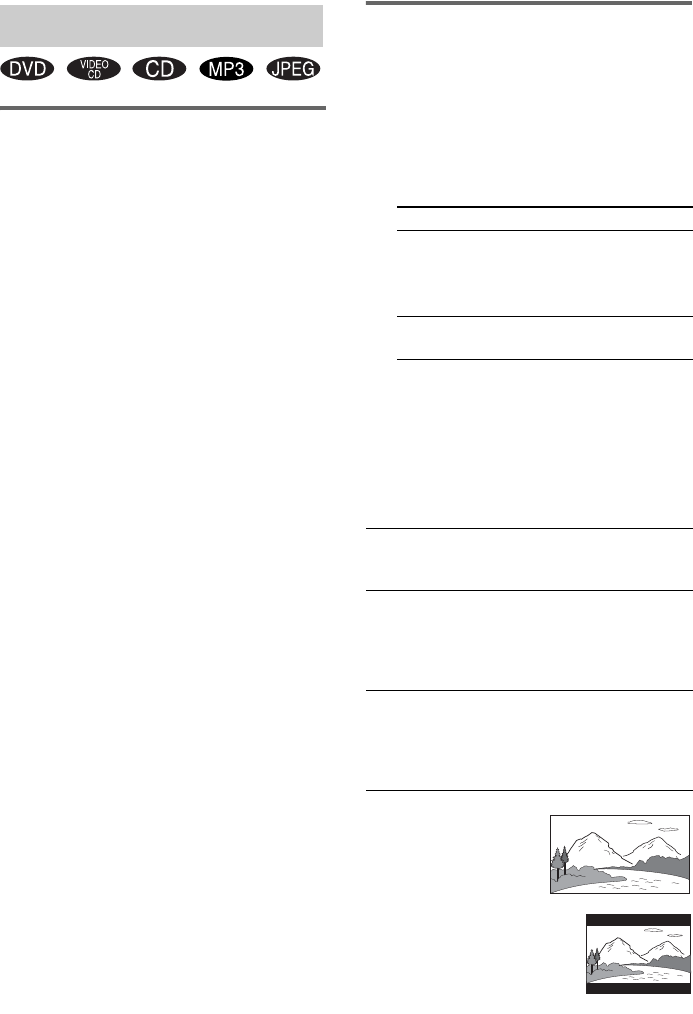
26
GB
Changing the angles (DVD
only)
When playing a DVD on which various angles
(multi-angles) for a scene are recorded, the
“ANGLE” indicator appears in the display. This
means that you can change the viewing angle.
For example, while playing a scene of a train in
motion, you can display the view from either the
front of the train, the left window of the train or
from the right window without having the train’s
movement interrupted.
1 Press DVD DISPLAY during play.
The Control Menu appears.
2 Press M or m repeatedly to select
“ANGLE”.
The angle number appears. The number in
parentheses indicates the total number of
angles. The “ANGLE” indicator lights up in
green when angles are recorded on the disc.
3 Press ENTER.
The angle number changes to “–”.
4 Select the angle you want using the
number buttons or M/m, then press
ENTER.
The angle is changed to the selected angle.
To turn off the Control Menu
Press DVD DISPLAY repeatedly until the
Control Menu disappears.
Note
Depending on the DVD, you may not be able to change
the angles even if multi-angles are recorded on the
DVD.
Tip
You can select the angle by pressing ANGLE. Each
time you press the button, the angle changes.
Adjusting the TV screen
— SCREEN SETUP/CUSTOM SETUP
1 Press DVD SET UP in stop mode.
The Setup Display appears.
2 Press M or m repeatedly to select
“SCREEN SETUP” or “CUSTOM
SETUP”, then press ENTER.
3 Press M or m repeatedly to select an
item, then press ENTER.
4 Press M or m repeatedly to select a
setting, then press ENTER.
x TV TYPE (DVD only)
Select the aspect ratio of the connected TV.
• 16:9
• 4:3 LETTER BOX
Adjusting the angle/image
Select Setup item
SCREEN SETUP TV TYPE
SCREEN SAVER
BACKGROUND
COMPONENT OUT
CUSTOM SETUP VCD COLOR
SYSTEM
16:9 Select this when you connect a
wide-screen TV or a TV with a
wide mode function.
4:3 LETTER
BOX
Select this when you connect a 4:3
screen TV. This setting displays a
wide picture with bands displayed
on the upper and lower portions of
the screen.
4:3 PAN SCAN Select this when you connect a 4:3
screen TV. This setting displays
the wide picture on the entire
screen and cuts off the portions
that do not fit.