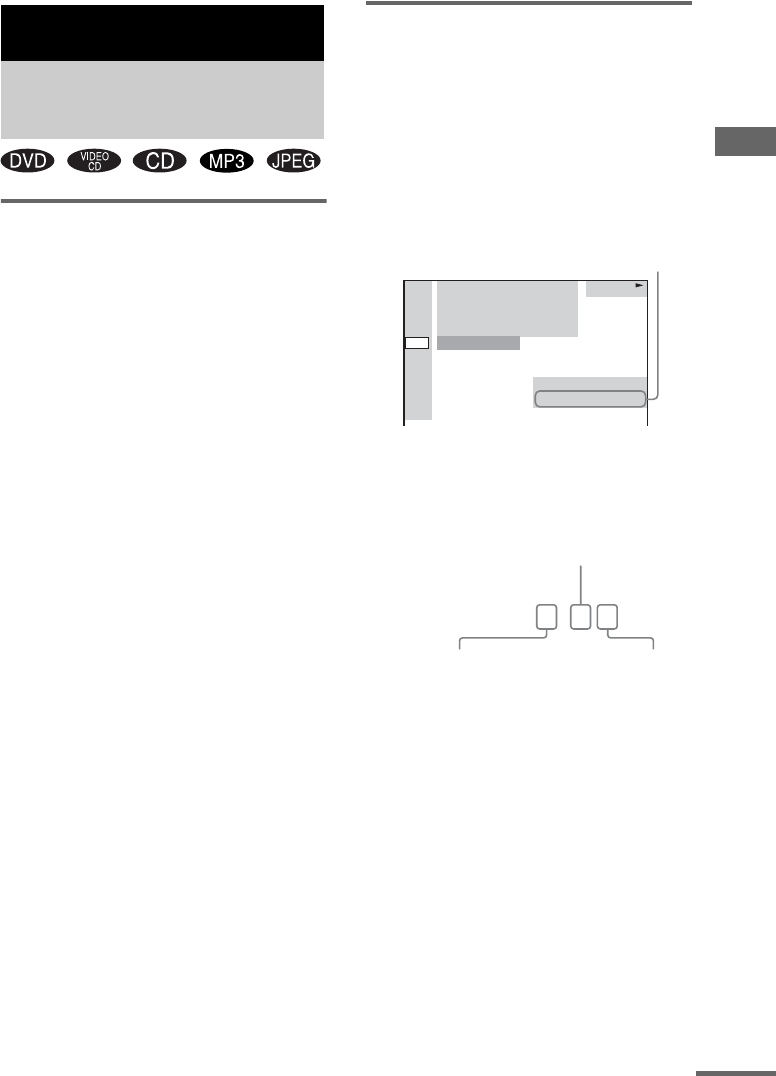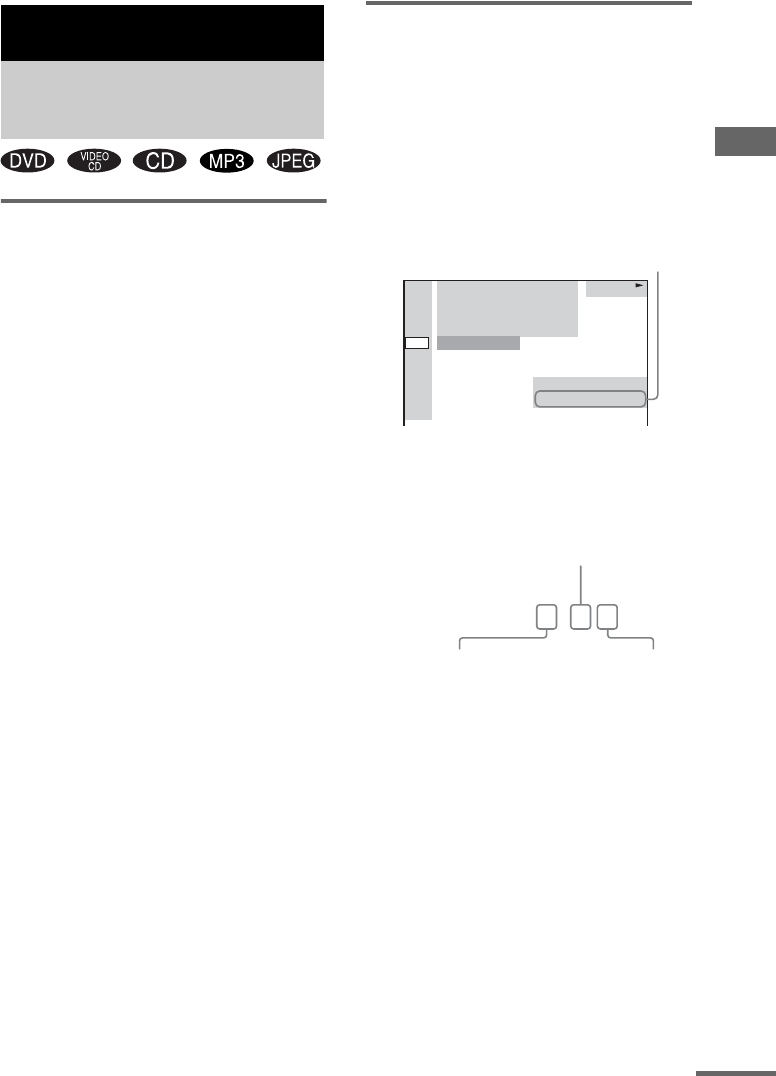
DVD – Various functions
23
GB
Changing the sound (DVD
only)
If a DVD is recorded with multilingual tracks,
you can select the language you want while
playing the DVD. If the DVD is recorded in
multiple audio formats (PCM, Dolby Digital,
MPEG audio or DTS), you can select the audio
format you want while playing the DVD.
1 Press DVD DISPLAY during play.
The Control Menu appears.
2 Press M or m repeatedly to select
“AUDIO”, then press ENTER.
The options for “AUDIO” appear.
3 Press M or m repeatedly to select the
audio signal you want.
Depending on the DVD, the choice of the
language and audio format varies.
When 4-digit is displayed, they represent
the language code (see “Language code
list” on page 67). When the same language
is displayed twice or more times, the DVD
is recorded in multiple audio formats.
4 Press ENTER.
To turn off the Control Menu
Press DVD DISPLAY repeatedly until the
Control Menu disappears.
Notes
• For discs not recorded in multiple audio format, you
cannot change the sound.
• During DVD playback, the sound may change
automatically.
Tip
You can select the audio setting by pressing AUDIO.
Each time you press the button, the setting changes.
Displaying the audio
information of the disc (DVD
only)
When you select “AUDIO”, the channels being
played are displayed on the screen.
For example, in Dolby Digital format, multiple
signals ranging from monaural to 5.1 channel
signals can be recorded on a DVD. Depending
on the DVD, the number of recorded channels
may differ.
* “PCM”, “DTS”, or “DOLBY DIGITAL” is
displayed. For “DOLBY DIGITAL”, the channels
in the playing track are displayed numerically as
follows:
For Dolby Digital 5.1 ch:
DVD – Various functions
Changing the sound/
subtitle/language
DVD
1 2
(
2 7
)
MAKING SCENE
1 8
(
3 4
)
T
1 : 3 2 : 5 5
DOLBY DIGITAL 3/2.1
PROGRAM FORMAT
DVD
1: ENGLISH
Current audio format*
DOLBY DIGITAL
3 / 2 . 1
Surround component 2
Front component 2 +
Center component 1
LFE (Low Frequency
Effect) component 1
continued