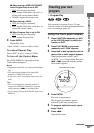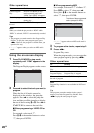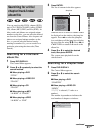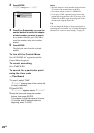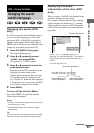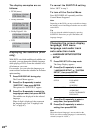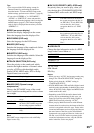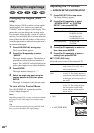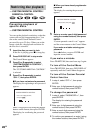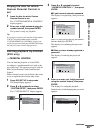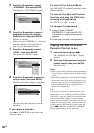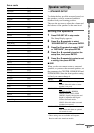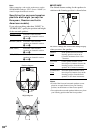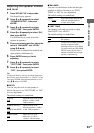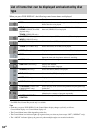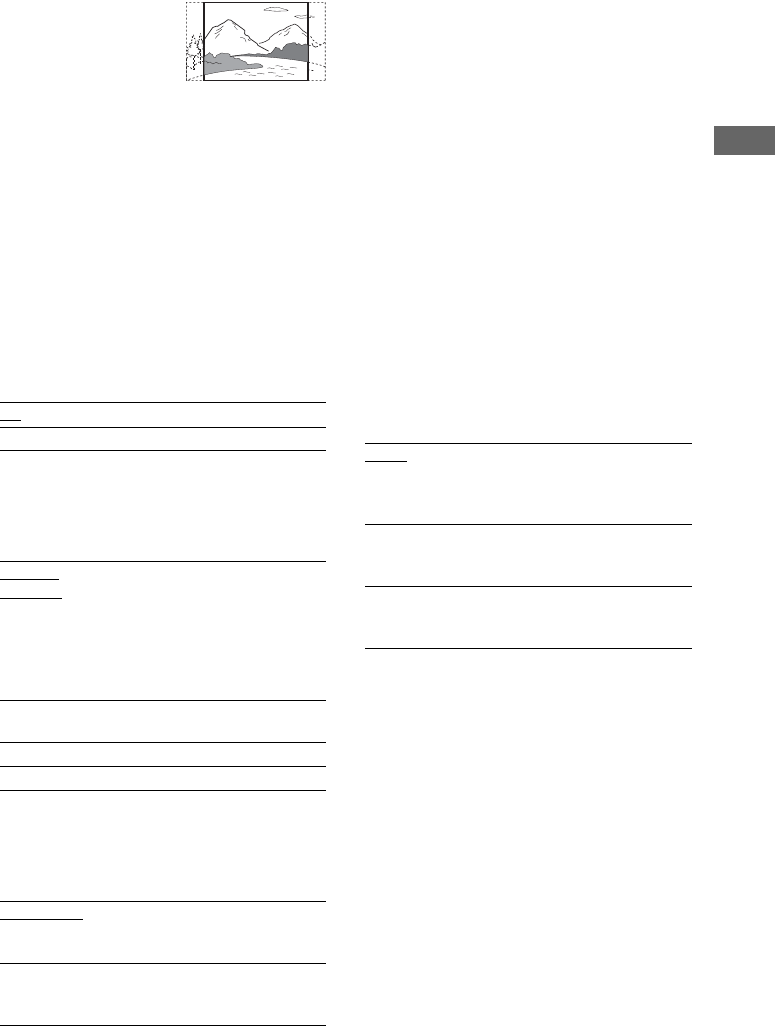
DVD – Various functions
27
GB
• 4:3 PAN SCAN
Note
Depending on the DVD, “4:3 LETTER BOX” may be
selected automatically instead of “4:3 PAN SCAN” or
vice versa.
x SCREEN SAVER
Turn on and off the screen saver. If you turn on
the screen saver, the screen saver image appears
when you leave the player in pause or stop mode
for 15 minutes or when you play a CD or disc
with MP3 audio tracks for more than 15
minutes. The screen saver will help prevent your
display device from becoming damaged
(ghosting). Press any DVD-related button to
turn off the screen saver.
x BACKGROUND
Select the background color or picture on the TV
screen when the playback is stopped or while
playing a disc.
x COMPONENT OUT
Change the type of signal output from the
COMPONENT VIDEO OUT jacks on the CD/
DVD player.
To force the system to switch to
interlace when PROGRESSIVE is
selected (on the CD/DVD player
only)
Make sure the function is set to DVD, then hold
down x and press DVD MENU.
Notes
• “PROGRESSIVE” does not work for PAL signals.
Even if you set “COMPONENT OUT” to
“PROGRESSIVE”, the output signal is
automatically switched to interlace format for PAL
signals.
• When “COMPONENT OUT” is set to
“PROGRESSIVE”, no video signal is output from
the VIDEO OUT or S VIDEO OUT jacks.
x VCD COLOR SYSTEM (except for
European, Russian and Latin American
models)
Select the color system when you play a VIDEO
CD.
Notes
• You cannot change the color system of the disc itself.
• Except for European, Russian and Latin American
models, you can change the color system of this unit
according to the connected TV (page 10).
ON
Turns on the screen saver.
OFF Turns off the screen saver.
JACKET
PICTURE
The jacket picture (still picture)
appears in the background, but
only when the jacket picture is
already recorded on the disc (CD-
EXTRA, etc.). If the disc does not
contain a jacket picture, the
“GRAPHICS” picture appears.
GRAPHICS The preset picture stored in the
system appears in the background.
BLUE The background color is blue.
BLACK The background color is black.
INTERLACE
Select this when you are
connected to a standard (interlace
format) TV.
PROGRESSIVE Select this when you have a TV
that can accept progressive
signals.
AUTO Outputs the video signal in the
system of the disc, either PAL or
NTSC. If your TV uses a DUAL
system, select AUTO.
PAL Changes the video signal of an
NTSC disc and outputs it in the
PAL system.
NTSC Changes the video signal of a PAL
disc and outputs it in the NTSC
system.