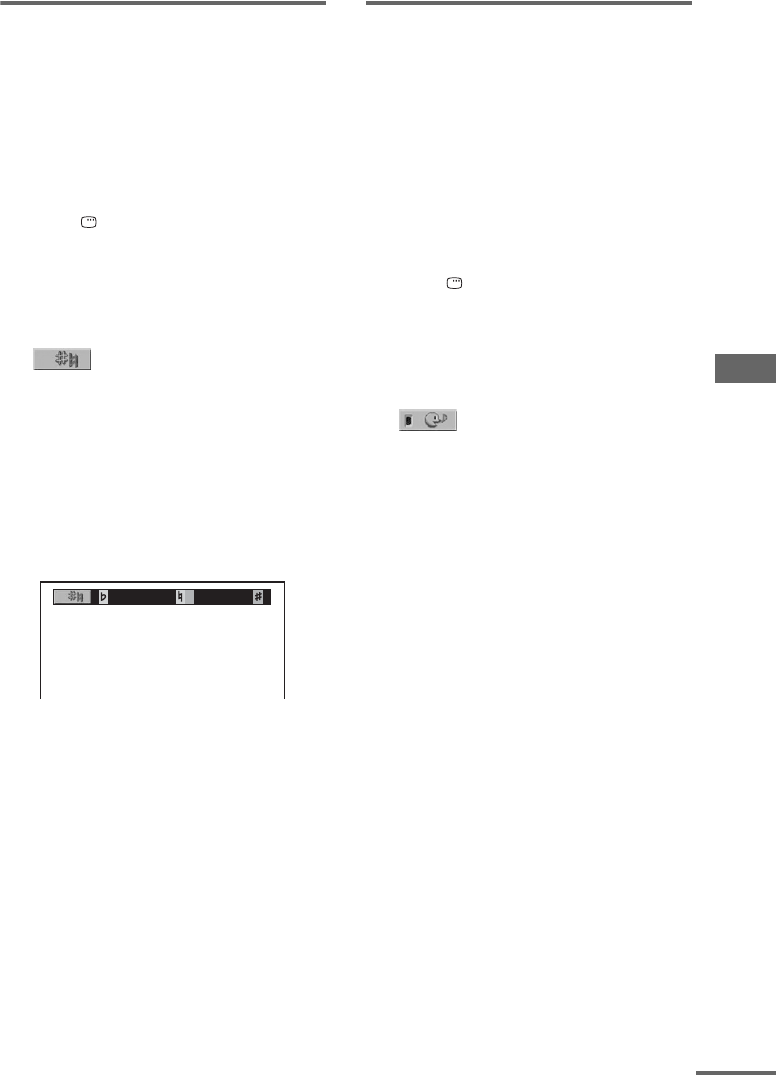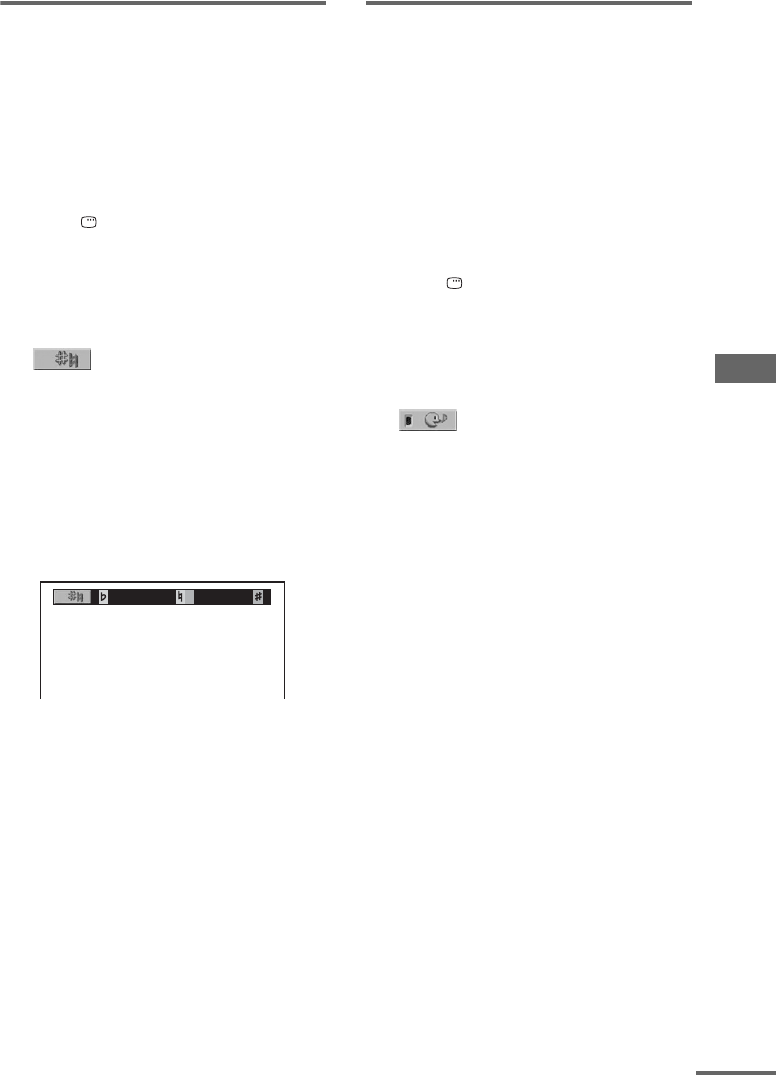
Sound Adjustment
69
GB
Adjusting the pitch of the
music
(DVD VIDEO, DVD-RW in VR mode,
VIDEO CD, AUDIO CD, MP3 audio
tracks, DivX video files only)
You can adjust the pitch of the music to suit your
vocal range. You can adjust the key higher or
lower in 14 halftone steps.
1 Press DISPLAY once or twice when
Karaoke Mode is turned on while
playing a disc.
The Control Menu appears in the on-screen
display.
2 Press V or v repeatedly to select
(KEY CONTROL), then press
ENTER.
3 Press V or v repeatedly to select the
key you want.
The key is changed.
Notes
• You can also change the “KEY CONTROL” setting
by pressing KEY CONTROL 2 to reduce the key and
KEY CONTROL # to increase the key. The
following display appears in the on-screen display.
• You can only change the setting for “KEY
CONTROL” when Karaoke Mode is turned on.
• To cancel the KEY CONTROL effect, select 3 in
step 3.
• The “KEY CONTROL” setting is automatically
changed to default setting when you:
– turn off the system
– change the function
– turn off the Karaoke Mode
– open the disc tray
– change the track or title
• Depending on the disc, you may not be able to do the
above operation.
Turning on the vocals
(DVD VIDEO, VIDEO CD, AUDIO CD
only)
When Karaoke Mode is turned on and a DVD
VIDEO in Dolby Digital Karaoke format is
played back, you can turn on the guide vocal
recorded on the tracks.
When Karaoke Mode is turned on and an
AUDIO CD or VIDEO CD is played back, you
can turn on the vocal either by selecting
STEREO or L+R.
1 Press DISPLAY once or twice when
Karaoke Mode is turned on while
playing a disc.
The Control Menu appears in the on-screen
display.
2 Press V or v repeatedly to select
(VOCAL), then press ENTER.
3 Press V or v repeatedly to select
“ON”, then press ENTER.
The vocal is turned on.
x During playback of a DVD VIDEO
You can listen to the guide vocal recorded in the
Dolby Digital Karaoke format.
x During playback of an AUDIO CD or
VIDEO CD
When Karaoke Mode is turned on, the system
outputs the left channel (accompaniment
channel) from both front speakers. You can
listen to the vocal when you set the “VOCAL”
setting to “ON”.
Notes
• To turn off the vocal, select “OFF” in step 3.
• You cannot turn on the vocal for DVD VIDEOs
without guide vocal recorded.
• When playing a DVD VIDEO, the function only
works for Dolby Digital Karaoke format.
• The “VOCAL” setting is automatically changed to
“OFF” when you:
– turn off the system
– change the function
– turn off the Karaoke Mode
– open the disc tray
– set the “KARAOKE PON” setting to “ON”
7654321 1234567
continued